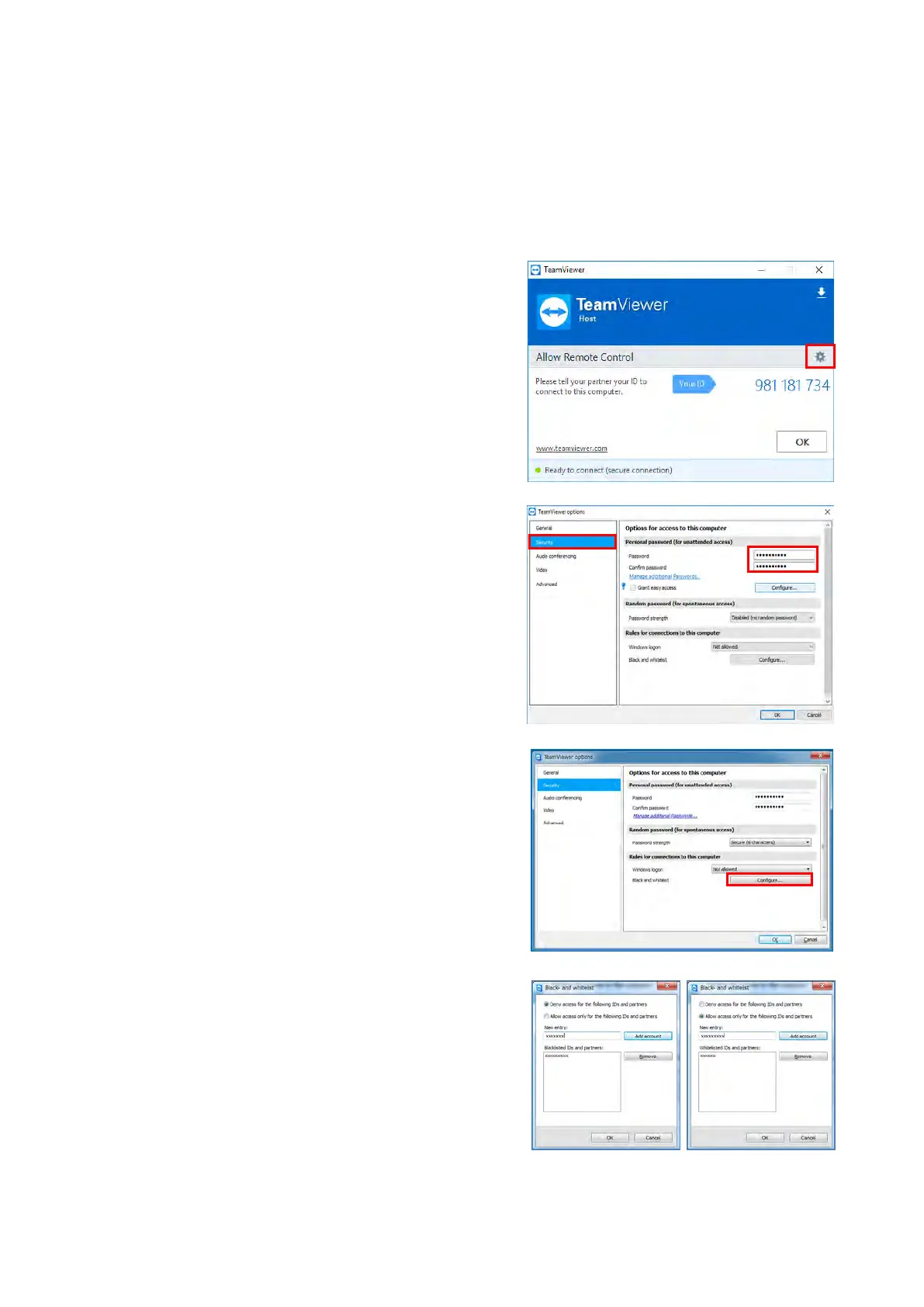S2E-17-0208_OM_WR2120_C
76
6. TeamViewer
NOTE: This software is the place allows using remote control via internet. If your facility is suddenly prohibited of using
it, please uninstall this software. (Refer the Installation manual for uninstallion)
6.1. Security Setting
This is a process for changing the password of the “TeamViewer” for remote access. Factory default setting is
“root”. It is highly recommended to change the default password to reduce security risks.
1) Open the panel of TeamViewer and click the option
“mark” button on the right center.
2) Click the “Security” from the options screen and enter
any password.
Please keep your password somewhere safe.
3) Click [Security] on the right list of [TeamViewer options]
4) Click [Configure] of [Black and whitelist] under a menu
of [Rules for connections to this computer].
5) If required register any ID’s on the list for [Deny access
for the following IDs and partners] or [Allow access
only for the following IDs and partners] from Popup
menu of [Black and whitelist].
We recommend you to enter the E-mail address of
the local TeamViewer instead of ID for raising your
security when adding account on Whitelist [Allow
access only for the following IDs and partners].
