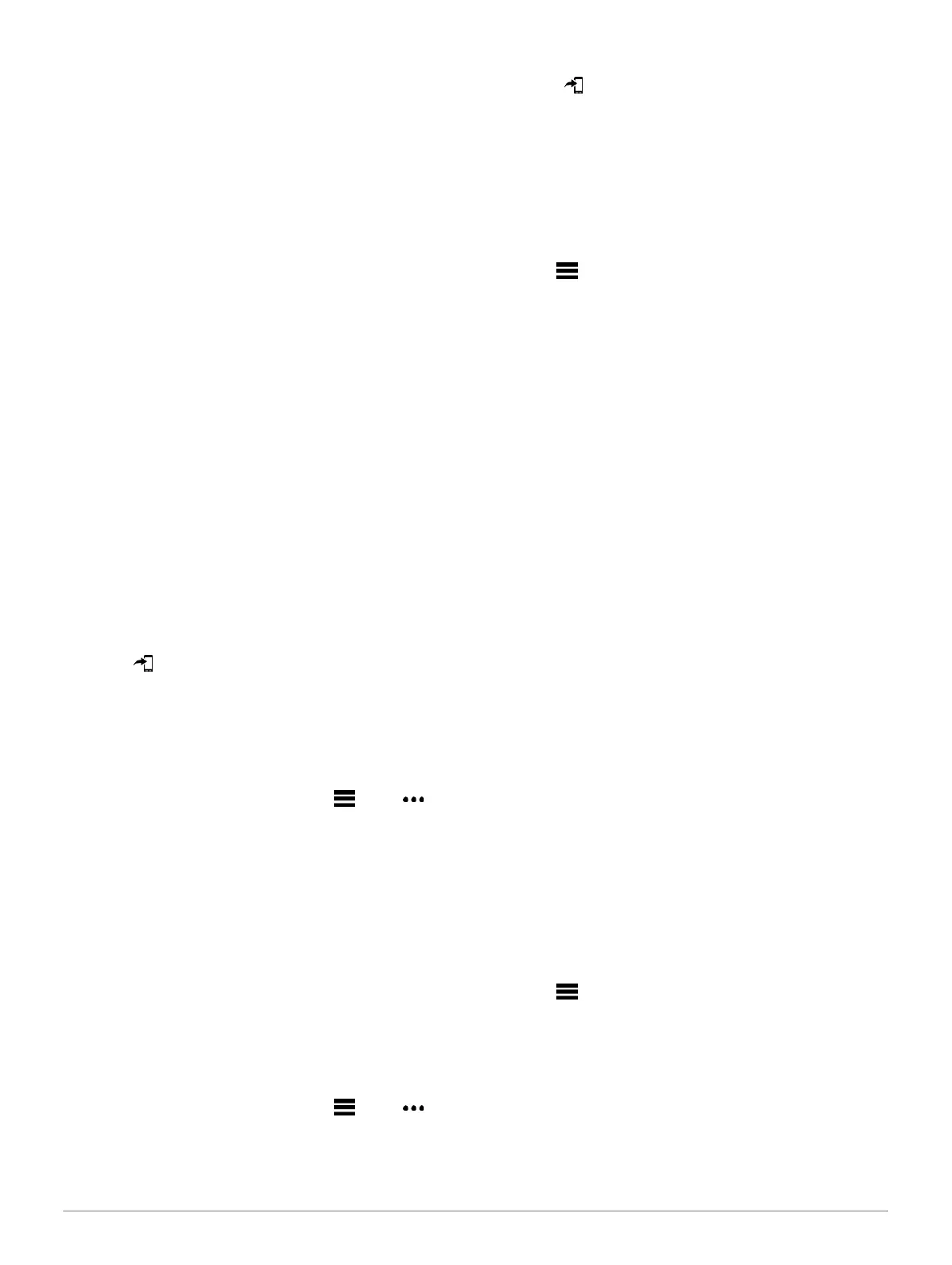timer, including the Auto Pause feature, select
Timer Events.
• To hear activity alerts play as an audio prompt,
select Activity Alerts.
• To hear a sound play right before an audio alert or
prompt, select Audio Tones.
• To change the language or the dialect of the voice
prompts, select Dialect.
Training
Workouts
You can create custom workouts that include goals for each
workout step and for varied distances, times, and calories.
You can create and find more workouts using Garmin
Connect or select a training plan that has built- in workouts,
and transfer them to your device.
You can schedule workouts using Garmin Connect. You
can plan workouts in advance and store them on your
device.
Following a Workout From Garmin Connect
Before you can download a workout from Garmin
Connect, you must have a Garmin Connect account
(Garmin Connect, page 34).
1 Select an option:
• Open the Garmin Connect app.
•
Go to connect.garmin.com.
2 Select Training > Workouts.
3 Find a workout, or create and save a new workout.
4 Select or Send to Device.
5 Follow the on-screen instructions.
Creating a Custom Workout on Garmin Connect
Before you can create a workout on the Garmin
Connect app, you must have a Garmin Connect
account (Garmin Connect, page 34).
1 From the Garmin Connect app, select or .
2 Select Training > Workouts > Create a Workout.
3 Select an activity.
4 Create your custom workout.
5 Select Save.
6 Enter a name for your workout, and select Save. The
new workout appears in your list of workouts.
NOTE: You can send this workout to your device
(Sending a Custom Workout to Your Device,
page 7).
Sending a Custom Workout to Your Device
You can send a custom workout you created with the
Garmin Connect app to your device (Creating a Custom
Workout on Garmin Connect, page 7).
1 From the Garmin Connect app, select or .
2 Select Training > Workouts.
3 Select a workout from the list.
4 Select .
5 Select your compatible device.
6 Follow the on-screen instructions.
Starting a Workout
Before you can start a workout, you must download the
workout from your Garmin Connect account.
1 From the watch face, select START.
2 Select an activity.
3 Hold .
4 Select Training > Workouts.
5 Select a workout.
NOTE: Only workouts that are compatible with the
selected activity appear in the list.
6 Select View to view a list of workout steps
(optional).
7 Select Do Workout.
8 Select START to start the activity timer.
After you begin a workout, the device displays each step of
the workout, step notes (optional), the target (optional), and
the current workout data.
Following a Daily Suggested Workout
Before the device can suggest a daily workout, you must
have a training status and VO2 max. estimate (Training
Status, page 23).
1 From the watch face, select START.
2 Select Run or Bike.
The daily suggested workout appears.
3 Select an option:
• To do the workout, select Do Workout.
• To discard the workout, select Dismiss.
• To preview the workout steps, select Steps.
• To update the workout target setting, select
Target Type.
• To turn off future workout notifications, select
Disable Prompt.
The suggested workout updates automatically to
changes in training habits, recovery time, and VO2 max.
Turning Daily Suggested Workout Prompts On and Off
Daily suggested workouts are recommended based on your
previous activities saved to your Garmin Connect account.
1 From the watch face, select START.
2 Select Run or Bike.
3 Hold .
4 Select Training > Workouts > Today’s Suggestion.
5 Select to disable or enable prompts.
Following a Pool Swim Workout
Your device can guide you through multiple steps in a
swim workout. Creating and sending a pool swim
