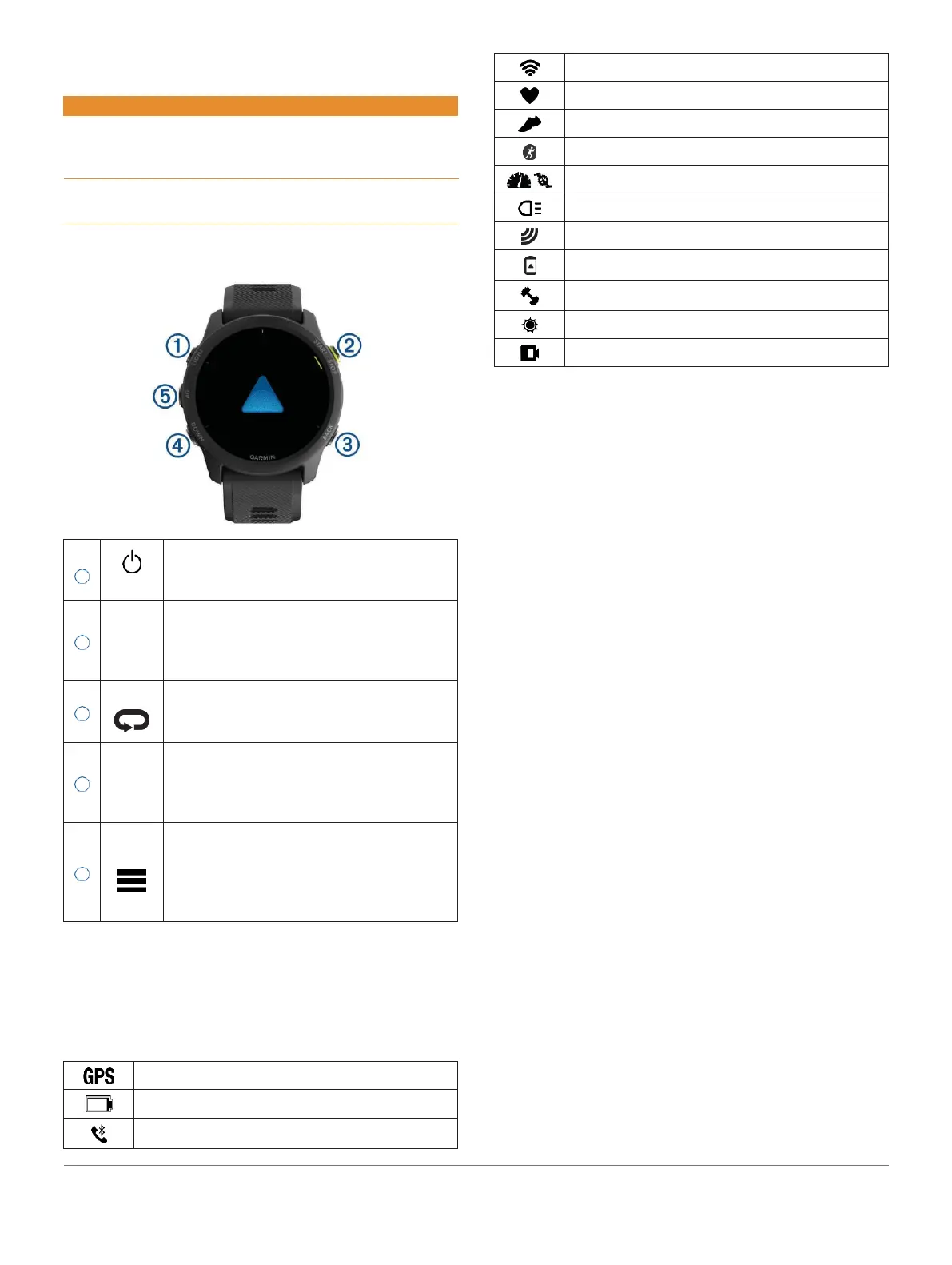Introduction
WARNING
See the Important Safety and Product Information guide
in the product box for product warnings and other
important information.
Always consult your physician before you begin or
modify any exercise program.
Device Overview
Select to turn the device on.
Select to turn the backlight on and off. Hold
to view the controls menu.
Select to start and stop the activity timer.
Select to choose an option or to
acknowledge a message.
Select to return to the previous screen.
Select to record a lap, rest, or transition
during an activity.
Select to scroll through the widgets, data
screens, options, and settings. Hold to open
the music controls (Music, page 31).
Select to scroll through the widgets, data
screens, options, and settings. Hold to
view the menu.
Hold to manually change sports during an
activity.
GPS Status and Status Icons
The GPS status ring and icons temporarily overlay each
data screen. For outdoor activities, the status ring turns
green when GPS is ready. A flashing icon means the
device is searching for a signal. A solid icon means the
signal was found or the sensor is connected.
Smartphone connection status
Running Dynamics Pod status
Speed and cadence sensor status
Extended display mode status
Setting Up Your Watch
To take full advantage of the Forerunner features,
complete these tasks.
Pair the Forerunner device with your smartphone using
the Garmin Connect app (Pairing Your Smartphone
with Your Device, page 27).
Set up safety features (Safety and Tracking
Features, page 30).
Set up music (Music, page 31).
Set up Wi-Fi networks (Connecting to a Wi-Fi
Network, page 30).
Set up your Garmin Pay wallet (Setting Up Your
Garmin Pay Wallet, page 33).
Activities and Apps
Your device can be used for indoor, outdoor, athletic, and
fitness activities. When you start an activity, the device
displays and records sensor data. You can save activities and
share them with the Garmin Connect community.
You can also add Connect IQ activities and apps to your
device using the Connect IQ app (Connect IQ Features,
page 29).
For more information about activity tracking and
fitness
metric accuracy, go to Garmin.com.sg/legal/
atdisclaimer.
Going for a Run
The first fitness activity you record on your device can be a
run, ride, or any outdoor activity. You may need to charge
the device before starting the activity (Charging the Device,
page 46).
The device records activity data only while the activity timer
is running.
1 Select START, and select an activity.
2 Go outside, and wait while the device locates
satellites.
Introduction 1
