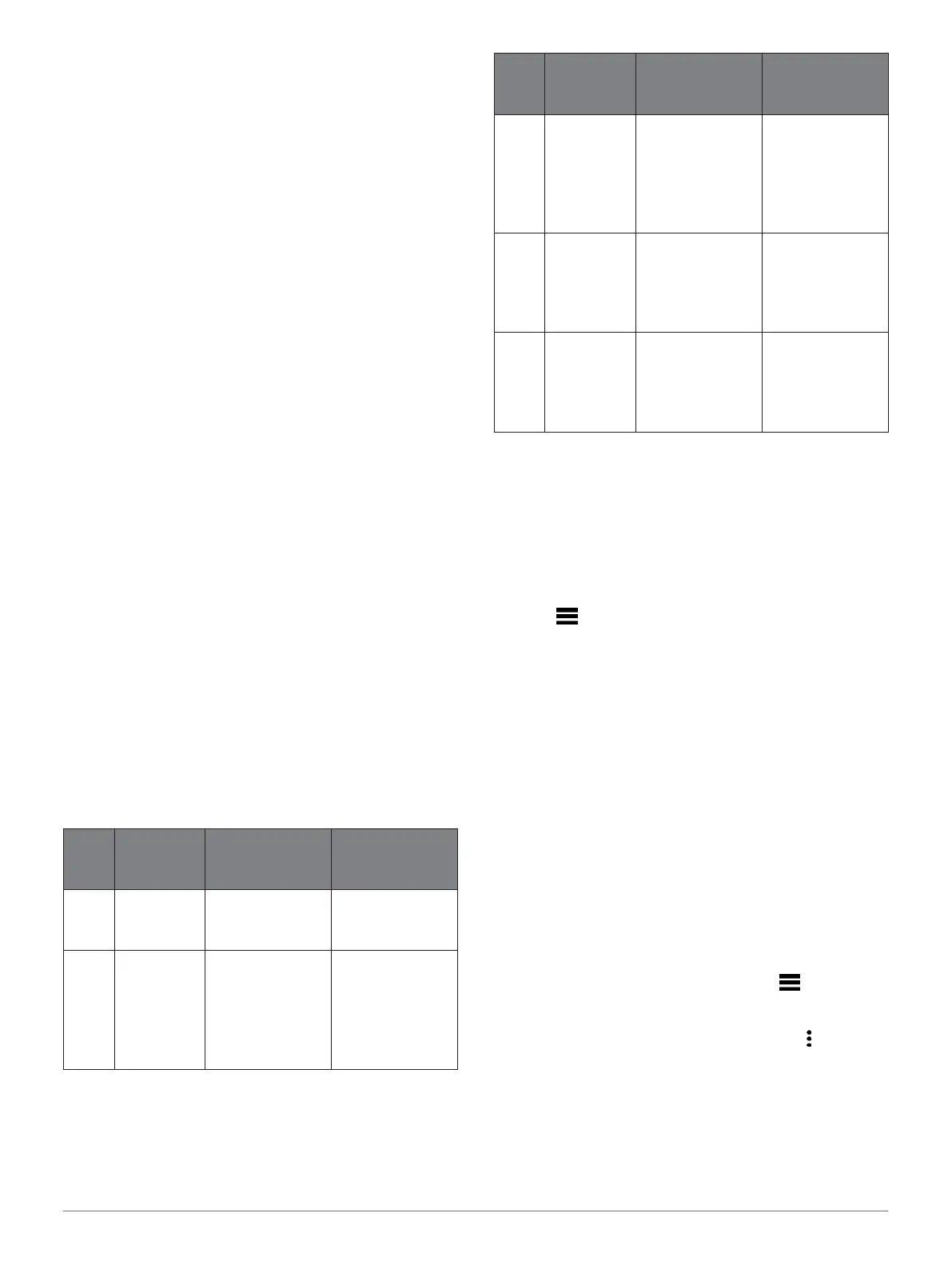4 Select LTHR > Enter Manually, and enter your
lactate threshold heart rate.
You can perform a guided test to estimate your
lactate threshold (Lactate Threshold, page 22).
You can use the Auto Detection feature to
automatically record your lactate threshold during
an
activity (Detecting Performance Measurements
Automatically, page 19).
5 Select Resting HR, and enter your resting heart rate.
You can use the average resting heart rate measured by
your device, or you can set a custom resting heart rate.
6 Select Zones > Based On.
7 Select an option:
• Select BPM to view and edit the zones in beats per
minute.
• Select %Max
�
HR to view and edit the zones as a
percentage of your maximum heart rate.
• Select %HRR to view and edit the zones as a
percentage of your heart rate reserve (maximum heart
rate minus resting heart rate).
• Select %LTHR to view and edit the zones as a
percentage of your lactate threshold heart rate.
8 Select a zone, and enter a value for each zone.
9 Select Sport Heart Rate, and select a sport profile to
add separate heart rate zones (optional).
Letting the Device Set Your Heart Rate Zones
The default settings allow the device to detect your
maximum heart rate and set your heart rate zones as a
percentage of your maximum heart rate.
Verify that your user profile settings are accurate
(Setting Up Your User Profile, page 11).
Run often with the wrist or chest heart rate
monitor.
Try a few heart rate training plans, available from your
Garmin Connect account.
View your heart rate trends and time in zones
using your Garmin Connect account.
Heart Rate Zone Calculations
Setting Your Cycling Power Zones
The values for the zones are default values based on gender,
weight, and average ability, and may not match your personal
abilities. If you know your functional threshold power (FTP)
value, you can enter it and allow the software to calculate
your zones automatically.
You can manually adjust your zones on the device or using
your Garmin Connect account.
1 Hold .
2 Select Settings > User Profile > Power Zones >
Based On.
3 Select an option:
• Select Watts to view and edit the zones in watts.
• Select %FTP to view and edit the zones as a
percentage of your functional threshold power.
4 Select FTP, and enter your FTP value.
5 Select a zone, and enter a value for each zone.
6 If necessary, select Minimum, and enter a
minimum power value.
Pausing Your Training Status
If you are injured or pregnant, you can pause your
training status. You can continue to record fitness
activities, but your training load, VO2 max. estimate, and
workout recommendations are temporarily disabled.
Select an option:
• From the training status widget, hold , and
select Options > Pause Training Status.
• From your Garmin Connect settings, select
Performance Stats > Training Status > > Pause
Training Status.
TIP: You should sync your device with your Garmin
Connect account.
