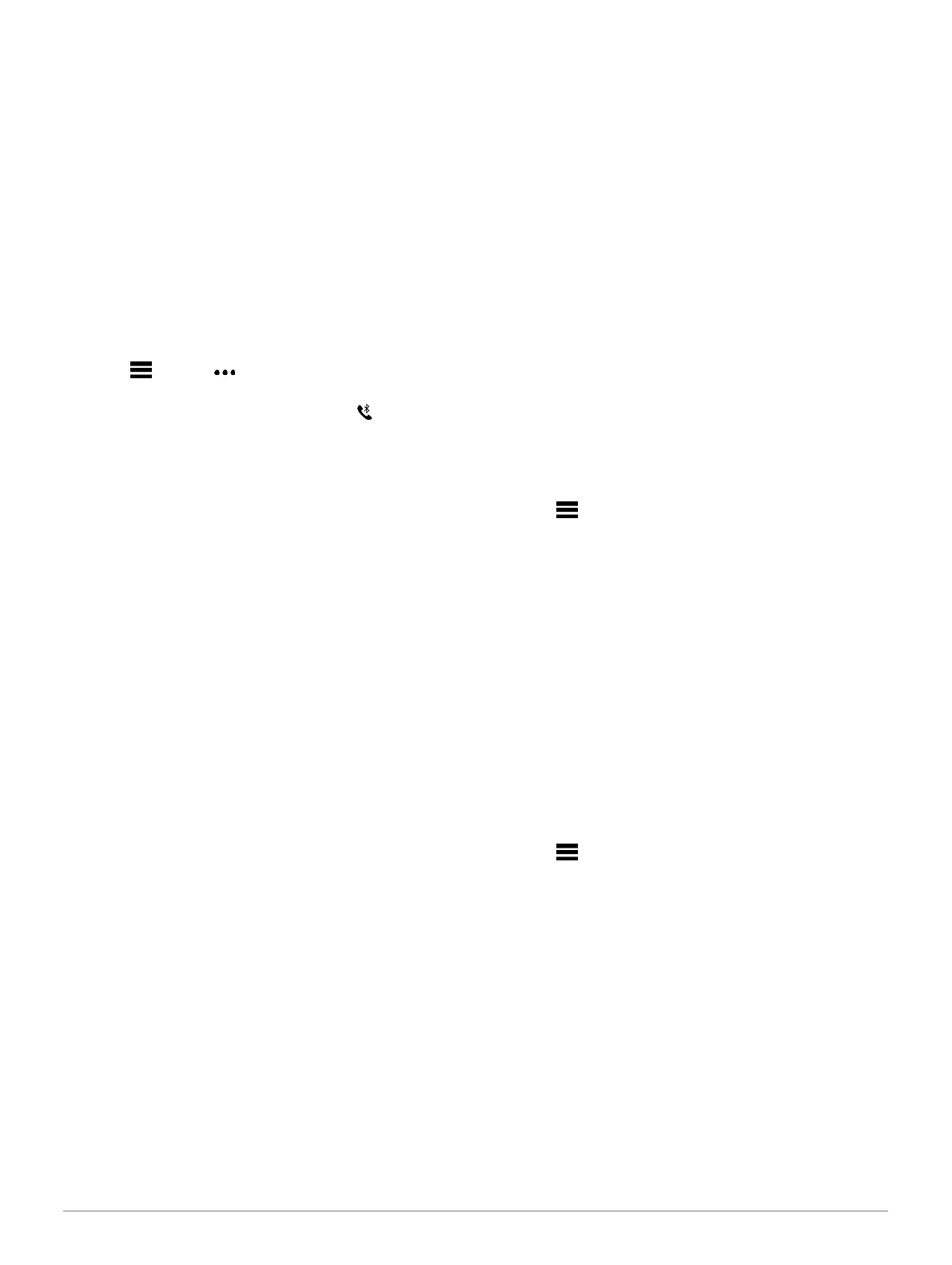try these tips.
Turn off your smartphone and your device, and turn them
back on again.
Enable Bluetooth technology on your smartphone.
Update the Garmin Connect app to the latest
version.
Remove your device from the Garmin Connect app and
the Bluetooth settings on your smartphone to retry the
pairing process.
If you bought a new smartphone, remove your
device from the Garmin Connect app on the
smartphone you intend to stop using.
Bring your smartphone within 10 m (33 ft.) of the
device.
On your smartphone, open the Garmin Connect app,
select or , and select Garmin Devices >
Add Device to enter pairing mode.
On your device, hold LIGHT, and select to turn on
Bluetooth technology and enter pairing mode.
Maximizing Battery Life
You can do several things to extend the life of the
battery.
Reduce the backlight timeout (Changing the
Backlight Settings, page 44).
Reduce the backlight brightness.
Turn off Bluetooth wireless technology when you are
not using connected features (Bluetooth Connected
Features, page 28).
When pausing your activity for a longer period of
time, use the Resume Later option (Stopping an
Activity, page 2).
Turn off activity tracking (Turning Off Activity
Tracking, page 14).
Use a watch face that is not updated every second.
For example, use a watch face without a second
hand
(Customizing the Watch Face, page 42).
Limit the smartphone notifications the device
displays (Managing Notifications, page 27).
Stop broadcasting heart rate data to paired Garmin
devices (Broadcasting Heart Rate Data to Garmin
Devices, page 15).
Turn off wrist-based heart rate monitoring (Turning
Off the Wrist-based Heart Rate Monitor, page 16).
NOTE: Wrist-based heart rate monitoring is used to
calculate vigorous intensity minutes and calories burned.
Turn off the pulse oximeter feature (Turning Off the
Wrist-based Heart Rate Monitor, page 16).
Use UltraTrac GPS mode for your activity
(UltraTrac, page 42).
Select the Smart recording interval (System
Settings, page 43).
The temperature reading is not accurate
Your body temperature affects the temperature reading for the
internal temperature sensor. To get the most accurate
temperature reading, you should remove the watch from your
wrist and wait 20 to 30 minutes.
You can also use an optional tempe external
temperature sensor to view accurate ambient
temperature readings while wearing the watch.
How can I manually pair ANT+ sensors?
You can use the device settings to manually pair ANT+
sensors. The first time you connect a sensor to your device
using ANT+ wireless technology, you must pair the device
and sensor. After they are paired, the device connects to the
sensor automatically when you start an activity and the
sensor is active and within range.
1 Stay 10 m (33 ft.) away from other ANT+ sensors
while pairing.
2 If you are pairing a heart rate monitor, put on the heart
rate monitor.
The heart rate monitor does not send or receive data
until you put it on.
3 Hold .
4 Select Settings > Sensors & Accessories > Add
New.
5 Select an option:
• Select Search All Sensors.
• Select your sensor type.
After the sensor is paired with your device, a message
appears. Sensor data appears in the data page loop or a
custom data field.
Can I use my Bluetooth sensor with my
watch?
The device is compatible with some Bluetooth sensors.
The first time you connect a sensor to your Garmin device,
you must pair the device and sensor. After they are paired,
the device connects to the sensor automatically when you
start an activity and the sensor is active and within range.
1 Hold .
2 Select Settings > Sensors & Accessories > Add
New.
3 Select an option:
• Select Search All Sensors.
• Select your sensor type.
You can customize the optional data fields
(Customizing the Data Screens, page 40).
My music cuts out or my headphones do not
stay connected
When using a Forerunner 745 device connected to
headphones using Bluetooth technology, the signal is
strongest when there is a direct line of sight between
