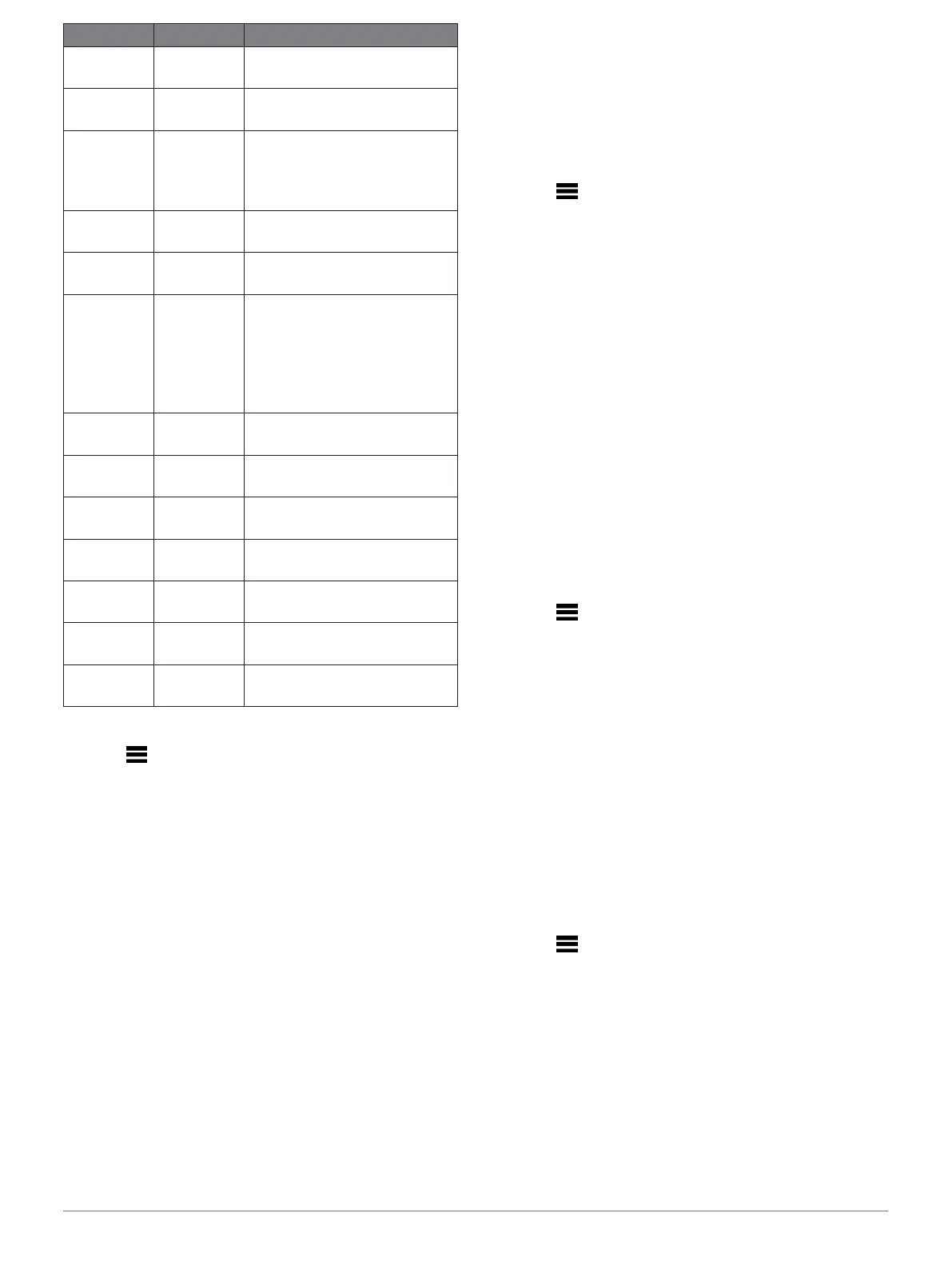Setting an Alert
1 Hold .
2 Select Settings > Activities & Apps.
3 Select an activity.
NOTE: This feature is not available for all activities.
4 Select the activity settings.
5 Select Alerts.
6 Select an option:
• Select Add New to add a new alert for the
activity.
• Select the alert name to edit an existing alert.
7 If necessary, select the type of alert.
8 Select a zone, enter the minimum and maximum
values, or enter a custom value for the alert.
9 If necessary, turn on the alert.
For event and recurring alerts, a message appears each time
you reach the alert value. For range alerts, a message appears
each time you exceed or drop below the specified range
(minimum and maximum values).
Auto Lap
Marking Laps by Distance
You can use Auto Lap to mark a lap at a specific distance
automatically. This feature is helpful for comparing your
performance over different parts of an activity (for example,
every 1 mile or 5 kilometers).
1 Hold .
2 Select Settings > Activities & Apps.
3 Select an activity.
NOTE: This feature is not available for all activities.
4 Select the activity settings.
5 Select Auto Lap.
6 Select an option:
• Select Auto Lap to turn Auto Lap on or off.
• Select Auto Distance to adjust the distance
between laps.
Each time you complete a lap, a message appears that
displays the time for that lap. The device also beeps
or vibrates if audible tones are turned on (System
Settings, page 43).
If necessary, you can customize the data pages to
display
additional lap data (Customizing the Data
Screens, page
40).
Customizing the Lap Alert Message
You can customize one or two data fields that appear in the
lap alert message.
1 Hold .
2 Select Settings > Activities & Apps.
3 Select an activity.
NOTE: This feature is not available for all activities.
4 Select the activity settings.
5 Select Auto Lap > Lap Alert.
6 Select a data field to change it.
7 Select Preview (optional).
Enabling Auto Pause
You can use the Auto Pause feature to pause the timer
automatically when you stop moving. This feature is helpful
if your activity includes stop lights or other places where you
must stop.
NOTE: History is not recorded while the timer is
stopped or paused.
1 Hold .
2 Select Settings > Activities & Apps.
3 Select an activity.
NOTE: This feature is not available for all activities.
4 Select the activity settings.
5 Select Auto Pause.
6 Select an option:
• To pause the timer automatically when you stop
moving, select When Stopped.
• To pause the timeSr automatically when your
