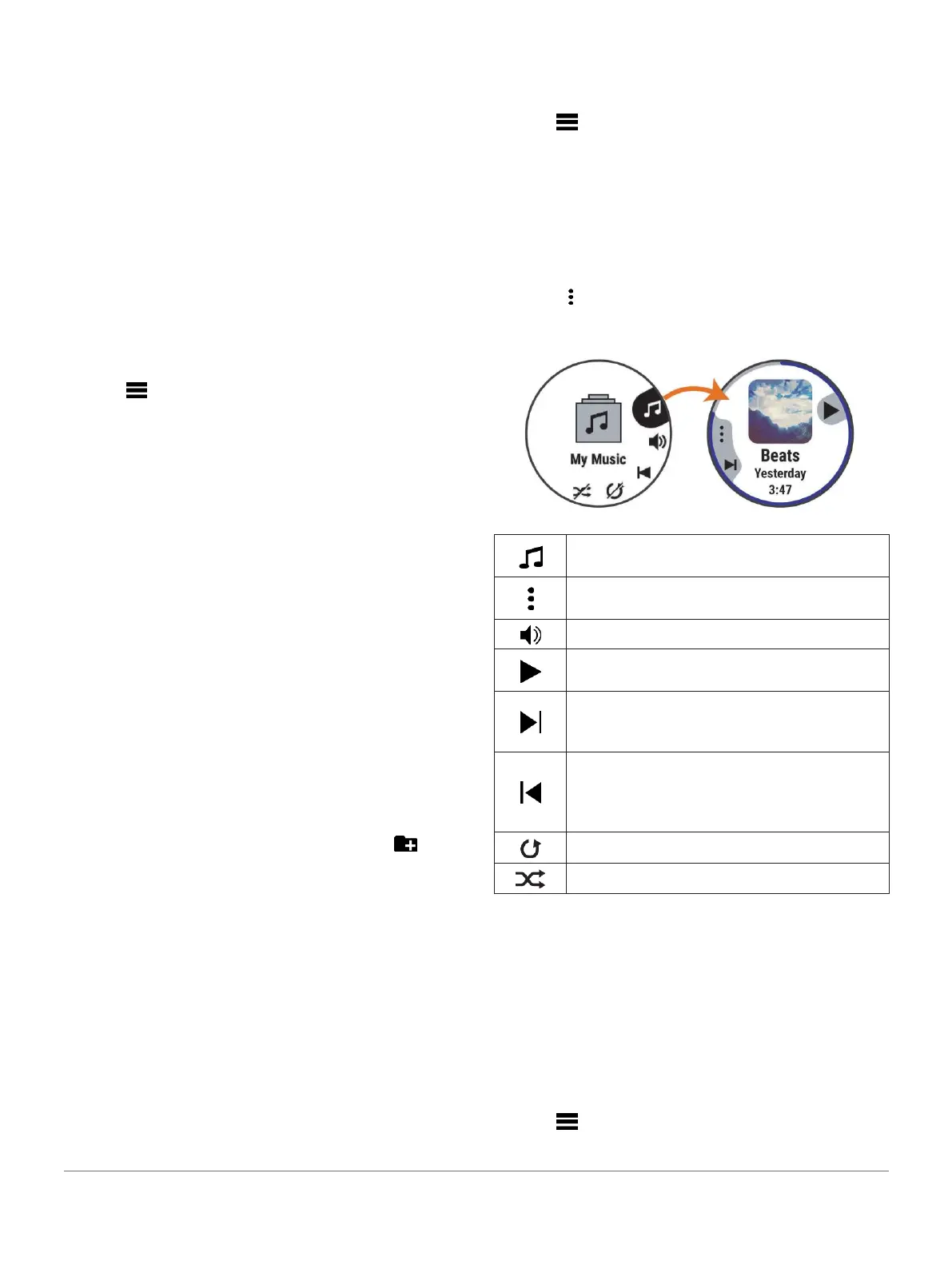to millions of songs.
TIP: Spotify integration requires the Spotify application be
installed on your mobile phone. A compatible mobile digital
device and premium subscription is required, where
available. Go to Garmin.com.sg/.
This product incorporates Spotify software which is
subject to third party licenses found here: https://
developer.spotify.com/legal/third-party-licenses.
Soundtrack every journey with Spotify. Play songs and artists
you love, or let Spotify entertain you.
Downloading Audio Content from Spotify
Before you can download audio content from Spotify,
you
must connect to a Wi-Fi network (Connecting to a
Wi-Fi
Network, page 30).
1 Hold DOWN from any screen to open the music
controls.
2 Hold .
3 Select Music Providers > Spotify.
4 Select Add music & podcasts.
5 Select a playlist or other item to download to the
device.
NOTE: Downloading audio content can drain the
battery. You may need to connect the device to an
external power source if the remaining battery life is
insufficient.
The selected playlists and other items are
downloaded to the device.
Downloading Personal Audio Content
Before you can send your personal music to your
device, you must install the Garmin Express
application on your computer (Garmin.com.sg/express).
You can load your personal audio files, such as .mp3 and .aac
files, to a Forerunner 745 device from your computer.
1 Connect the device to your computer using the
included USB cable.
2 On your computer, open the Garmin Express
application, select your device, and select Music.
TIP: For Windows
®
computers, you can select
and
browse to the folder with your audio files. For Apple
®
computers, the Garmin Express application uses your
iTunes
®
library.
3 In the My Music or iTunes Library list, select an
audio file category, such as songs or playlists.
4 Select the checkboxes for the audio files, and
select Send to Device.
5 If necessary, in the Forerunner 745 list, select a
category, select the checkboxes, and select
Remove From Device to remove audio files.
Listening to Music
1 Hold DOWN from any screen to open the music controls.
2 Connect your headphones with Bluetooth
technology (Connecting Bluetooth Headphones,
page
33).
3 Hold .
4 Select Music Providers, and select an option:
• To listen to music downloaded to the watch from
your computer, select My Music
(Downloading
Personal Audio Content, page 32).
• To control music playback on your smartphone,
select Control Phone.
• To listen to music from a third-party provider,
select the name of the provider.
5 Select to open the music playback controls.
Music Playback Controls
