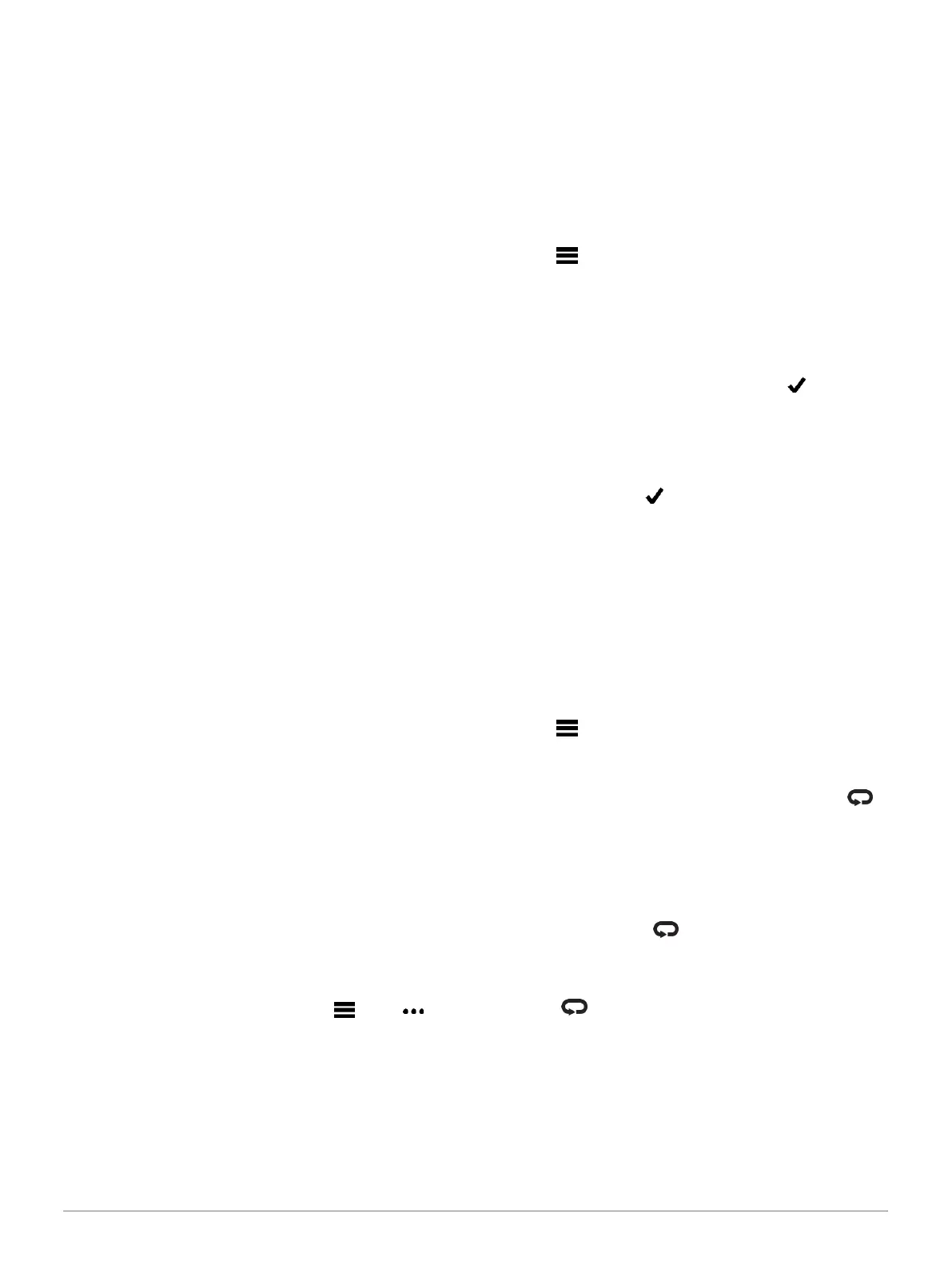workout is similar to Workouts, page 7 and Following
a Workout From Garmin Connect, page 7.
1 From the watch face, select START > Pool Swim >
Options > Training.
2 Select an option:
• Select Workouts to do workouts downloaded
from Garmin Connect.
• Select Training Calendar to do or view your
scheduled workouts.
3 Follow the on-screen instructions.
Recording a Critical Swim Speed Test
Your Critical Swim Speed (CSS) value is the result of a
time-trial-based test. Your CSS is the theoretical speed you
can maintain continuously without exhaustion.
You can use your CSS to guide your training pace and
monitor your improvement.
1 From the watch face, select START > Pool Swim >
Options > Critical Swim Speed > Do Critical Swim
Speed Test.
2 Select DOWN to preview the workout steps.
3 Select OK > START.
4 Follow the on-screen instructions.
Editing Your Critical Swim Speed Result
You can manually edit or enter a new time for your CSS
value.
1 From the watch face, select START > Pool Swim
> Options > Critical Swim Speed > Critical Swim
Speed.
2 Enter the minutes.
3 Enter the seconds.
About the Training Calendar
The training calendar on your device is an extension of the
training calendar or schedule you set up in Garmin Connect.
After you have added a few workouts to the Garmin Connect
calendar, you can send them
to your device. All scheduled workouts sent to the device
appear in the calendar widget. When you select a day in the
calendar, you can view or do the workout. The scheduled
workout stays on your device whether you complete it or
skip it. When you send scheduled workouts from Garmin
Connect, they overwrite the existing training calendar.
Using Garmin Connect Training Plans
Before you can download and use a training plan from
Garmin Connect, you must have a Garmin
Connect
account (Garmin Connect, page 34), and you
must pair the
Forerunner device with a compatible smartphone.
1 From the Garmin Connect app, select or .
2 Select Training > Training Plans.
3 Select and schedule a training plan.
4 Follow the on-screen instructions.
5 Review the training plan in your calendar.
Interval Workouts
You can create interval workouts based on distance or time.
The device saves your custom interval workout until you
create another interval workout. You can use open intervals
for track workouts and when you are running a known
distance.
Creating an Interval Workout
1 From the watch face, select START.
2 Select an activity.
3 Hold .
4 Select Training > Intervals > Edit > Interval > Type.
5 Select Distance, Time, or Open.
TIP: You can create an open-ended interval by
selecting the Open option.
6 If necessary, select Duration, enter a distance or
time
interval value for the workout, and select .
7 Select BACK.
8 Select Rest > Type.
9 Select Distance, Time, or Open.
10 If necessary, enter a distance or time value for the
rest
interval, and select .
11 Select BACK.
12 Select one or more options:
• To set the number of repetitions, select Repeat.
• To add an open-ended warm up to your workout,
select Warm Up > On.
• To add an open-ended cool down to your
workout, select Cool Down > On.
Starting an Interval Workout
1 From the watch face, select START.
2 Select an activity.
3 Hold .
4 Select Training > Intervals > Do Workout.
5 Select START to start the timer.
6 When your interval workout has a warm up, select
to begin the first interval.
7 Follow the on-screen instructions.
After you complete all of the intervals, a message
appears.
Stopping an Interval Workout
At any time, select to stop the current interval or
rest period and transition to the next interval or rest
period.
After all intervals and rest periods are complete,
select to end the interval workout and transition
to a timer that can be used for cool down.
At any time, select STOP to stop the activity timer. You
can resume the timer or end the interval workout.
