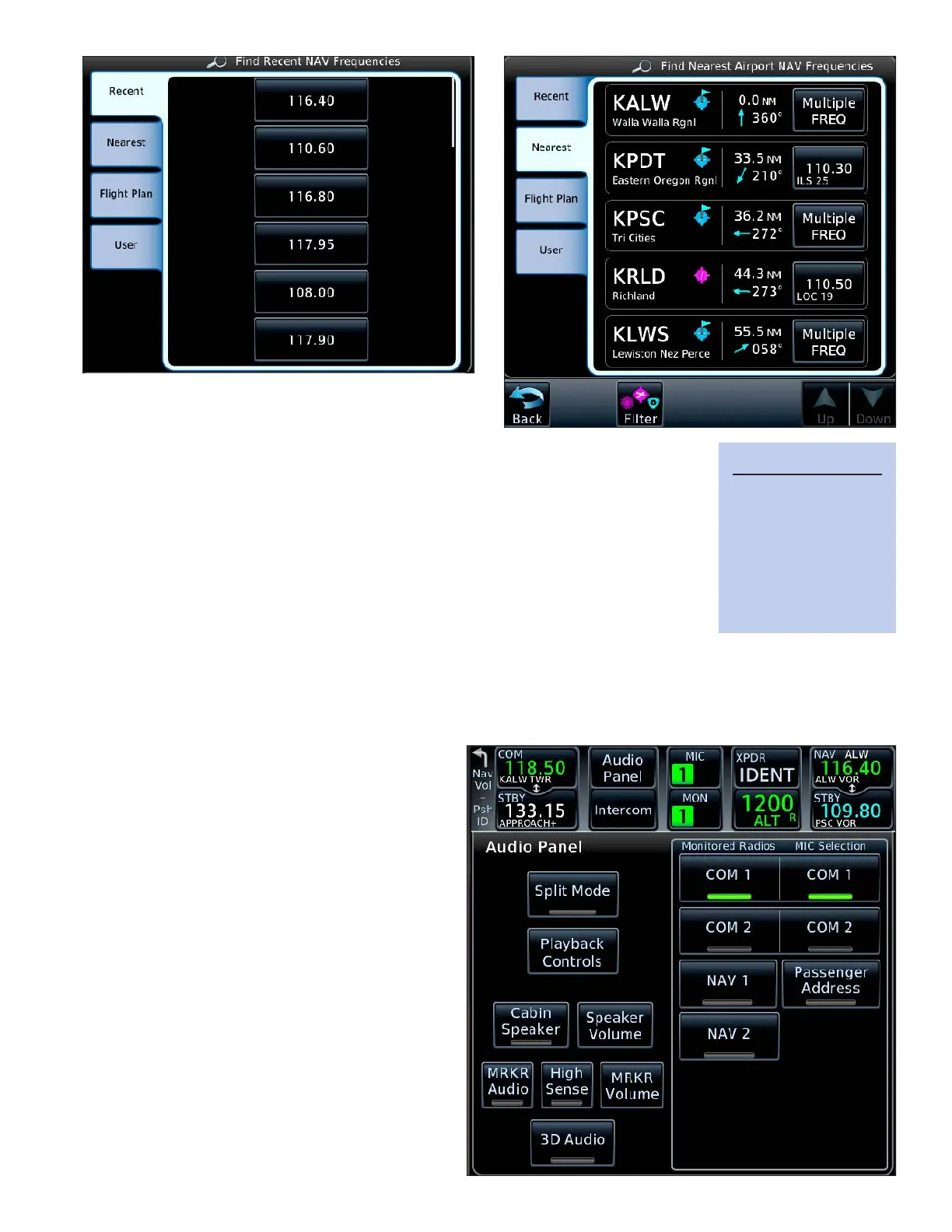ixGTN 750: TUNING COM AND NAV FREQUENCIES
Nearest tab. e list shows navaid frequen-
cies associated with airports. If a nearby
airport has several available ILS frequencies, TOUCH Multiple FREQ to
select the frequency for a specic runway. For a nearby VOR frequency,
TOUCH Filter at the bottom of the display, and in Select Nearest, TOUCH
VOR.
c. For the frequency of a navaid in the active ight plan, TOUCH the Flight
Plan tab.
d. For a frequency that you have stored in the user list, TOUCH the User tab.
3. To load a frequency from into the nav STBY window, TOUCH the frequency.
Controlling the Radios and Other Audio
When an optional integrated Garmin Audio Panel is installed, you can control the com radios and other fea-
tures with the touch controls on the GTN.
Show the detailed audio panel controls
1. TOUCH the Audio Panel window at the
top of the main GTN display.
You can use the Audio Panel window to select
com radios for transmission and monitor com
radios, as well as monitor and identify nav fre-
quencies and other functions. Note that “Com 1”
and “Nav 1” are usually for the GTN itself, while
“Com 2” and “Nav 2” are for a separate radio.
Select a radio for transmissions
1. TOUCH the MIC window at the top.
If Com 1 is active, touching the MIC window
switches transmission to Com 2, and vice-versa.
Monitor a nav radio
1. TOUCH Nav 1 or Nav 2.
TIP
Instead of the Up
and Down arrows,
you can swipe up
and down on any list
with your finger as
with a smart phone.
