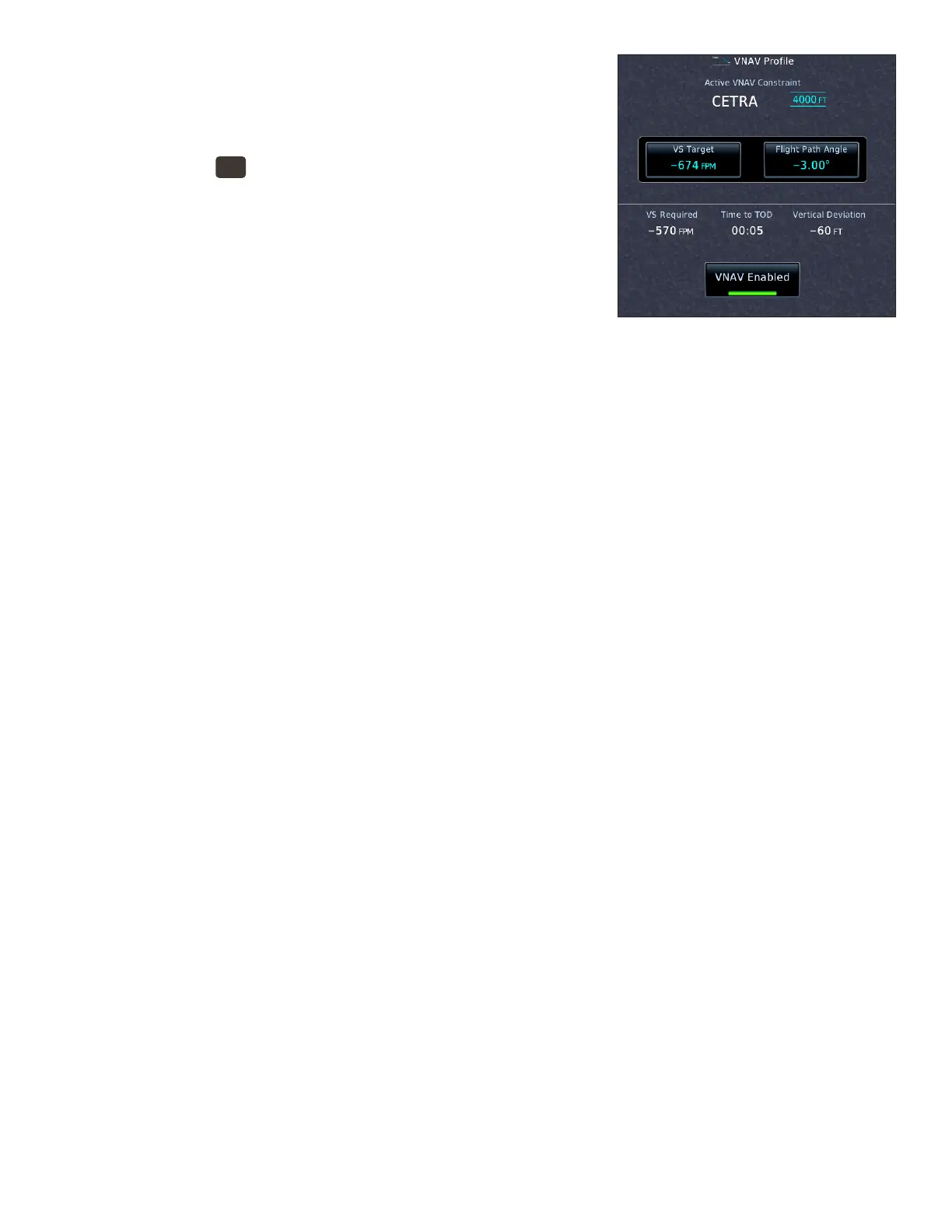23GTN 750: VERTICAL NAVIGATION
View or adjust the current VNAV profile or Flight Path Angle
e default VNAV Flight Path Angle (FPA, which is also the angle of
descent) is three degrees. You can set a dierent angle with the VNAV
option on the Utilities page.
1. PRESS the
HOME
button in the upper-right corner of the bezel.
2. On the Home page, TOUCH the Utilities icon.
3. On the Utilities page, TOUCH the VNAV icon.
e VNAV Prole window shows the desired FPA and the rate of
descent that would achieve that angle given your current groundspeed.
ese can be adjusted.
1. To change the VS target:
a. TOUCH VS Target.
b. Use the keypad to enter a new VS target.
2. To change the FPA:
a. TOUCH Flight Path Angle.
b. Use the keypad to enter a new angle for your descent.
Whenever you change the VS target, the FPA will also change, because descending less rapidly for a giv-
en groundspeed requires descending less steeply. e same is true if you change the ight path angle; the VS
target will change. e VS Required, Time to TOD (top of descent), and Vertical Deviation will also change
accordingly.
Change the default Flight Path Angle
1. While the VNAV Prole window is in view, TOUCH Menu.
2. TOUCH Default FPA in the VNAV Prole Menu.
3. Use the keypad to enter a new FPA.
4. TOUCH Enter.
You can create a parallel track PTK in the active ight plan to y a course oset from each leg. However:
• Parallel tracks are not available when ying an approach procedure.
• VNAV guidance is not available when you are ying a parallel track.
Create a parallel track
1. On the Active Flight Plan page, TOUCH Menu.
2. TOUCH Parallel Track.
3. In the Parallel Track window, TOUCH Direction (to specify Le or Right of the default track) and then
TOUCH Oset (to specify the oset distance 1-99 NM).
4. Conrm the information you entered, and then TOUCH Activate.
5. On the Active Flight Plan page, “–P” appears next to the waypoints in the ight plan.
Cancel a parallel track
1. On the Active Flight Plan page, TOUCH Menu.
2. In the Active Flight Plan Menu page, TOUCH Remove PTK.
Use VNAV while flying approaches
e VNAV feature, described in “Using Vertical Navigation (VNAV) and Along-Track Osets” earlier in this
manual, is available with GTN system soware 6.5 and later. VNAV can help you manage descents.