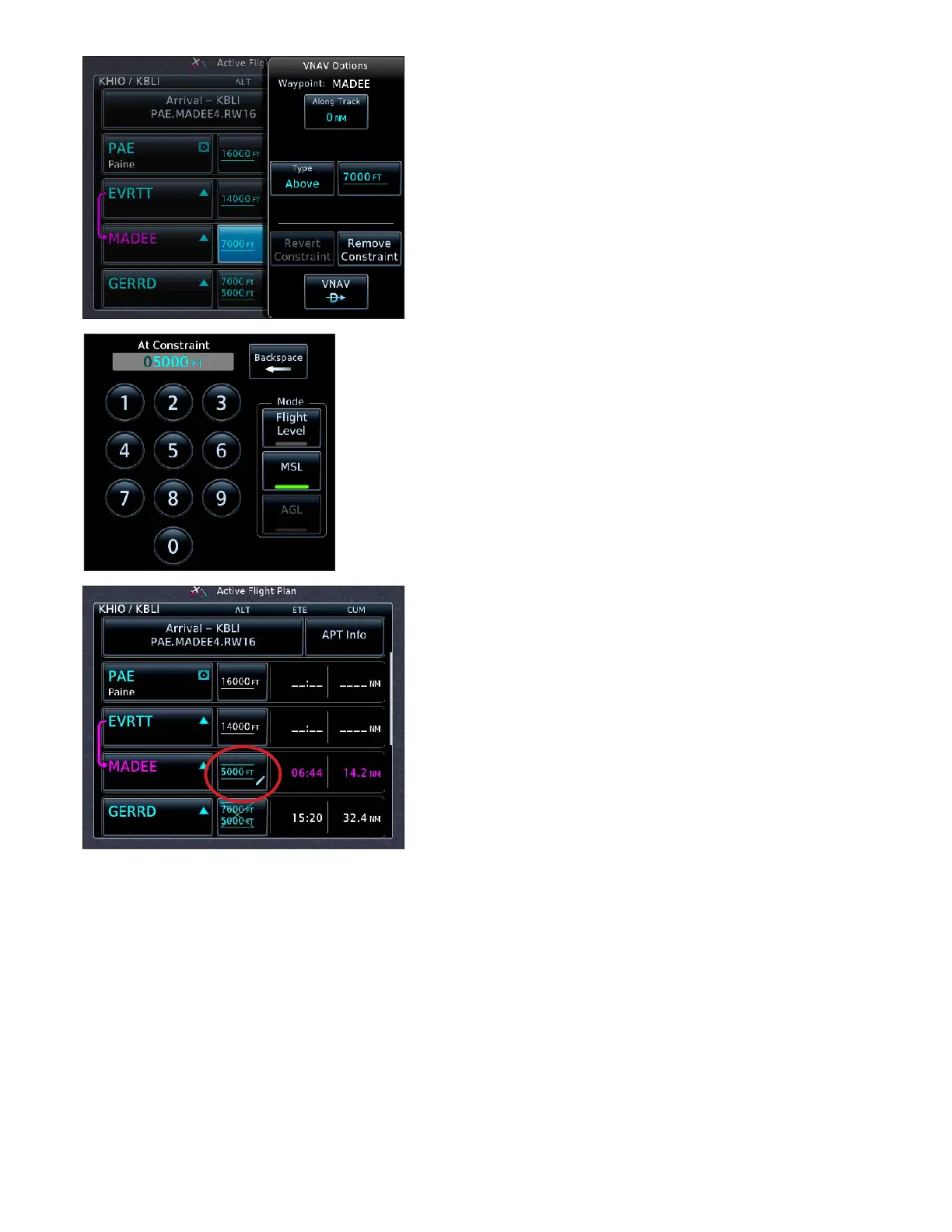22GTN 750: VERTICAL NAVIGATION
Set up a VNAV altitude constraint (crossing restriction)
1. On the Active Flight Plan page, TOUCH the altitude but-
ton to the right of the waypoint where you must arrive at
a specic altitude. e VNAV Options window appears.
2. To set an altitude constraint at the waypoint, conrm that
0 NM appears in the Along Track control.
3. To set an oset before or aer the waypoint,
a. TOUCH Along Track.
b. TOUCH Before or Aer.
c. Use the keypad to enter a distance in NM.
d. TOUCH Enter.
4. To specify the type of altitude constraint,
a. TOUCH Type.
b. TOUCH At, At or Above, At or Below, or Between.
5. To enter the altitude:
a. TOUCH the altitude button.
b. TOUCH Flight Level or MSL.
c. Use the keypad to enter the altitude.
d. TOUCH Enter.
6. To continue navigating on the active ight plan with the
altitude constraint, TOUCH Save, or
7. To proceed direct-to the waypoint with the altitude con-
straint, TOUCH VNAV Direct-To, and then in the “Ac-
tivate Vertical Direct-to… at…?” window, TOUCH OK.
e altitude constraint you entered appears next to the way-
point you chose. A pencil icon in the altitude button indicates
that the altitude constraint is not a default altitude restriction
loaded from the navigation database.
Modify an altitude constraint
1. On the Active Flight Plan page, TOUCH the altitude but-
ton next to the waypoint with the altitude constraint.
2. In the VNAV Options window, TOUCH the altitude but-
ton.
3. In the At Constraint window, use the keypad to enter the
new altitude and then TOUCH Enter.
Remove a VNAV altitude constraint (crossing restriction)
1. On the Active Flight Plan page, TOUCH the altitude button next to the waypoint with the altitude con-
straint.
2. In the VNAV Options window, TOUCH Remove Constraint.
3. In the Remove Altitude Constraint window, TOUCH OK.
You can also revert a constraint back to its original value.