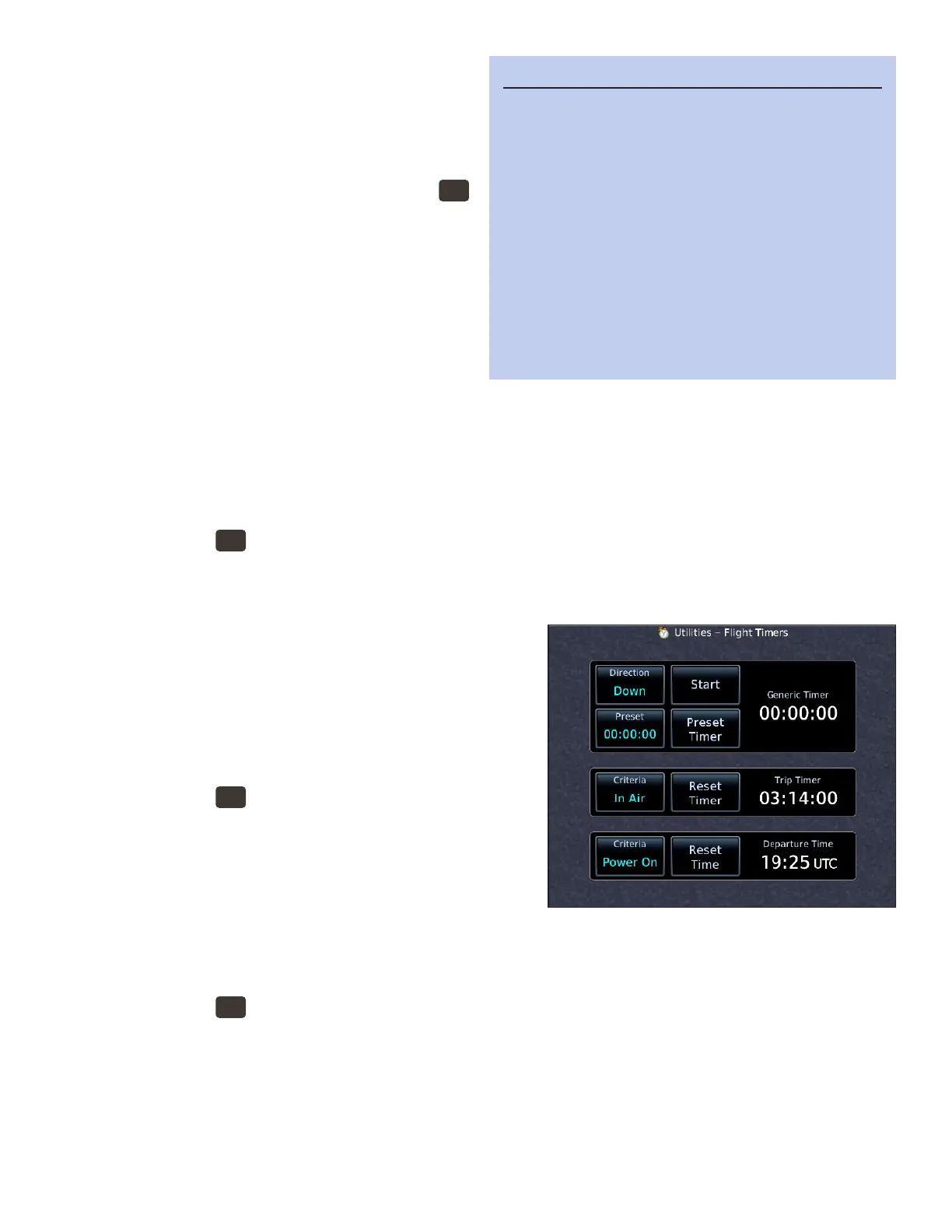31GTN 750: OTHER FEATURES AND CUSTOMIZATION
Check RAIM
e GTN is a WAAS-capable navigator, and check-
ing RAIM is not required if you are operating within
the WAAS service area. Outside of WAAS coverage,
you can verify that RAIM will be available for a trip.
1. To display the Utilities page, PRESS the
HOME
button in the upper-right corner of the bezel.
2. On the Home page, TOUCH Utilities.
3. On the Utilities page, TOUCH RAIM Predic-
tion.
4. To specify the arrival waypoint, TOUCH Way-
point and use the keypad to enter a waypoint
name.
5. To specify the arrival date and time, TOUCH
Arrival Date and then Arrival Time to enter the details.
6. To compute RAIM, TOUCH Compute RAIM.
Set a generic timer to count up or down
You can set a generic timer and a trip timer, with various options. You can also set the criteria for the departure
time to track ight time.
1. PRESS the
HOME
button on the bezel.
2. On the Home page, TOUCH Utilities.
3. On the Utilities page, TOUCH Flight Timers.
4. To set a generic count-up or count-down timer, TOUCH Direction.
a. If you specied a count-down timer, TOUCH Pre-
set and use the keypad to enter the duration of the
timer.
b. To start the timer, TOUCH Start.
c. To stop a running timer, TOUCH Stop.
Set a Trip Timer
1. PRESS the
HOME
button on the bezel.
2. On the Home page, TOUCH the Utilities icon.
3. On the Utilities page, TOUCH the Flight Timers icon.
4. TOUCH Criteria to select either Power On or In Air
(groundspeed greater than 35 knots) as the starting
condition.
5. To reset a Trip Timer, TOUCH Reset Timer.
Set a Departure Time clock
1. PRESS the
HOME
button on the bezel.
2. On the Home page, TOUCH Utilities.
3. On the Utilities page, TOUCH Flight Timers.
4. TOUCH Criteria to select either Power On or In Air (groundspeed greater than 35 knots) as the starting
condition.
5. To reset the Departure Time clock, TOUCH Reset Time.
TIP
The requirements for non-precision approaches
specify significantly better satellite coverage than
other phases of flight. The GTN automatically mon-
itors RAIM during approach operations. If RAIM is
not available, the GTN warns you, and you must fly
a conventional approach. RAIM cannot predict the
WAAS availability. The FAA publishes NOTAMs if
approaches that require vertical guidance may not
be available. For more information about RAIM and
WAAS availability, see AIM 1−1−17 Global Posi-
tioning System (GPS) and AIM 1−1−18. Wide Area
Augmentation System (WAAS).