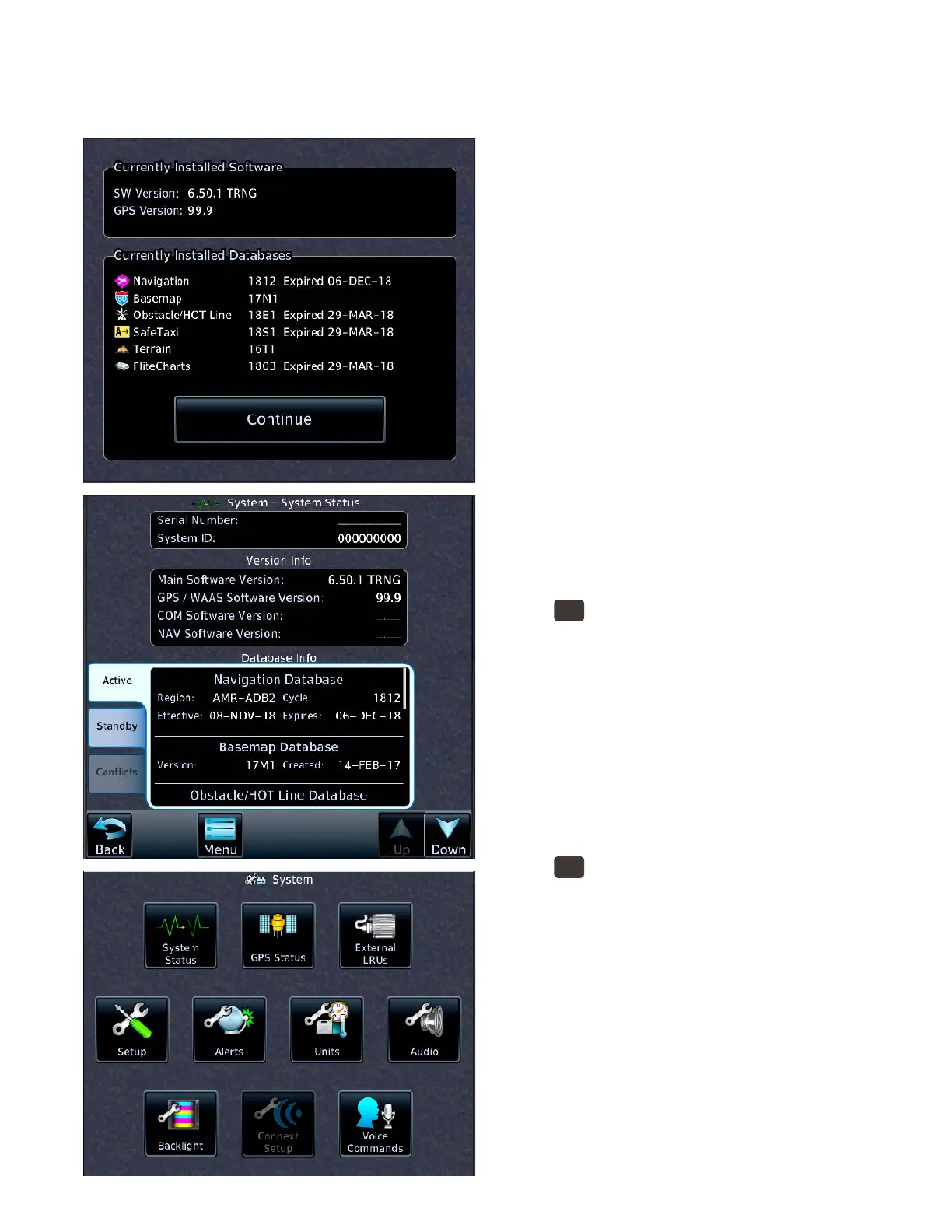xiiGTN 750: CONTROLLING THE RADIOS AND OTHER AUDIO
Checking GTN Status
You can conrm the GTN system status during the power-up sequence by touching the System Status control
on the System page.
Check the status screens on startup
1. When the GTN powers up, TOUCH the
Garmin logo screen.
2. When the Currently Installed Soware and
Currently Installed Databases screen appears,
conrm the information and then TOUCH
Continue.
3. When the Instrument Panel Self-Test screen
appears, conrm the proper operation of the
CDI and ags on the external CDI connected
to the GTN.
4. If your GTN is not connected to external fuel
sensors, you can enter the current fuel on board
and specify a fuel ow for ight planning.
When you nish checking the startup status
screens TOUCH Continue to return to the Home
page.
Check the system status after startup
1. If the Home page is not displayed, PRESS the
HOME
button.
2. On the Home page, TOUCH System.
3. On the System page, TOUCH System Status.
On the System Status page, you can nd the cur-
rent databases under the active tab and the next data-
bases to be used under the standby tab. To review all
the databases, TOUCH the Up and Down controls at
the bottom-right of the System Status page.
Check the GPS status
1. If the Home page is not displayed, PRESS the
HOME
button.
2. On the Home page, TOUCH System.
3. On the System page, TOUCH GPS Status.