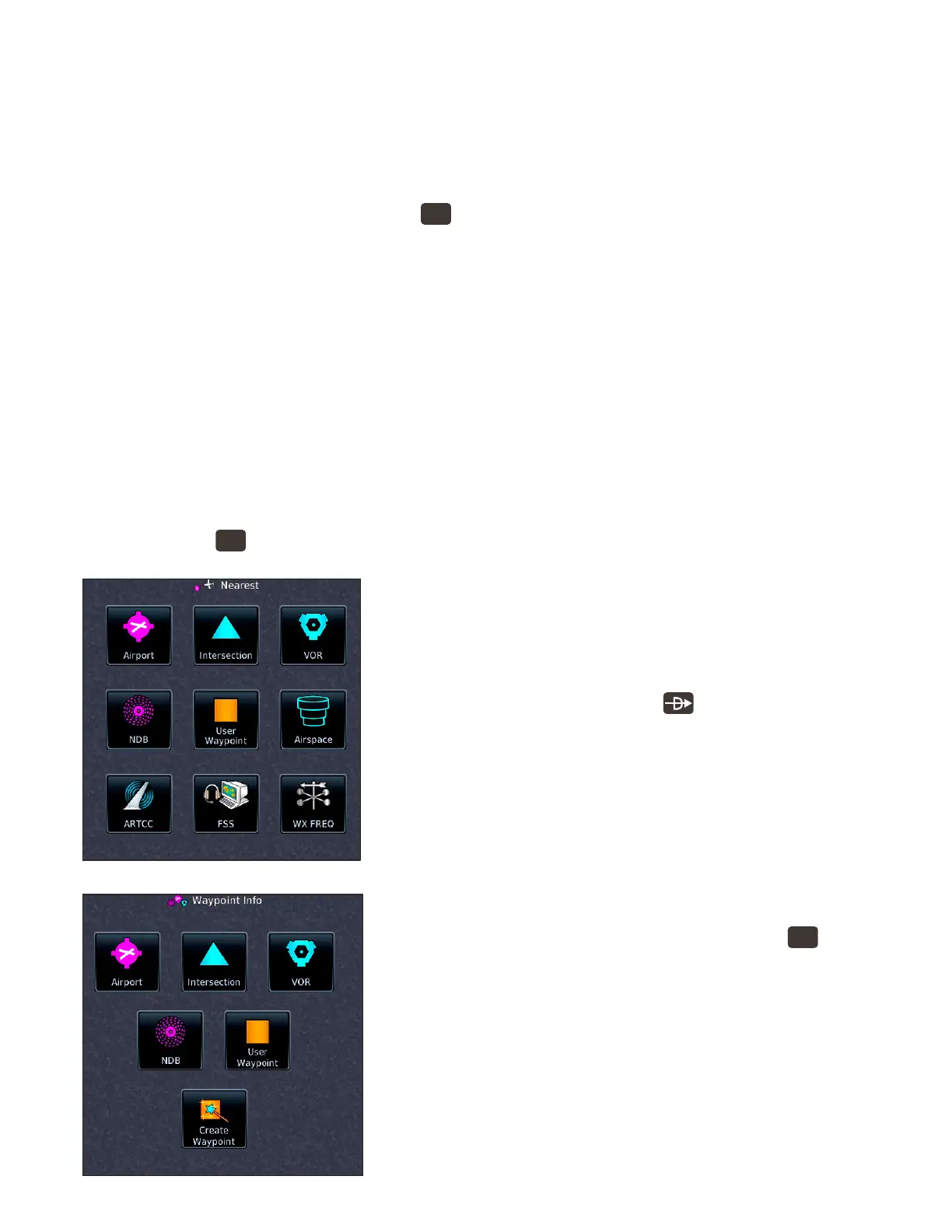28GTN 750: OTHER FEATURES AND CUSTOMIZATION
(JeppView). For a complete list of charts available with the GTN, see “7 Charts” in the GTN 725/750 Pilot’s
Guide.
If charts are available with your GTN, you can show them by touching an airport name or procedure title
on the Active Flight Plan page or use the menus on the Charts page.
Show and control optional approach charts and airport diagrams
1. To display the Charts page, PRESS the
HOME
button in the upper-right corner of the bezel.
2. On the Home page, TOUCH the Charts icon.
a. To choose an airport associated with the charts you want to display, under Airport TOUCH the
name of the current airport, and then use the keypad or the Find feature to enter an airport name.
b. To view the charts and information associated with the airport, TOUCH the labeled controls for
Information, Approaches, Departures, and Arrivals.
c. To view alternate minimums, a climb/descent table, hot spots, and an inoperative components table,
TOUCH Information.
3. To zoom in to see more details, at the bottom of the Charts menu, TOUCH Full and then TOUCH In
and Out.
e nearest feature can display information about the nearest airport, waypoint, airspace, or frequencies.
View nearest airports, intersections, VORs, and more
1. PRESS the
HOME
button in the upper-right corner of the bezel.
2. On the Home page, TOUCH Nearest.
3. On the Nearest page, TOUCH the button for the type of infor-
mation you want to review.
4. Information about the nearest airport, navaid, etc., appears in
a list for that type of waypoint or facility.
a. To navigate direct-to a waypoint in the list, TOUCH its
name and then PRESS the button, and then TOUCH
Activate.
b. To load a frequency for a VOR, ARTCC, FSS, ATIS, or
ASOS, TOUCH the frequency in the list. e GTN loads
the frequency into the com or nav STBY window.
e Waypoint Info page can display information about any waypoint
in the navigation database.
Find waypoint information
1. To display the Waypoint Info page, PRESS the
HOME
button in
the upper-right corner of the bezel.
2. On the Home page, TOUCH Waypoint.
3. On the Waypoint Info page, TOUCH the icon for the type of
waypoint you’re interested in.
a. TOUCH Airport, for the Airport window. TOUCH the tab
corresponding to the type of information you want see.
b. TOUCH Intersection, VOR, or NDB, or User Waypoint, to
view information about that type of waypoint.
c. To nd information about any waypoint of that type, in the
Waypoint Info window, TOUCH the name of the displayed