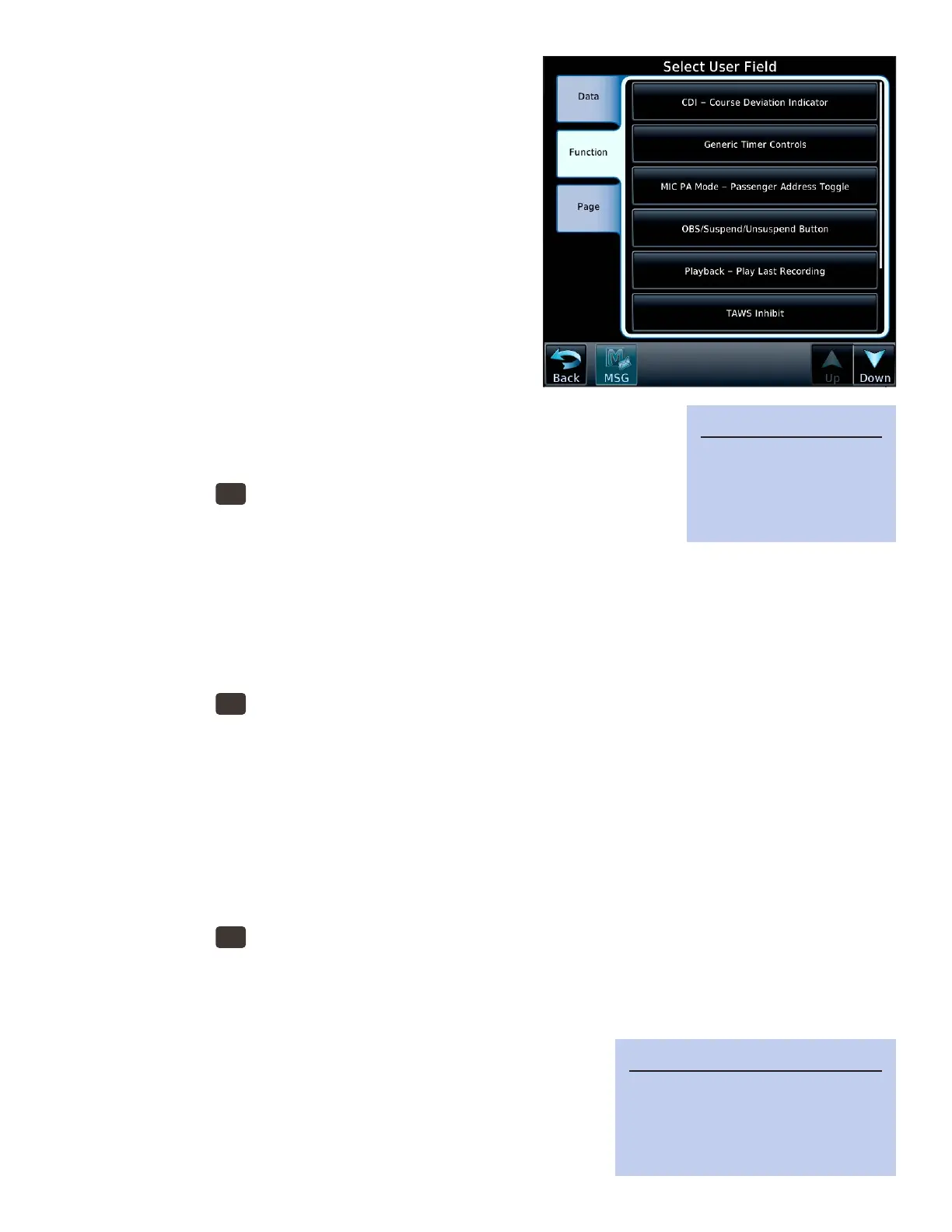27GTN 750: OTHER FEATURES AND CUSTOMIZATION
b. To display a GTN function for quick access,
TOUCH the Function tab, and then TOUCH the
feature or control that you want to appear in the
eld.
c. To use the eld for quick access to a page, such
as trac or waypoint information, TOUCH Page,
and then TOUCH the page you want quick access
to from the map.
5. Repeat steps 3–4 for each eld that you want to cus-
tomize.
6. TOUCH Back to return to the map.
Adjust traffic options
If you have a source of trac information, such as ADS-B
or TCAS, connected to the GTN, you can control the trac
display in the Trac Menu. For a complete list of the details associated with var-
ious trac systems and the GTN, see “10.3.2 Trac Page” in the GTN 725/750
Pilot’s Guide.
1. PRESS the
HOME
button in the upper-right corner of the bezel.
2. On the Home page, TOUCH Trac.
3. On the Trac page, TOUCH Menu.
4. In the Trac Menu, TOUCH the options available with your trac system.
Adjust terrain options
e GTN includes a core terrain/obstacle database. A variety of optional databases and features are available,
depending on the equipment connected to your GTN and the type of aircra you y. For a complete list of the
terrain databases and features available with the GTN, see “11 Terrain” in the GTN 725/750 Pilot’s Guide.
1. PRESS the
HOME
button in the upper-right corner of the bezel.
2. On the Home page, TOUCH Terrain.
3. On the Terrain page, TOUCH Menu.
4. In the Terrain Menu, TOUCH the options available for your terrain system.
Adjust weather display and options
e GTN can display weather information from a variety of sources, including ADS-B, SiriusXM, onboard
weather radar, and Stormscope. e types of data you can overlay on the map or display on separate weather
pages depends on the optional equipment connected to your GTN. For a complete list of weather information
and features available with the GTN, see “12 Weather” in the GTN 725/750 Pilot’s Guide.
1. PRESS the
HOME
button in the upper-right corner of the bezel.
2. On the Home page, TOUCH the Weather icon.
3. On the Weather page, TOUCH the icon for the type of weather information available on your GTN.
4. In the window associated with the type of weather information that you selected, TOUCH menu and
then TOUCH the available options and controls.
e GTN can display airport diagrams and instrument procedure
charts for departures, arrivals, and approaches. e types of charts
you can display on the Charts page or overlay on the Map depend on
the optional chart subscriptions enabled on your GTN. You can dis-
play FAA-produced charts (Garmin FliteCharts) or Jeppesen charts
TIP
For more information about con-
trolling the information on the Map,
see 9.1.2 Map Setup in the GTN
725/750 Pilot’s Guide.
TIP
User fields can be re-
placed with shortcuts to
other GTN functions or
pages.