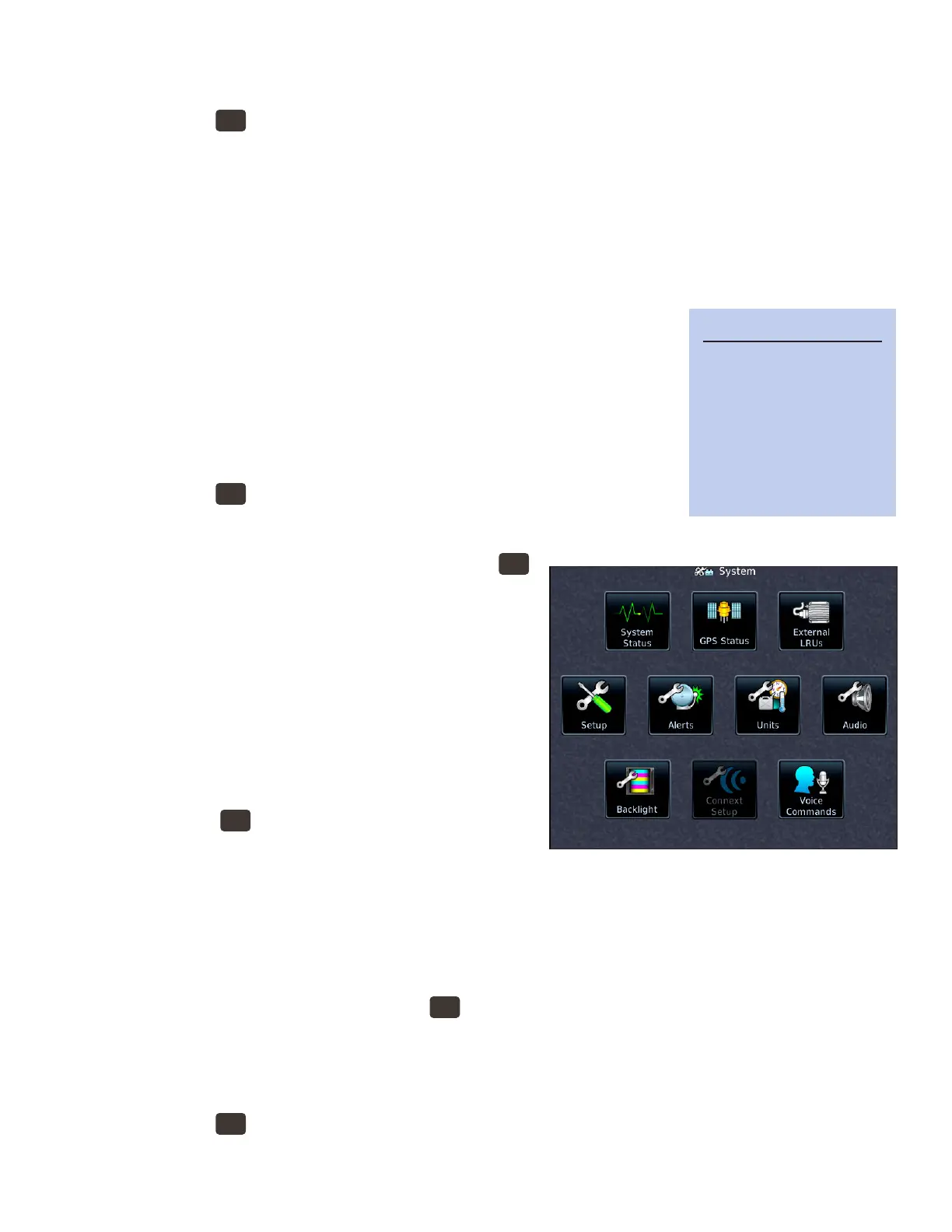32GTN 750: OTHER FEATURES AND CUSTOMIZATION
Create or edit a scheduled message
You can use the Scheduled Messages utility to create messages, such as reminders to switch fuel tanks.
1. PRESS the
HOME
button in the upper-right corner of the bezel.
2. On the Home page, TOUCH Utilities.
3. On the Utilities page, TOUCH Scheduled Messages.
4. In the Utilities–Scheduled Messages window, TOUCH Create Scheduled Message.
5. To enter the message text, TOUCH Message, and use the keypad to enter the text and then TOUCH
Enter.
6. To specify the message type, TOUCH Type in the Select Message Type window, TOUCH Event, One
Time, or Periodic.
a. If you TOUCH Event, TOUCH Time and Date to enter the time and
date to trigger the message.
b. If you TOUCH One Time or Periodic, TOUCH Timer and enter the
countdown time to trigger the message.
Use the Clean Screen utility
is utility temporarily makes the touchscreen inactive so that you can clean it
without changing data or settings.
1. PRESS the
HOME
button on the bezel.
2. On the Home page, TOUCH Utilities.
3. On the Utilities page, TOUCH Clean Screen.
4. To exit the Screen Cleaning Mode, PRESS the
HOME
button
Configuring the GTN
You can use the System page to check the status of the GTN
and its connected components, verify information about the
GPS receiver, and change some system settings.
For more information about the options on the System
page, see “16 System” in the GTN 725/750 Pilot’s Guide.
Check the GTN system status
1. PRESS the
HOME
button in the upper-right corner of
the bezel.
2. On the Home page, TOUCH System.
3. On the System page, TOUCH System Status.
In the System-System Status window, you can review the GTN serial number and system ID, the current
soware versions, and information about the databases.
Check the GPS status and position accuracy
1. To display the Utilities page, PRESS the
HOME
button in the upper-right corner of the bezel.
2. On the Home page, TOUCH System.
3. On the System page, TOUCH GPS Status.
Check the status of external devices connected to the GTN
1. PRESS the
HOME
button in the upper-right corner of the bezel.
2. On the Home page, TOUCH System.
3. On the System page, TOUCH External LRUs.
TIP
To clean the screen, use
either a microfiber cloth
or a soft cotton cloth
dampened with clean
water. DO NOT use
any chemical cleaning
agents.