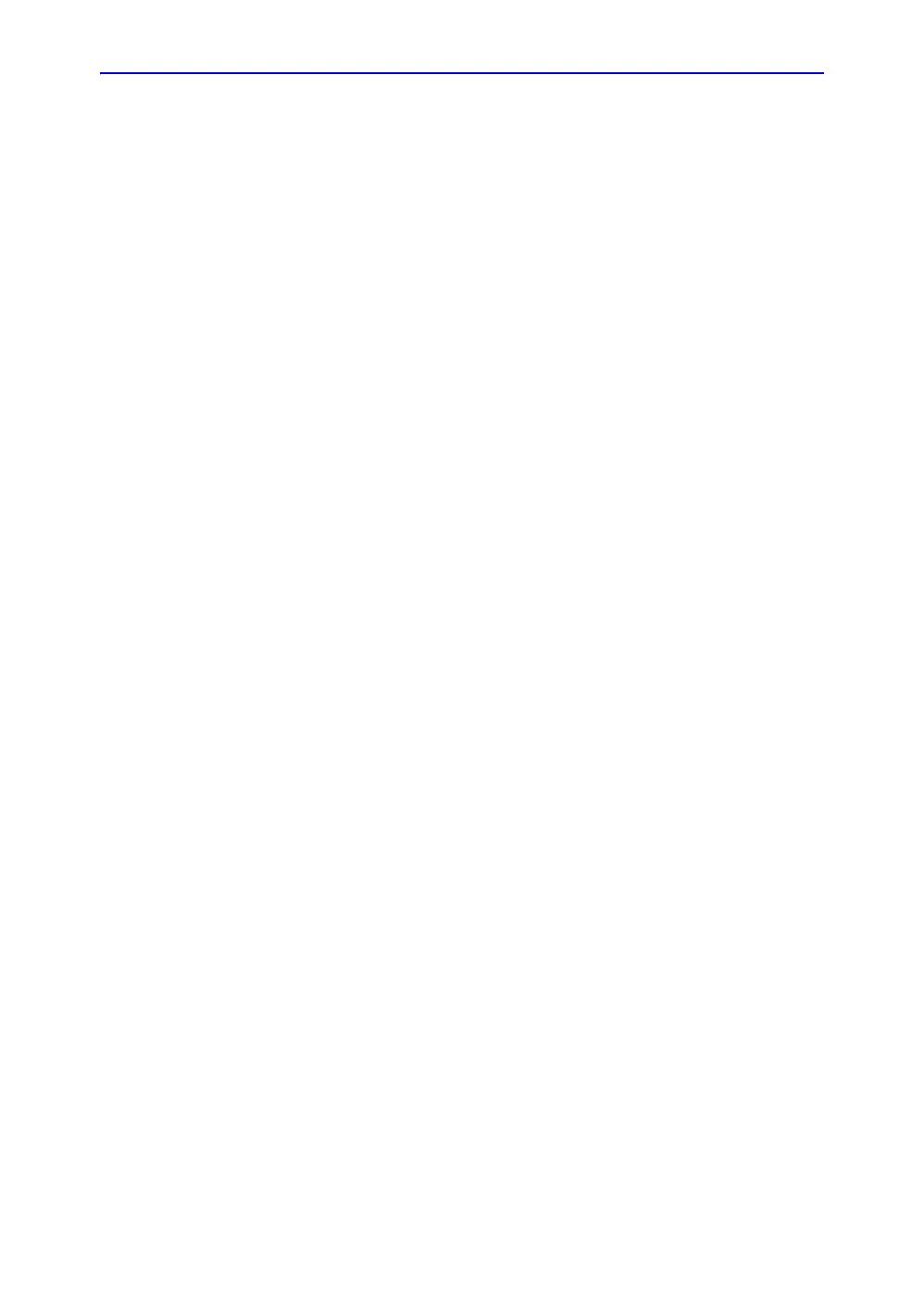Screen captures
Vivid E80/E90/E95 – Service Manual 7-7
GC091052 Rev. 3
Capture a screen image using the shortcut
Follow the steps in this procedure to capture a screen image:
1. With the desired image displayed on the screen, press Ctrl
and PrtSc (print screen) keys simultaneously.
2. From the touch panel, select: Utility > Service > Utilities >
Common Utilities > Image Compress & Delete Utilities.
3. Select the check box for the image(s) you want to save in
the D:\export directory.
4. Select Compress Files.
A compressed file of the images is stored in D:\export. You
may rely on the date and time of the Ctrl+PrtSc procedure to
identify the most recent image recorded.
The uncompressed files are stored in:
d:\export\service\image.