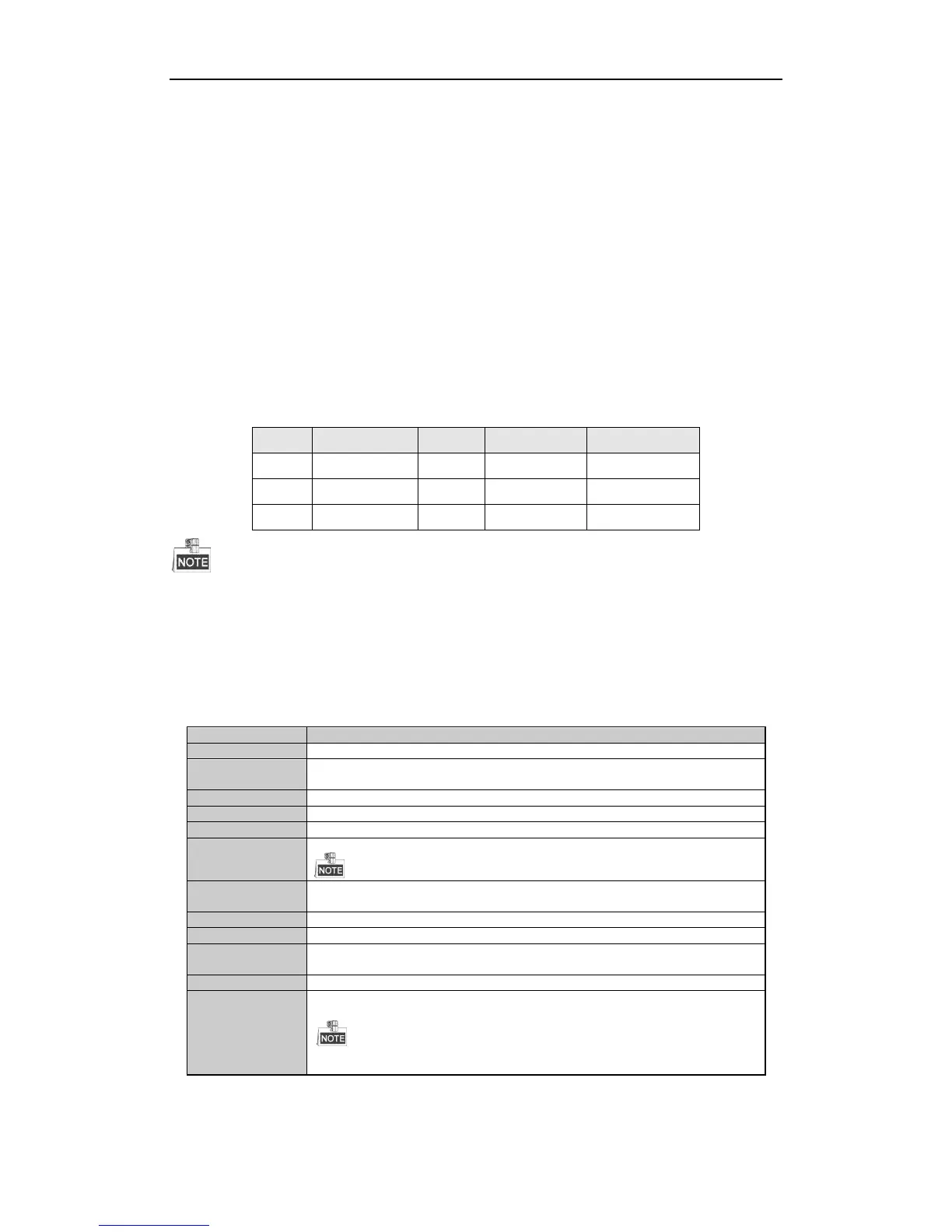Digital Video Recorder User Manual
46
3.2 Operations in Live View Mode
In live view mode, there are many functions provided. The functions are listed below.
• Single Screen: show only one screen on the monitor.
• Multi-screen: show multiple screens on the monitor simultaneously.
• Auto-switch: the screen is auto switched to the next one. And you must set the dwell time for each screen on
the configuration menu before enabling the auto-switch. Menu>Configuration>Live View>Dwell Time.
• Start Recording: normal record and motion detection record are supported.
• Quick Set: select the output mode to Standard, Bright, Gentle or Vivid.
• Playback: play back the recorded videos for current day.
• Aux/Main output switch: the DVR checks the connection of the output interfaces to define the main and
auxiliary output interfaces. When the aux output is enabled, the main output cannot do any operation, and
you can do some basic operation on the live view mode for the Aux output.
The priority level for the main and aux output is HDMI/VGA>CVBS. See the table below.
Table 3. 2 Priorities of Interfaces
√ means the interface is in use, × means the interface is out of use or the connection is invalid. And the HDMI,
VGA and CVBS can be used at the same time.
3.2.1 Using the Mouse in Live View
You can refer to Table 3.3 for the description of mouse operation in live view mode.
Table 3. 3 Mouse Operation in Live View
Enter the main menu of the system by right clicking the mouse.
Switch to the single full screen by choosing channel number from the dropdown
list.
Adjust the screen layout by choosing from the dropdown list.
Switch to the previous screen.
Switch to the next screen.
Enable/disable the auto-switch of the screens.
The dwell time of the live view configuration must be set before using Start Auto-Switch.
Start recording of all channels, Continuous Record and Motion Detection Record
are selectable from the dropdown list.
A shortcut to enter the IP camera management interface.(For HDVR series only)
Output Mode is configurable with Standard, Bright, Gentle and Vivid options.
Enter the playback interface and start playing back the video of the selected
channel immediately.
A shortcut to enter the PTZ control interface of the selected camera.
Switch to the auxiliary output mode and the operation for the main output is
disabled.
If you enter Aux monitor mode and the Aux monitor is not connected, the mouse operation
is disabled. You need to switch back to the Main output with the F1 button on front panel or
VOIP/MON button on IR remote control and then press the Enter button.