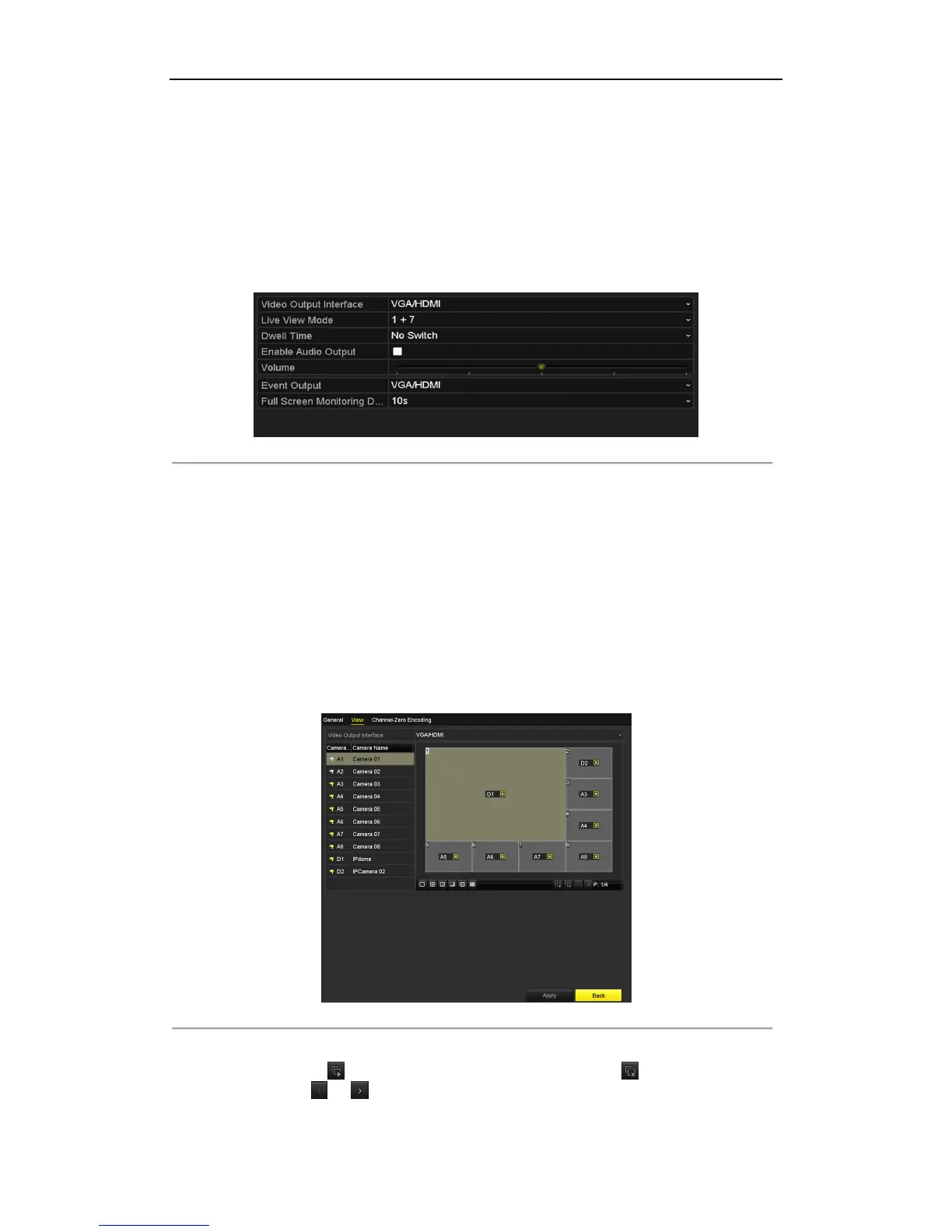Digital Video Recorder User Manual
51
3.4 Adjusting Live View Settings
Purpose:
Live View settings can be customized according to different needs. You can configure the output interface, dwell
time for screen to be shown, mute or turning on the audio, the screen number for each channel, etc.
Steps:
1. Enter the Live View Settings interface.
Menu> Configuration> Live View
Figure 3. 9 Live View-General
The settings available in this menu include:
• Video Output Interface: Selects the output to configure the settings. The DS-7200HQHI-F/N,
DS-7200HQHI-F/N, DS-7300HQHI-F/N and DS-8100HQHI-F/N series provide HDMI/VGA, CVBS
and Channel-Zero outputs; and other models provide HDMI/VGA and Channel-Zero outputs for
selection.
• Live View Mode: Selects the display mode to be used for Live View.
• Dwell Time: The time in seconds to dwell between switching of channels when enabling auto-switch in
Live View.
• Enable Audio Output: Enables/disables audio output for the selected camera in the live view mode.
• Volume: Adjust the volume of the audio output.
• Event Output: Designates the output to show event video; If available, you can select a different video
output interface from the Video Output Interface when an event occurs.
• Full Screen Monitoring Dwell Time: The time in seconds to show alarm event screen.
2. Set the camera order.
1) Select View tab.
Figure 3. 10 Live View- Camera Order
2) Click a window to select it, and then double-click a camera name in the camera list you would like to
display. Setting an ‘X’ means the window will not display any camera.
3) You can also click to start live view of all channels in order and click to stop live view of all
channels. Click or to go to the previous or next page.
4) Click the Apply button.