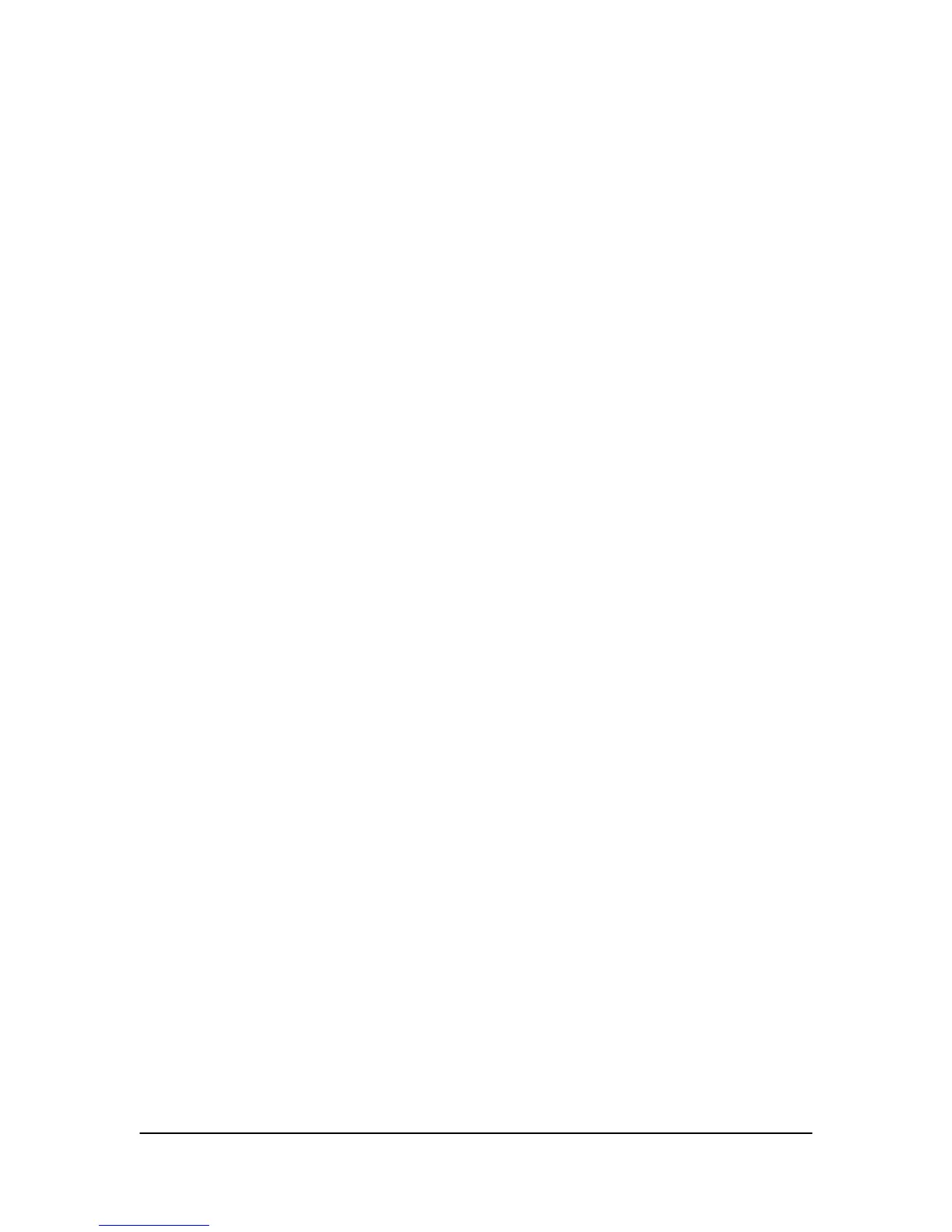Hikvision USA, Inc. – Series DS-7300 User Manual
The keys on the remote control closely resemble the ones found on the front panel. Referring to Figure 4, they
include:
1. POWER Button: Same as POWER button on front panel (See page 9).
2. DEV Button: Enables/Disables Remote Control.
3. Alphanumeric Buttons: Same as Alphanumeric buttons on front panel (See page 9).
4. EDIT Button: Same as EDIT/IRIS+ button on front panel (See page 9).
5. A Button: Same as A/FOCUS+ button on front panel (See page 9).
6. REC Button: Same as REC/SHOT button on front panel (See page 9).
7. PLAY Button: Same as PLAY/AUTO button on front panel (See page 9).
8. INFO Button: Same as ZOOM+ button on front panel (See page 9).
9. VOIP Button: Same as MAIN/SPOT/ZOOM- button on front panel (See page 9).
10. MENU Button: Same as MENU/WIPER button on front panel (See page 9).
11. PREV Button: Same as PREV/FOCUS- button on front panel (See page 9).
12. DIRECTION/ENTER Buttons: Same as DIRECTION/ENTER buttons on front panel (See page 9).
13. PTZ Button: Same as PTZ/IRIS- button on front panel (See page 9).
14. ESC Button: Same as ESC button on front panel (See page 9).
15. RESERVED: Reserved.
16. F1 Button: Same as F1/LIGHT button on front panel (See page 9).
17. PTZ CONTROL Buttons: Buttons to adjust the iris, focus and zoom of a PTZ camera.
18. F2 Button: Same as F2/AUX button on front panel (See page 9).
Aim the remote control at the IR receiver located at the front of the unit to test operation. If there is no response:
1. Using the front control panel or the mouse, go into Main Menu > System Con-figuration> Display
configuration.
2. Check and remember DVR device No. The default ID# is 255. This ID# is valid for all IR controls.
3. Press the DEV button on the remote.
4. Enter the DVR ID# from step 2.
5. Press the ENTER button on the remote.
If the Status indicator on the front panel turns blue, the remote control is operating properly. If the Status
indicator does not turn blue and there is still no response from the remote, please check the following:
1. Batteries are installed correctly and the polarities of the batteries are not reversed.
2. Batteries are fresh and not out of charge.
3. IR receiver is not obstructed.
Using a USB Mouse
A regular 3-button (Left/Right/Scroll-wheel) USB mouse can also be used with this DVR. To use a USB mouse:
1. Plug USB mouse into one of the USB ports on the front panel of the DVR.
2. The mouse should automatically be detected. If in a rare case that the mouse is not detected, please refer to
the recommended device list from your provider.
The buttons on the mouse corresponds to:
1. Left Button:
• Single-Click: Select a component of a menu, such as a button or an input field. This is similar to pressing the
ENTER button on the remote/front panel controls.
• Double-Click: Switch between single screen and multi-screen mode in Preview/Playback mode.
• Click and Drag: Clicking and dragging the Left mouse button can be used to control the pan/tilt of a PTZ
camera as well as to vary the amount of dig-ital zoom. It can also be used to setup the alarm areas.
2. Right Button:
• Single-Click: Shows pop-up menu.
3. Scroll-Wheel:
• Scroll Up: In Preview mode, scrolling up will switch to the previous screen. In Menu mode, it will move the
selection to the previous item.
• Scroll Down: In Preview mode, scrolling down will switch to the next screen. In Menu mode, it will move the
selection to the next item.