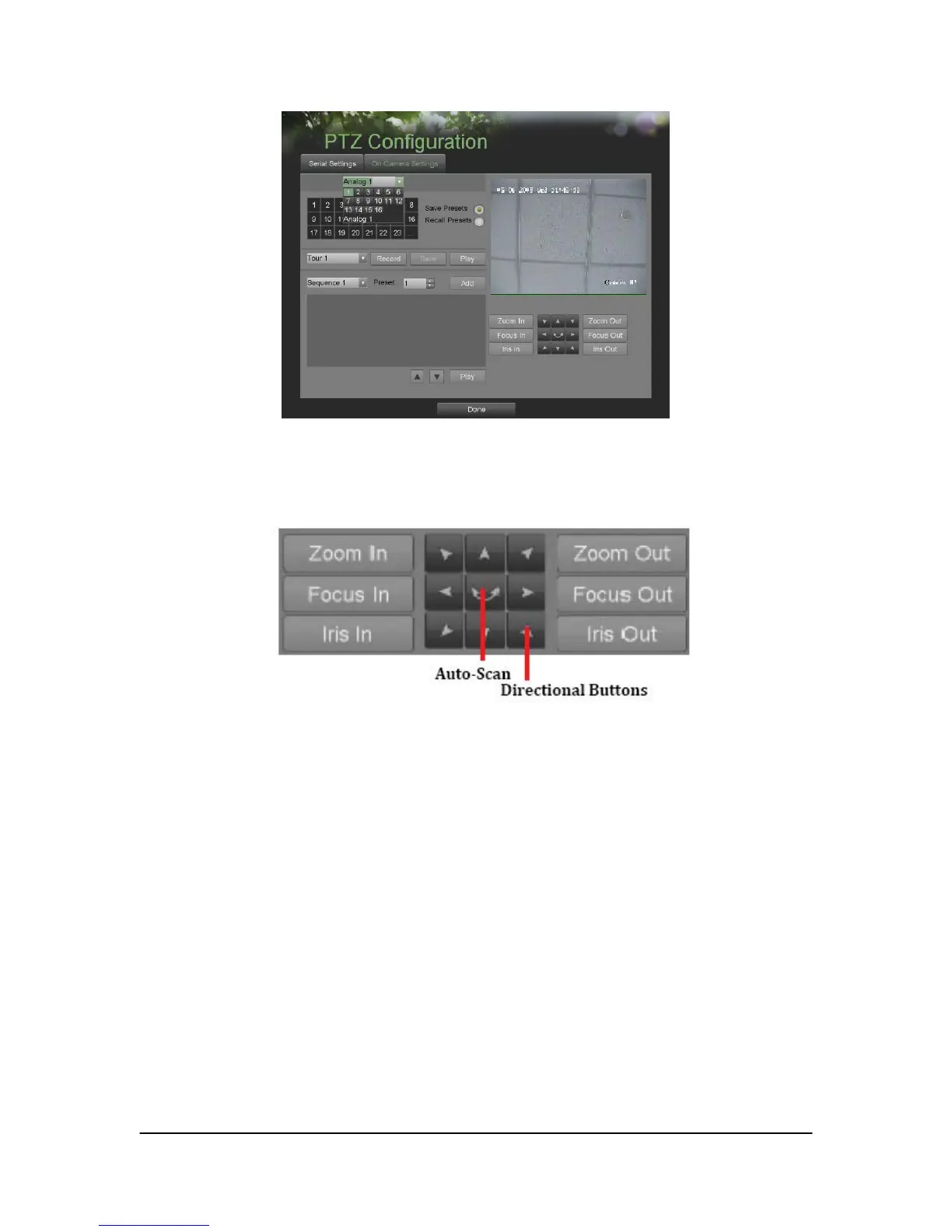Hikvision USA, Inc. – Series DS-7300 User Manual
Figure 40. PTZ Configuration Menu > On Camera Settings Menu
3. Select the camera to test in the camera drop down menu.
4. Using the Directional buttons and other PTZ control buttons (Zoom In/Out, Focus In/Out, Iris In/Out), test
the functionality of the PTZ camera. If PTZ camera and protocol supports it, you may also click the Auto-Scan
button to test its function. PTZ controls buttons are shown in Figure 41.
Figure 41. PTZ Controls Button
5. If PTZ camera is not working properly, make sure PTZ is connected and configured with the correct settings
under the Serial Settings tab.
6. Click Done to exit and return to the previous menu.
Customizing PTZ Presets, Patterns and Patrols
Your DVR allows you to customize presets, patterns and patrols for a connected PTZ camera. A PTZ camera must
first be configured before PTZ presets, patterns and patrols can be customized (See Configuring Basic PTZ
Settings on page 44.
To customize PTZ presets:
1. Enter the PTZ Configuration menu, shown in Figure 42 by going to Main Menu > System Configuration >
PTZ Configuration.
2. Select the On Camera Settings tab.
3. Select [Save Presets] and move the camera to the desired position using the PTZ control buttons.
4. Click on a preset number in the upper left corner of the screen. The current position of the PTZ camera will
be set for the selected preset number.
5. To test the newly configured preset, first move the PTZ camera to a different position. Select [Recall Presets]
and click on the preset number. The camera should move to the location that was set for the selected preset
number.
6. Click the Done button to exit out of the PTZ Configuration menu.
Note: Only the first 23 presets are shown in the table. To save or recall more presets, click on the “...” button.