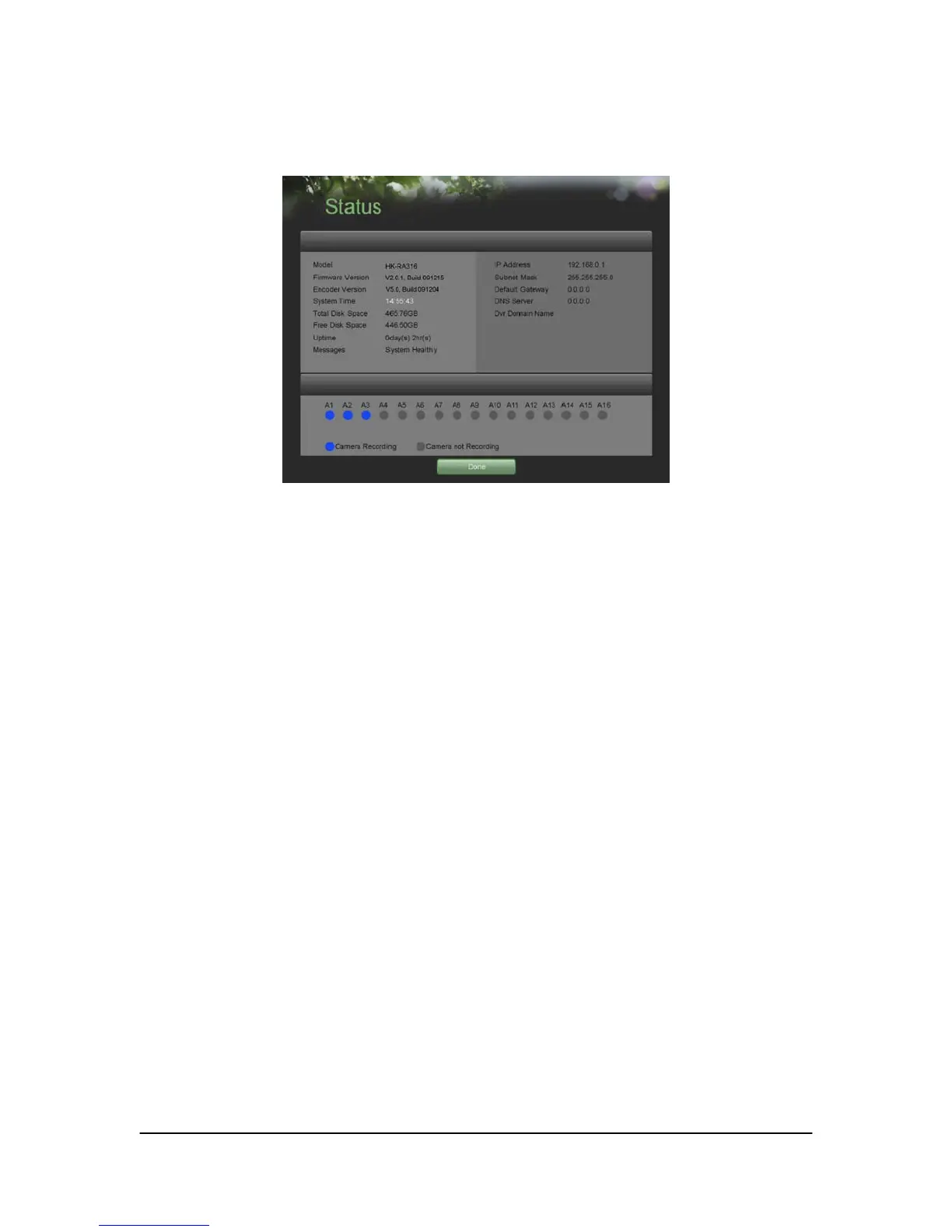Hikvision USA, Inc. – Series DS-7300 User Manual
Checking the Status of Your DVR
The current status of your DVR can be checked at anytime by going to the Status menu. The status
menu, shown in Figure 12 can be accessed by going to Main Menu > Status.
Figure 12. Status Menu
The items that are found on the Status menu include:
• Model: The model number of the DVR.
• Firmware Version: The current firmware version installed on the DVR.
• Encoder Version: The current encoder version installed on the DVR.
• System Time: The current system time.
• Total Disk Space: Total disk space of the DVR.
• Free Disk Space: Total free disk space of the DVR.
• Uptime: The amount of time the DVR has been up and running.
• Messages: Displays the overall system status.
• IP Address: IP address that is set for the DVR.
• Subnet Mask: Subnet mask that is used for the DVR.
• Default Gateway: The default gateway that is set on the DVR.
• DNS Server: The DNS server that’s currently being used on the DVR.
• DVR Domain Name: The DVR domain name that is set for the DVR.
• Client/HTTP Port: The current ports being used for client and web access.
• Multicast Address: The multicast address that’s being used on the DVR.
• Camera Status: The recording status of the attached cameras. A blue circle denotes that the
camera is recording while a gray circle shows that it is not.