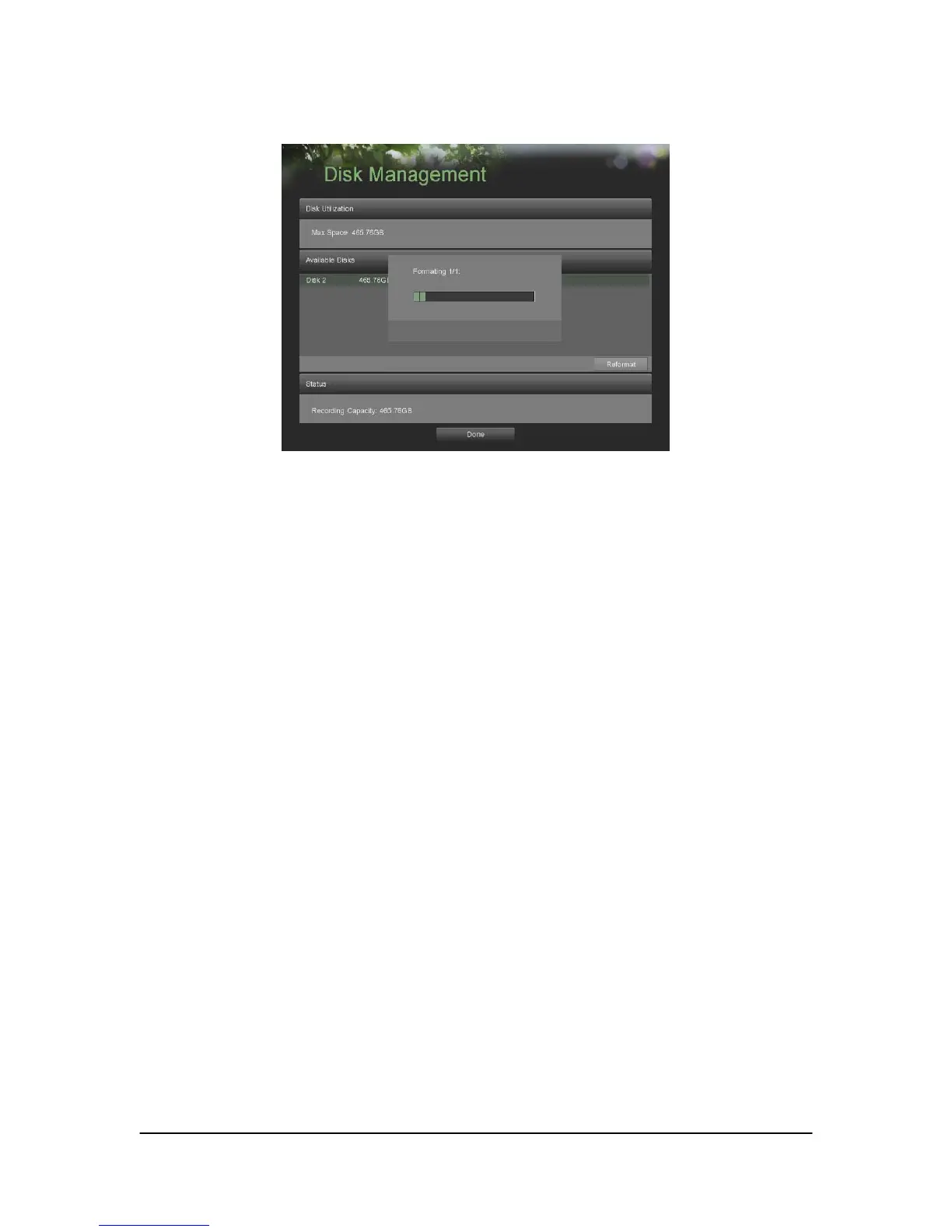Hikvision USA, Inc. – Series DS-7300 User Manual
5. A format progress bar (Figure 53) will be shown on the menu. After the disk has been formatted, the status
of the disk will change to Active.
Figure 53. Disk Format Progress Bar
6. Click the Done button to exit out of Disk Management.
Enabling Disk Overwrite
Enabling disk overwrite will allow the DVR to overwrite the installed disks once the disks are full.
To enable disk overwrite:
1. Enter the Disk Management menu, shown in Figure 54 by going to Main Menu > System Configuration >
Disk Management.
2. Check the Overwrite checkbox.
3. Click the Save button.
4. Click the Done button to exit out of Disk Management.