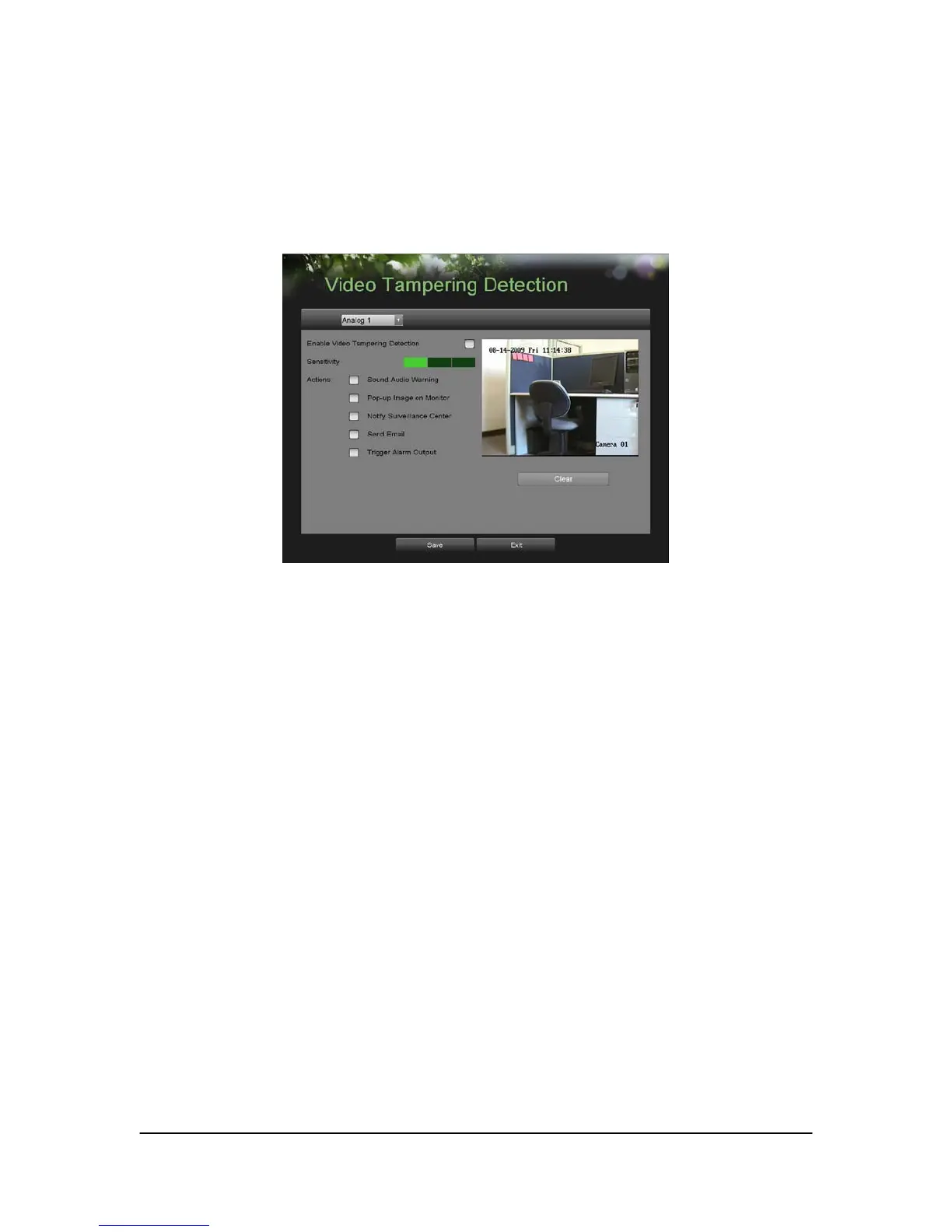Hikvision USA, Inc. – Series DS-7300 User Manual
Configuring Video Tampering Detection
Video tampering detection can be used to recognize if an area of a camera is purposely covered and to respond
accordingly.
To configure video tampering detection:
1. Enter the Video Tampering Detection menu, shown in Figure 48 by going to Main Menu > Camera Setup >
Video Tampering Detection.
Figure 48. Video Tampering Detection Menu
2. Select the camera to setup video tampering detection in using the camera drop down menu on the upper
left of the menu. If all cameras are to be configured with the same settings, select All Cameras from the list.
3. Click Enable Video Tampering Detection.
4. Adjust the Sensitivity for video tampering detection.
5. Using the mouse, select the region on the preview screen for where you would like to enable video
tampering detection on. Press the Clear button to clear region.
6. Select Actions to take if video tampering is detected. More than one action can be selected per channel.
These actions include:
• Sound Audio Warning: DVR will sound an audio warning if tampering is detected.
• Pop-up Image on Monitor: DVR will show the corresponding channel that is associated with the tampered
channel.
• Notify Surveillance Center: DVR will notify surveillance center when tampering is detected.
• Send Email: DVR will send an email out to the designated recipients when tampering is detected.
• Trigger Alarm Output: DVR will trigger alarm output when tampering is detected. Selecting this option will
enable the Alarm Output list, where the output to trigger can be selected.
7. Select the Save button to save the privacy zones settings and select Exit to return to the previous menu.
Selecting the Exit button without clicking Save will quit out of the menu without saving settings.