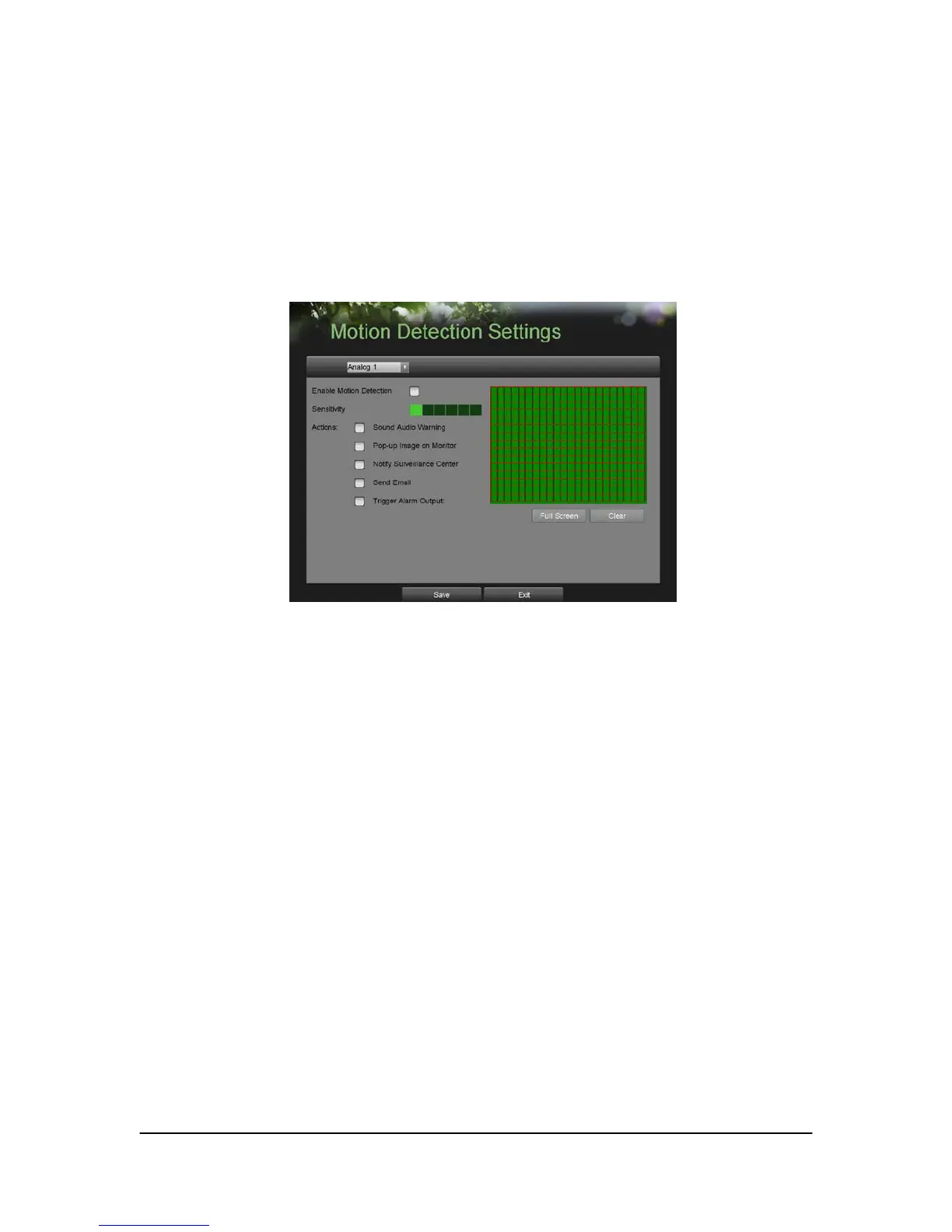Hikvision USA, Inc. – Series DS-7300 User Manual
Configuring Alarms and Exceptions
Setting Up Motion Detection
Set up properly, using motion detected recording will increase the number of days your DVR is able to record.
It will only record relevant events rather than everything, which will also make searching for events easier.
To set up motion detection:
1. Enter the Motion Detection Settings menu, shown in Figure 42 by going to Main Menu > Recording
Configuration > Motion Detection Settings.
Figure 42. Motion Detection Settings Menu
2. Select the camera to configure in the camera drop down menu on the upper left of the menu. If all cameras
are to be configured with the same settings, select All Cameras from the list.
3. Check the Enable Motion Detection checkbox to enable motion detection for the selected camera. Uncheck
the checkbox to disable motion detection.
4. Set the motion detection sensitivity by adjusting the green Sensitivity bar. The more lime green rectangles
selected in the bar, the higher the sensitivity will be to motion.
5. Set the motion detection region in the preview screen on the right side of the menu by left-clicking with the
mouse on an open area. A red grid will be shown, designating that the selected area is part of the motion
detection region. Dragging or left-clicking on areas that overlap the current selected motion detection area will
include them into the region. You may also click the Full Screen button to include the whole area into the motion
detection region. Left-clicking on any part of the grid will remove that section from the motion detection region.
6. If you’re not satisfied with the selected region, you may click the Clear button to reset the motion detection
area.
7. Select the Actions to take if motion is detected in the designated regions. More than one action can be
selected. The action available includes:
• Sound Audio Warning: DVR will sound an audio warning if motion is detected in the designated regions of
the camera.
• Pop-up Image on Monitor: DVR will show an image of what caused the motion on the monitor.
• Notify Surveillance Center: DVR will notify surveillance center when motion is detected.
• Send Email: DVR will send an email out to the designated recipients when motion is detected.
• Trigger Alarm Output: DVR will trigger alarm output when motion is detected. Selecting this option will
enable the Alarm Output list, where the output to trigger can be selected.
8. Select the Save button to save the motion detection settings and select Exit to return to the previous menu.
Selecting the Exit button without clicking Save will quit out of the menu without saving settings.