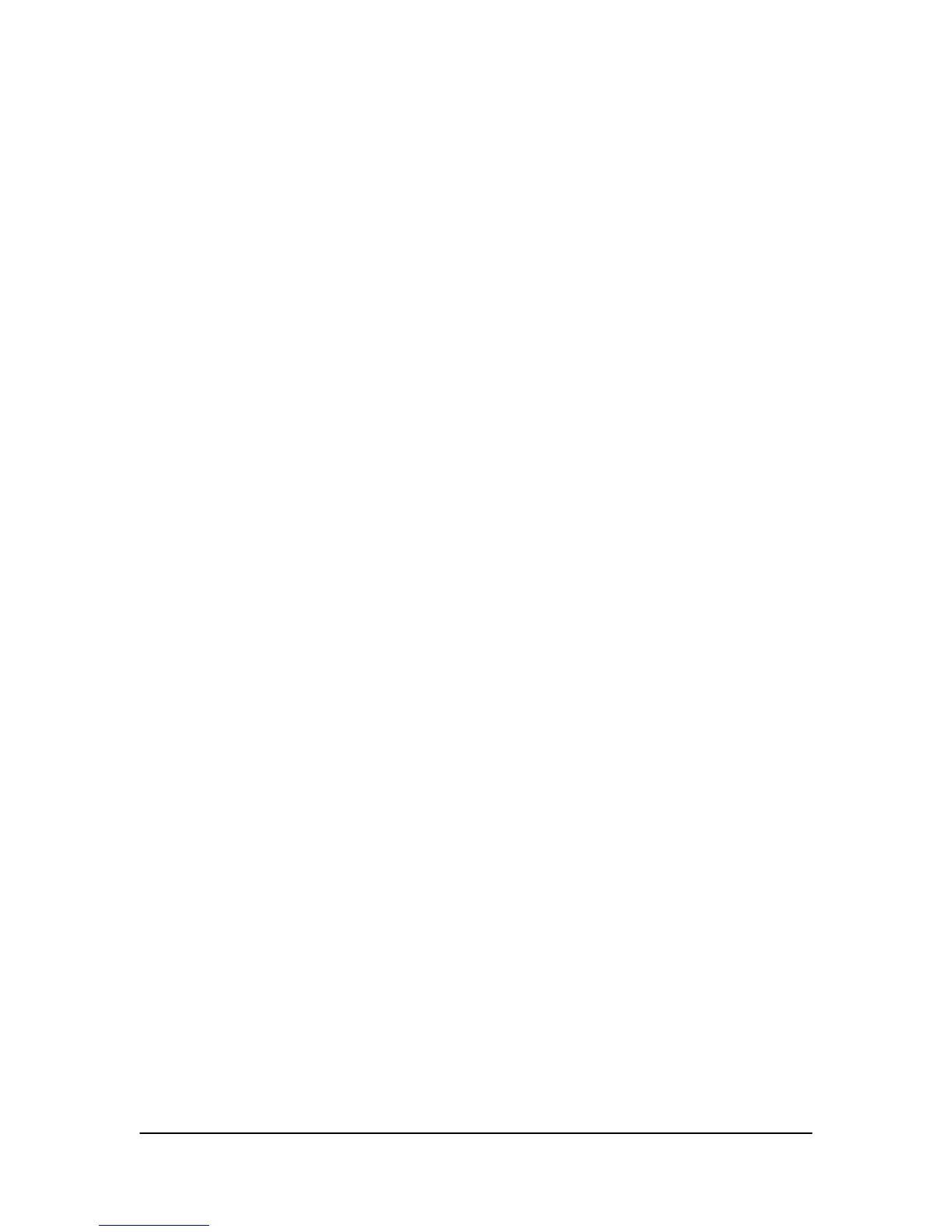Hikvision USA, Inc. – Series DS-7300 User Manual
Clicking the “...” button will bring up a selection list for presets up to 200.
To customize PTZ patterns:
1. Enter the PTZ Configuration menu, shown in Figure 42 by going to Main Menu > System Configuration >
PTZ Configuration.
2. Select the On Camera Settings tab.
3. Select a Pattern Number to set from the drop down list.
4. Click the Record button to begin recording the movement of the PTZ.
5. Move the PTZ to the desired locations using the PTZ control buttons.
6. Click the Save button to save pattern.
7. To test out your new pattern, click the Play button. The PTZ should move as it did during the recording
process. You may click the Stop button at any time to end the pattern. Clicking the Play button again will start
playing the PTZ pat-tern again at the initial position.
8. Click the Done button to exit out of the PTZ Configuration menu.
To customize PTZ patrols:
1. Enter the PTZ Configuration menu, shown in Figure 42 by going to Main Menu > System Configuration >
PTZ Configuration.
2. Select the On Camera Settings tab.
3. Select a Patrol Number to set from the drop down list.
4. Select a Preset Number that is next to the Patrol Number from the dropdown list that you would like to add
to the patrol.
5. Click the Add button. The Preset Number will be added to the patrol list.
6. Repeat steps 4-5 until you have included all the presets you would like to have on the patrol.
7. Click the Up and Down button at the bottom of the list to change the order of the presets in the patrol.
8. To test out your new preset, click the Play button. The PTZ should move through the list of added presets.
9. Click the Done button to exit out of the PTZ Configuration menu.