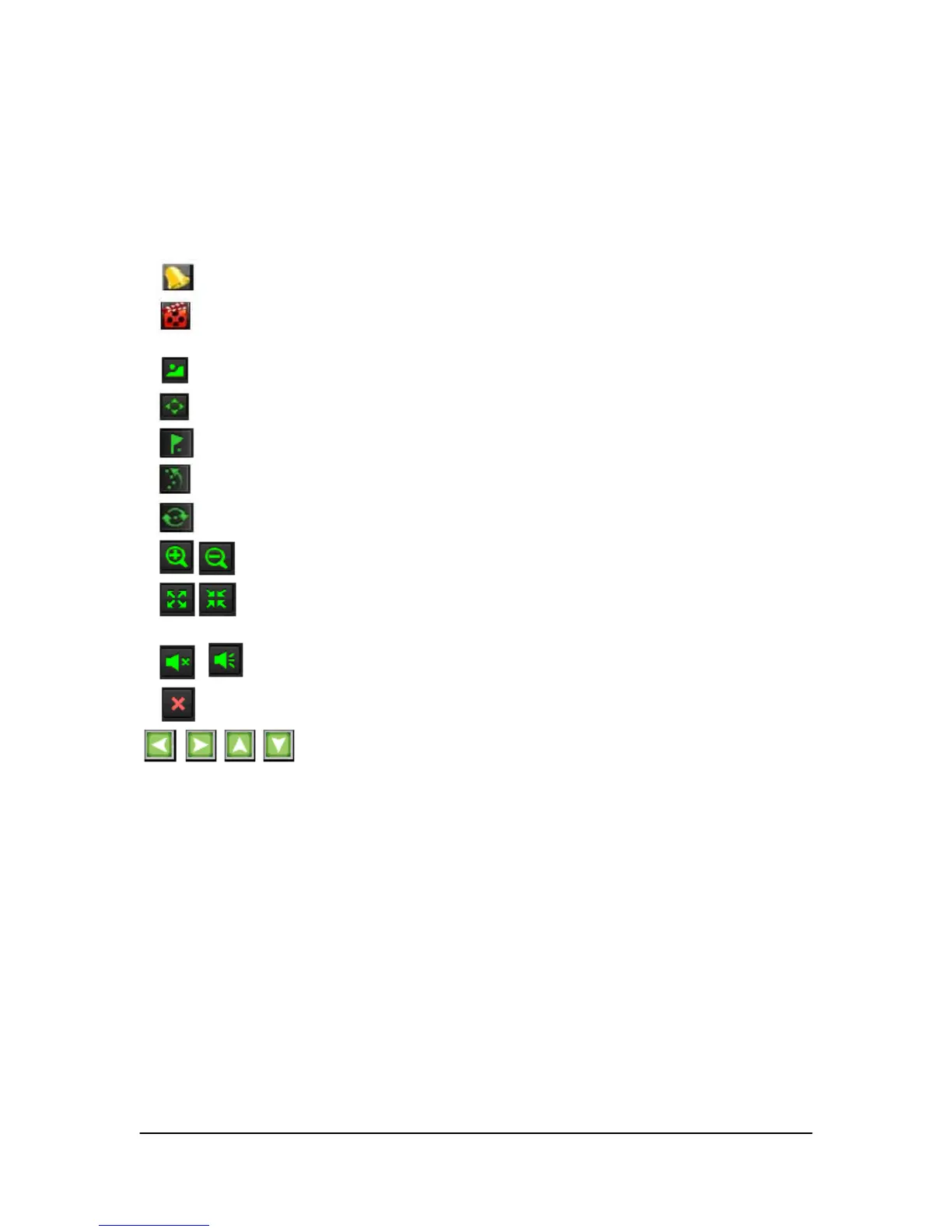Hikvision USA, Inc. – Series DS-7300 User Manual
Watching a Live Feed
The Live Feed mode is automatically started after the DVR boots up. It is also at the very top of the
menu hierarchy, thus hitting the ESC button multiple times (depending on which menu you’re on) will
bring you to the Live Feed mode.
Understanding Live Feed Icons
There are multiple icons on each display in Live Feed mode to indicate different camera status and
settings. These icons include:
Event Icon: Indicates video loss or tampering, motion detection and /or sensor alarm.
Record Icon: Indicates the current channel is recording. There cording may have been started
manually, from a schedule, and/or triggered from motion or alarm.
Picture Settings Icon: Adjust picture settings for selected display.
PTZ Control Icon: Enter PTZ control mode for the selected display.
Preset Icon: Recall PTZ preset.
Patrol Icon: Recall PTZ patrol.
Tour Icon: Recall PTZ tour.
Zoom In/Zoom Out: Zoom in/out with PTZ.
Full Screen/Exit Full Screen Icon: Enter into/exit out of full screen mode for selected
display.
Audio On/Audio Off Icon: Enable/disable audio for selected display.
Close Icon: Exit out of current setting and return to previous mode.
Figure 13. Live Feed Icons
Note: Status for video loss is only valid with analog cameras. Event icons will only be displayed when
armed, except for the video loss alarm.
Operating the Live Feed
In Live Feed mode, you may adjust the settings for individual cameras by left-clicking on the desired
display with the mouse.. The selected display will be surrounded with a green border, as shown in
Figure 14 .