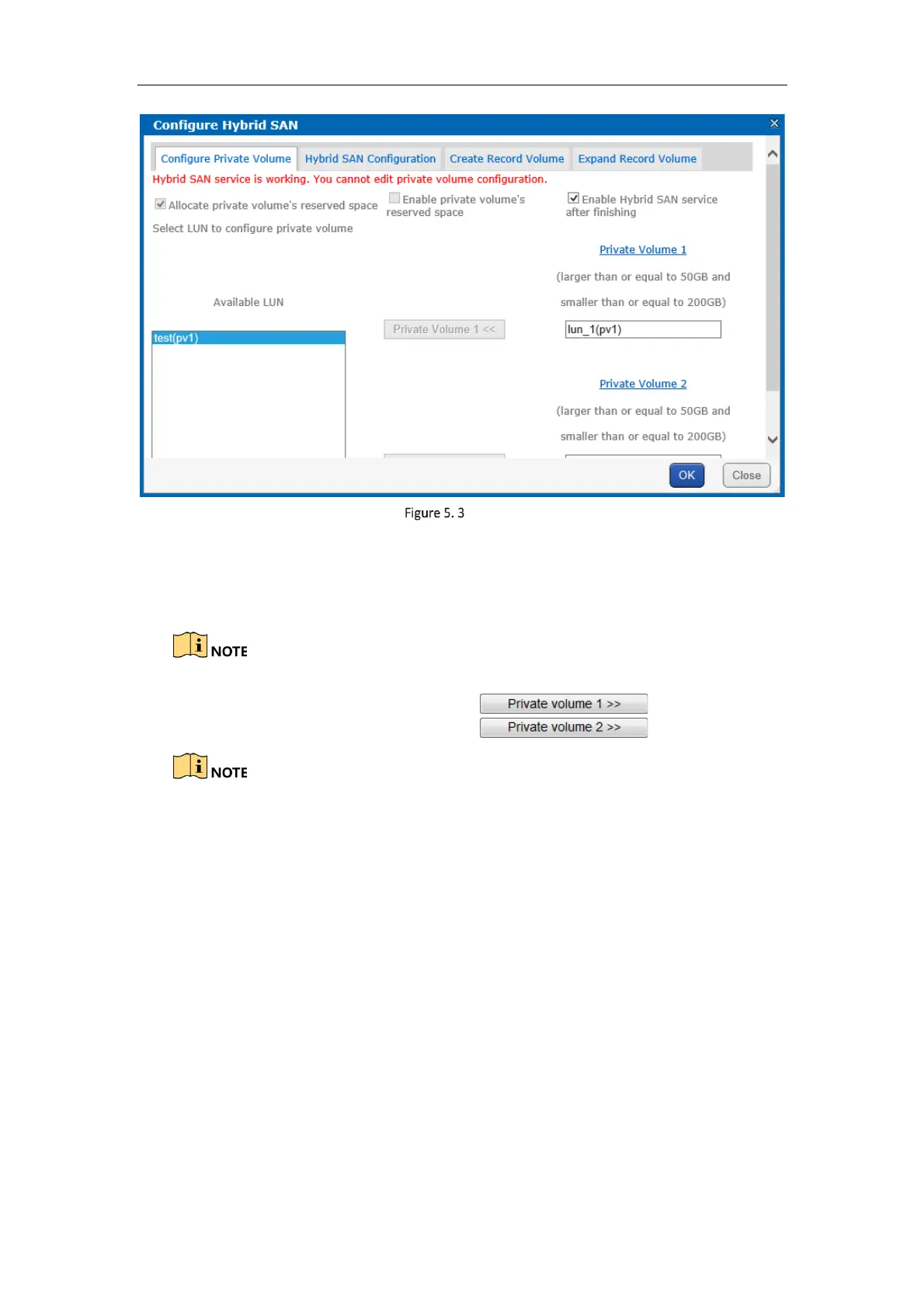Storage System User Manual
35
Hybrid SAN
4. Check Enable Hybrid SAN after finishing.
5. Optionally, check Allocate private volume's reserved space and Enable private volume's reserved space.
Enable private volume's reserved space: Create a spare volume for private volume. The spare volume works
as a backup volume. When error occurs to the two private volumes, the two spare LUNs would replace them.
It is not recommended to use a spare volume in the same physical volume with the private volume.
6. To add private volume 1, choose a Free LUN and click .
7. To add private volume 2, choose a Free LUN and click .
CVR configuration information is saved in private volume 1 and private volume 2.
It is not recommended to use the LUN created by the HDD first added to storage pool to create private
volume 1.
The LUN capacity should meet the demand.
If Allocate private volume's reserved space and Enable private volume's reserved space are selected,
the storage system automatically select two free LUN as the spare volumes.
8. Click OK to start creating the two private volumes.
5.2.2 Reset Hybrid SAN
Purpose:
You can delete Hybrid SAN videos, encoders, and other configurations by resetting Hybrid SAN. After reset, Hybrid
SAN status restores to not configured or incomplete.
Steps:
1. Go to Hybrid SAN > Hybrid SAN.
2. Click Configure Hybrid SAN.
3. Click Hybrid SAN Configuration.