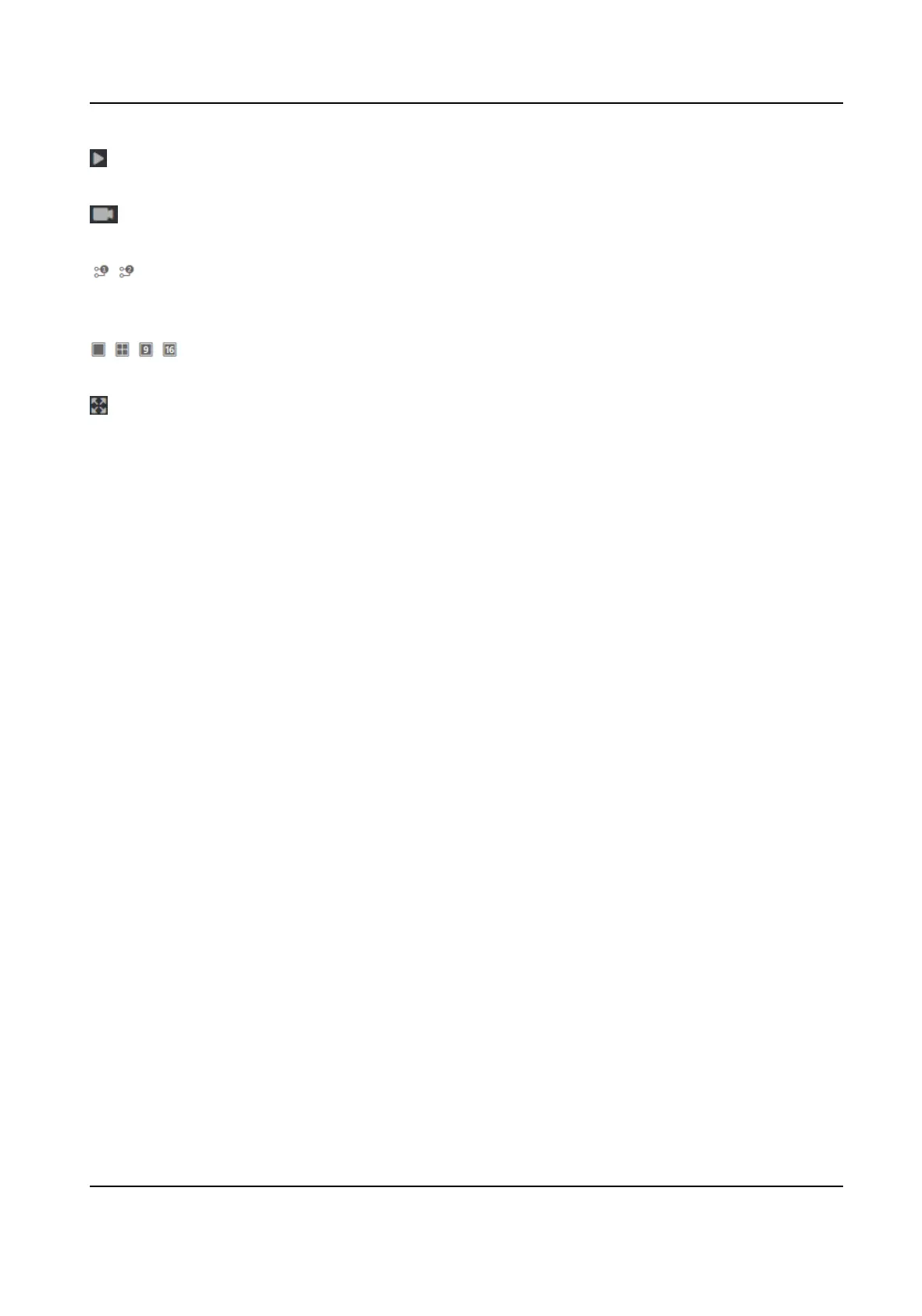Start or stop live view.
Start or stop video recording.
Select the streaming type when starng live view. You can select from the main stream and the
sub stream.
Select the window division type when starng live view.
Full screen view.
8.3 Person Management
Click and add the person's informaon, including the basic informaon, authencaon mode, card,
and ngerprint. And you can also edit user informaon, view user picture and search user
informaon in the user list.
Add Basic
Informaon
Click User → Add to enter the Add Person page.
Add the person's basic
informaon, including the employee ID, the person's name, the and the
user role.
If you select Visitor as the user role, you can set the visit
mes.
Click OK to save the sengs.
Set Permission Time
Click User → Add to enter the Add Person page.
Set Start Time and End Time and the person can only has the permission within the
congured
me period.
Click OK to save the
sengs.
Set Access Control
Click User → Add to enter the Add Person page.
Aer check Administrator in Access Control, the added person can log in the device by
authencaon.
Click OK to save the sengs.
Set Room No.
Click User → Add to enter the Add Person page.
Click Add to add the Floor No. and Room No..
DS-K1T341C Series Face Recognion Terminal User Manual
93
