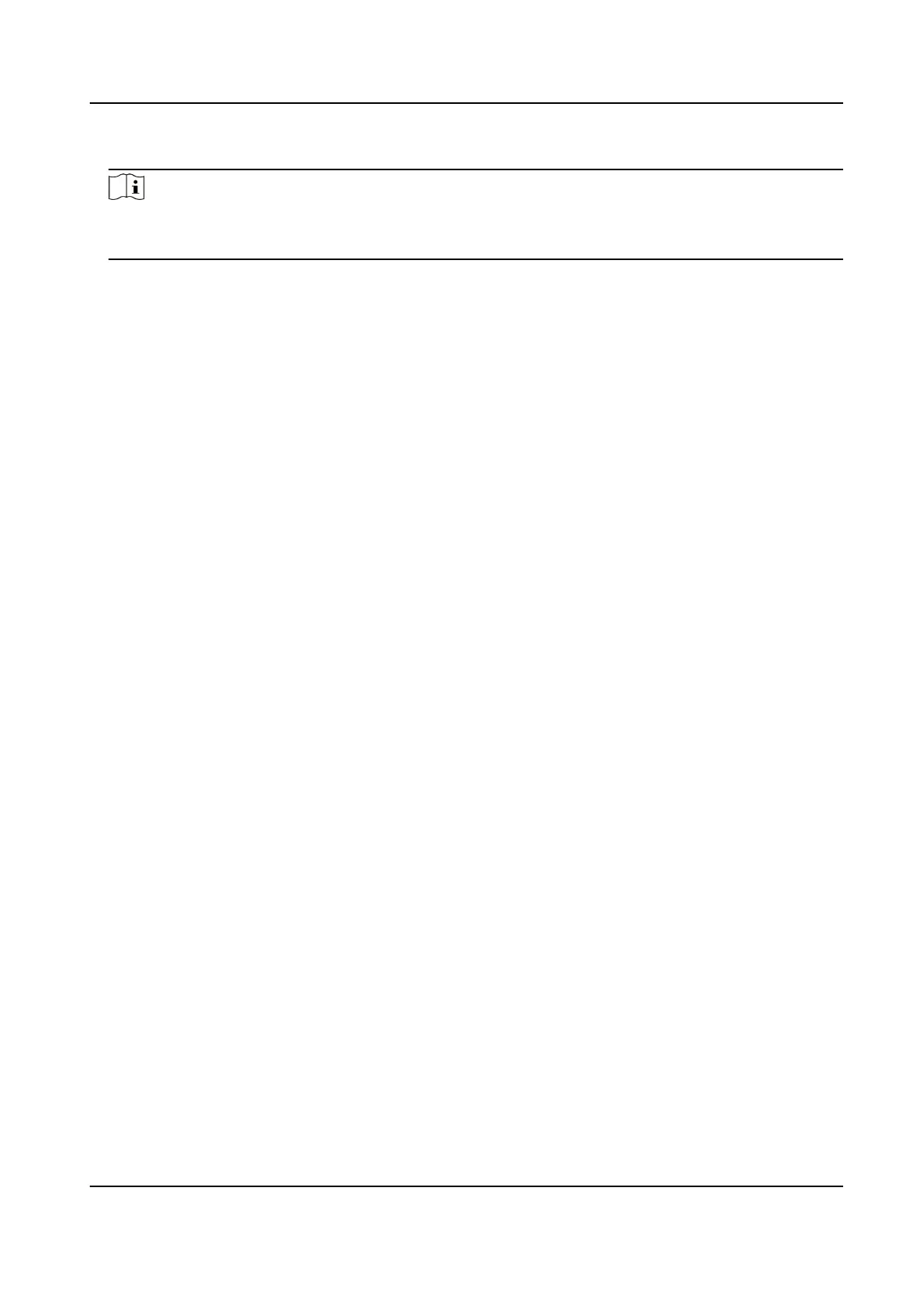5.
Set the sector ID.
Note
●
The sector ID ranges from 1 to 100.
●
By default, Sector 13 is encrypted. It is recommended to encrypt sector 13.
6.
Click Save to save the sengs.
9.8 Congure Linkage Acons for Access Control
You can congure dierent linkage acons for the event detected by the access control device.
Aer that, linkage acons will be triggered once the event happens. This mechanism is used for
nofying the security personnel the event, or triggering automac access control in real me.
Two types of linkage acons are supported:
●
Client
Acons: When the event is detected, it will trigger the acons on the client, such as the
client making an audible warning..
●
Device Acons: When the event is detected, it will trigger the acons of a specic device, such
as buzzing of a card reader and, opening/closing of a door, ..
9.8.1
Congure Client Acons for Access Event
Even if you are far away from an access point, you can sll know what happens and how urgent the
event is via the client by conguring client acons for the access event. Client acons here refer to
the
acons automacally executed by the client itself, such as making an audible warning and
sending an email. Once an event is triggered, the client will nofy the security personnel, so that
he/she can handle the event in
me.
Before You Start
Add access control device to the client.
Steps
1.
Click Event
Conguraon → Access Control Event .
The added access control devices will display in the device list.
2.
Select a resource (including device, alarm input, door, and card reader) from the device list.
The event types which the selected resource supports appear.
3.
Select the event(s) and click Edit Priority to
dene the priority for the event(s), which can be
used to lter events in the Event Center.
4.
Set the linkage
acons of the event.
1) Select the event(s) and click Edit Linkage to set the client acons when the event(s) are
triggered.
Audible Warning
DS-K1T341C Series Face Recognion Terminal User Manual
178
