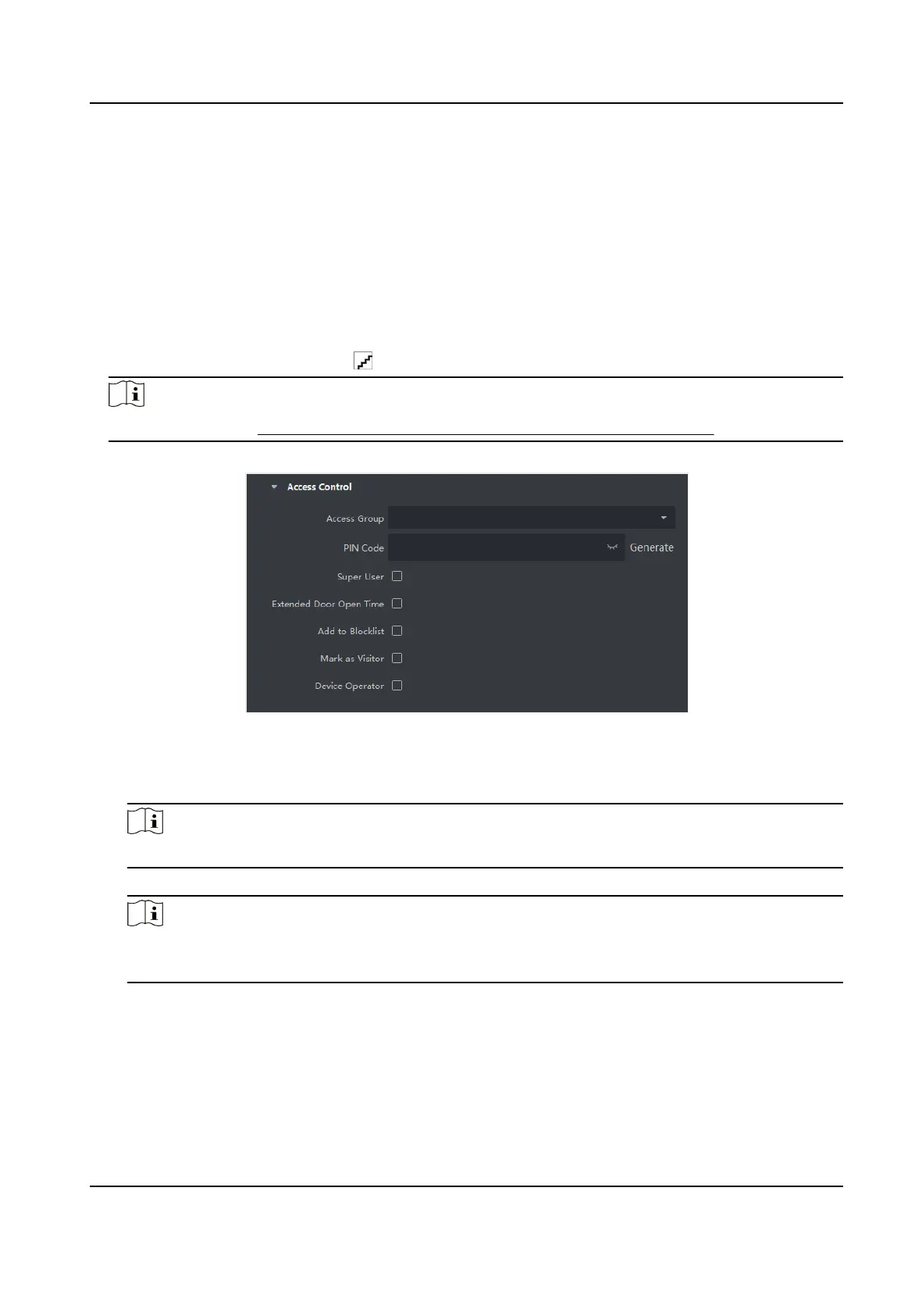9.4.9 Congure Access Control Informaon
When adding a person, you can set her/his access control informaon, such as binding an access
control group with the person,
conguring PIN code, seng the person as a visitor, a blocklist
person, or a super user, etc.
Steps
1.
Enter Person module.
2.
Select an
organizaon in the organizaon list to add the person and click Add.
3.
In the Access Control area, click to select access group(s) for the person.
Note
For details, refer to Set Access Group to Assign Access Authorizaon to Persons .
Figure 9-4 Congure Access Control Informaon
4.
Set a unique PIN code for the person which can be used for access authencaon.
-
Manually enter a PIN code containing 4 to 8 digits.
Note
Persons' PIN codes cannot be repeated.
-
Click Generate to randomly generate an unrepeated PIN code of 6 digits.
Note
If there are repeated PIN codes, a prompt will pop up on the client. The admin can generate a
new PIN code to replace the repeated PIN code and nofy related persons.
5.
Check the person's operaon permissions.
Super User
If the person is set as a super user, he/she will have
authorizaon to access all the doors/
oors and will be exempted from remaining closed restricons, all an-passback rules, and
rst person authorizaon.
DS-K1T341C Series Face Recognion Terminal User Manual
144
