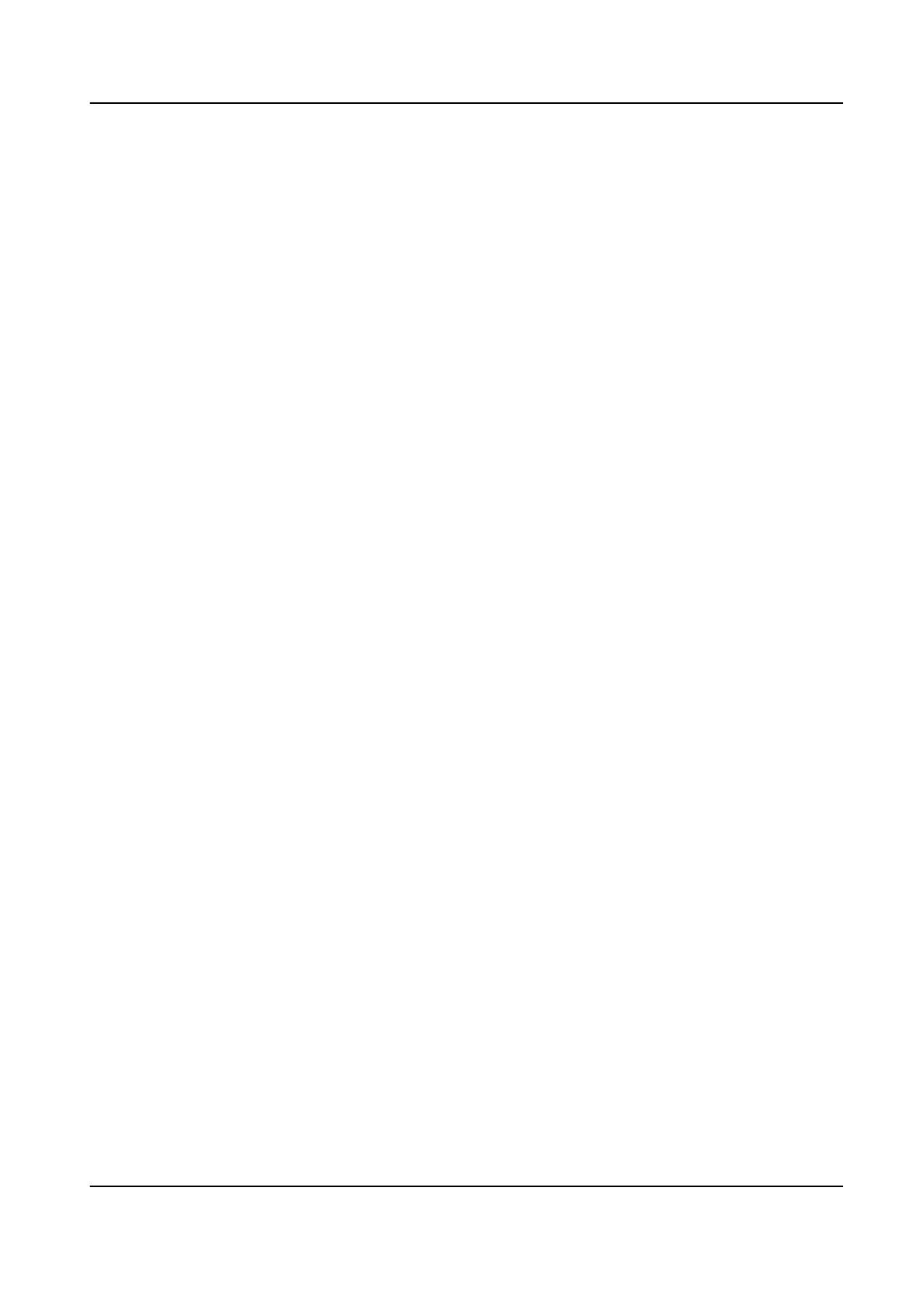If enable DHCP, the system will assign the IP address and other parameters automacally.
If disable DHCP, you should set the IP address, the subnet mask, and the gateway.
Wi-Fi
Select a Wi-Fi and enter the Wi-Fi's password to get connected.
Or tap Add Wi-Fi and enter the Wi-Fi's name and the password to get connected.
3.
Oponal: Tap Skip to skip network sengs.
6.5 Access to Plaorm
Enable the funcon and the device can communicate via Hik-Connect. You can add the device to
Hik-Connect modile client and so on.
Steps
1.
Enable Access to Hik-Connect, and set the server IP and
vericaon code.
DS-K1T341C Series Face Recognion Terminal User Manual
35
