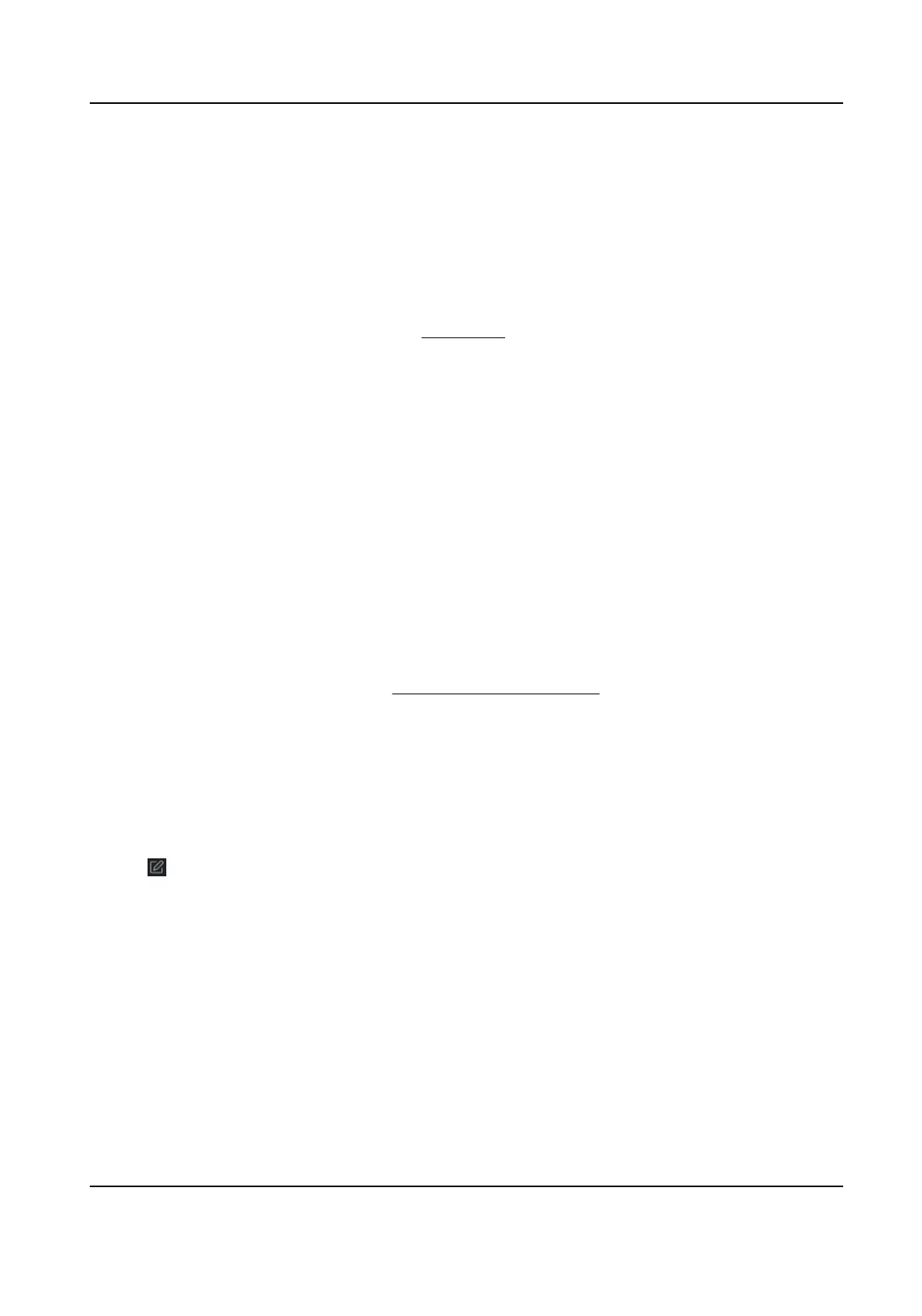-
Click Create Group by Device Name and select an added device to create a new group by the
name of the selected device.
9.3.2 Import Resources to Group
You can import the device resources to the added group in a batch.
Before You Start
Add a group for managing devices. Refer to Add Group .
Steps
1.
Enter the Device Management module.
2.
Click Device Management → Group to enter the group management page.
3.
Select a group from the group list and select the resource type such as Access Control Point.
4.
Click Import.
5.
Select the channel names from the To Be Imported area.
6.
Click Import to import the selected resources to the group.
9.3.3 Edit Resource Parameters
Aer imporng the resources to the group, you can edit the resource parameters. For access
points, you can edit the resource name.
Before You Start
Import the resources to group. Refer to Import Resources to Group .
Steps
1.
Enter the Device Management module.
2.
Click Device Management → Group to enter the group management page.
All the added groups are displayed on the
le.
3.
Select a group on the group list and click a resource type.
The resource channels imported to the group will display.
4.
Click
in the Operaon column to open the Edit Camera window.
5.
Edit the required informaon.
6.
Click OK to save the new sengs.
9.3.4 Remove Resources from Group
You can remove the added resources from the group.
Steps
1.
Enter the Device Management module.
2.
Click Device Management → Group to enter the group management page.
DS-K1T341C Series Face Recognion Terminal User Manual
135
