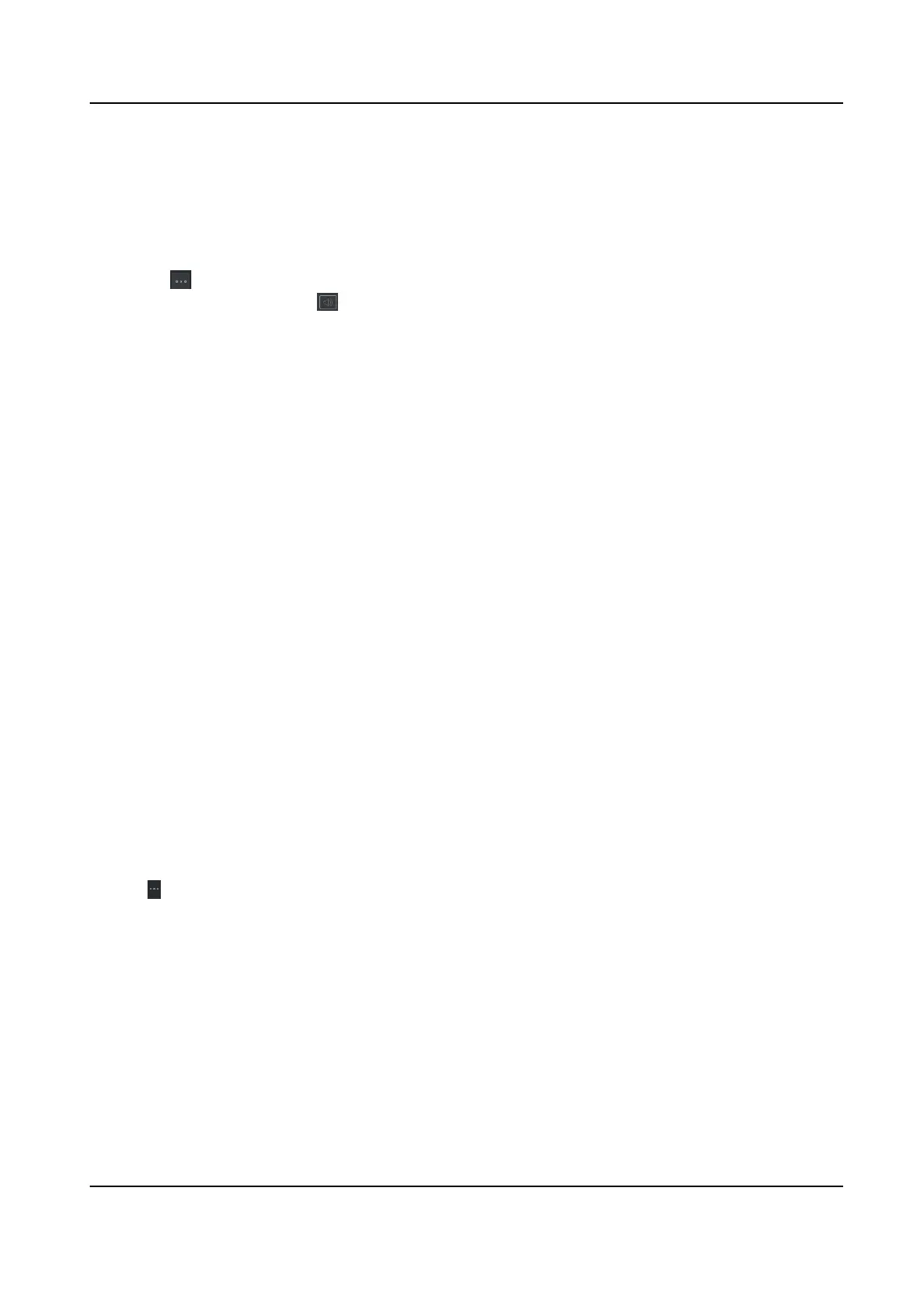Steps
1.
Open the System Conguraon page.
2.
Click the Access Control & Video Intercom tab.
3.
Input the required
informaon.
Ringtone
Click
and select the audio le from the local path for the ringtone of indoor staon.
Oponally, you can click for a tesng of the audio le.
Max. Ring Duraon
Specify the seconds that the ring will last for at most. The maximum ring duraon can be set
from 15s to 60s.
Max. Speaking
Duraon with Indoor Staon
Specify the seconds that the call with indoor staon will last for at most. The maximum
speaking duraon between indoor staon and the client can be set from 120s to 600s.
Max. Speaking Duraon with Door Staon
Specify the seconds that the call with door staon will last for at most. The maximum
speaking duraon between door staon and the client can be set from 90s to 120s.
Max. Speaking Duraon with Access Control Device
Specify the seconds that the call with access control device will last for at most. The
maximum speaking
duraon between access control device and the client can be set from
90s to 120s.
4.
Click Save.
9.11.5 Set File Saving Path
The pictures captured in Status Monitoring module are stored on the local PC. The saving path of
these
les can be set.
Steps
1.
Open the System Conguraon page.
2.
Click File tab to enter the File Saving Path Sengs page.
3.
Click
and select a local path for the les.
4.
Click Save.
9.11.6 Set Email Parameters
When an event is triggered, if you can set
Send Email as linkage acon for this event, the client will
an email to the recipients for nocaon. You need to set the email sengs and specify target
recipients in this
secon.
Steps
1.
Enter the System Conguraon module.
DS-K1T341C Series Face Recognion Terminal User Manual
192
