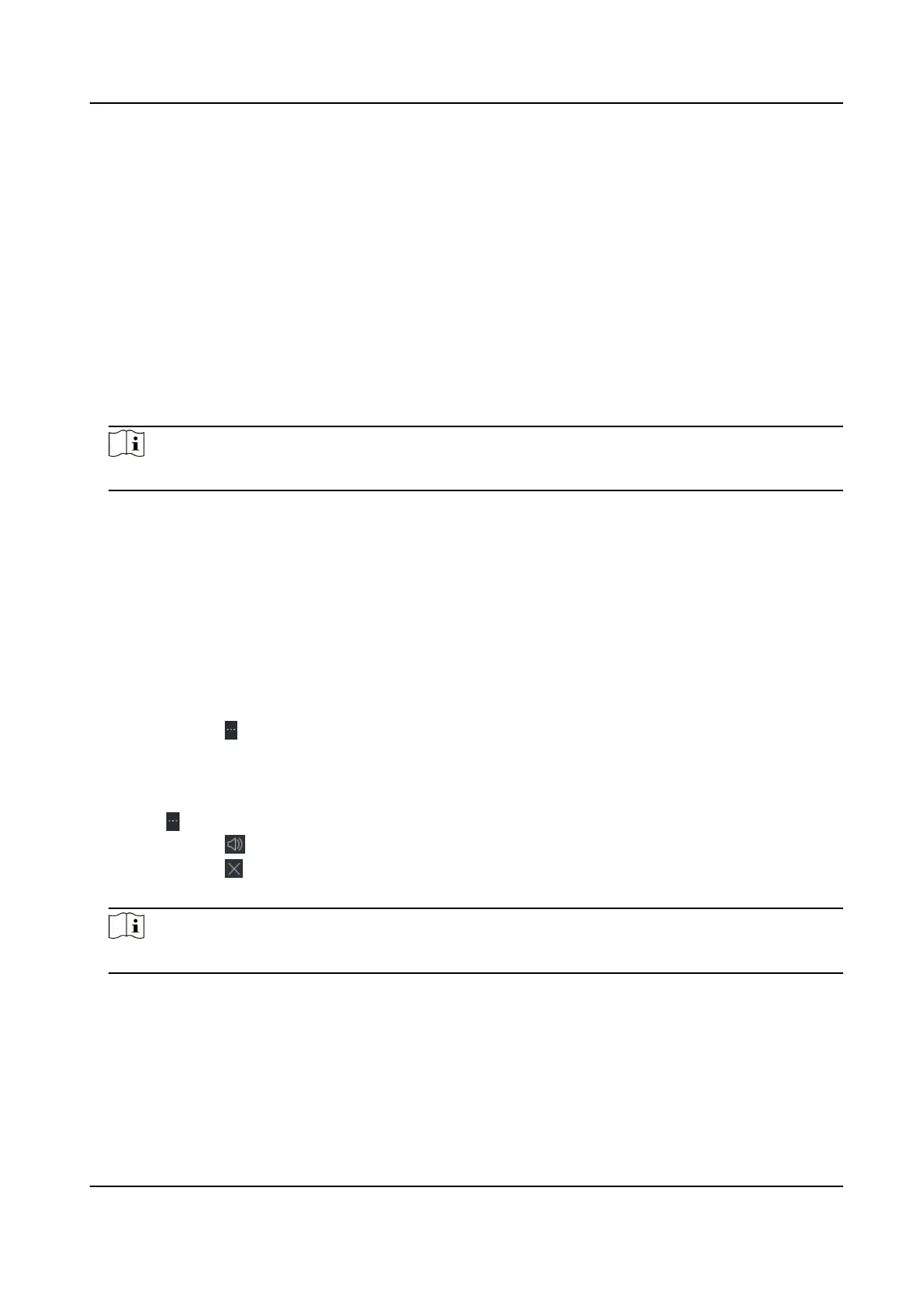9.11.2 Set Picture Storage
The pictures, captured by the camera of video access control terminal, triggered by events, can be
saved in the PC running the iVMS-4200 Service. You can set the picture storage
locaon here
manually.
Steps
1.
Enter the System Conguraon module.
2.
Click Event Picture Storage.
3.
Set the Store Pictures in Server switch to on.
All the disks of the PC running the iVMS-4200 service will show.
4.
Select the disk to save the pictures.
Note
The default saving path is: Disk/iVMS-4200alarmPicture
5.
Click Save.
9.11.3 Set Alarm Sound
When the event is triggered, the client can give an audible warning to nofy the security
personnel. You can set the sound of the audible warning in this
secon.
Steps
1.
Open the System Conguraon page.
2.
Click Alarm Sound tab to enter the Alarm Sound Sengs page.
3.
Oponal: Click and select the audio les from the local path for dierent events.
4.
Oponal: Add customized alarm sound.
1) Click Add to add customized alarm sound.
2) Double click the Type
eld to customize the alarm sound name as desired.
3) Click
and select the audio les from the local path for dierent alarms.
5.
Oponal: Click for a tesng of the audio le.
6.
Oponal: Click in the Operaon column to delete the custom sound.
7.
Click Save.
Note
The format of the audio le can only be WAV.
9.11.4 Set Access Control and Video Intercom Parameters
You can congure the access control and video intercom parameters according to actual needs.
DS-K1T341C Series Face Recognion Terminal User Manual
191
