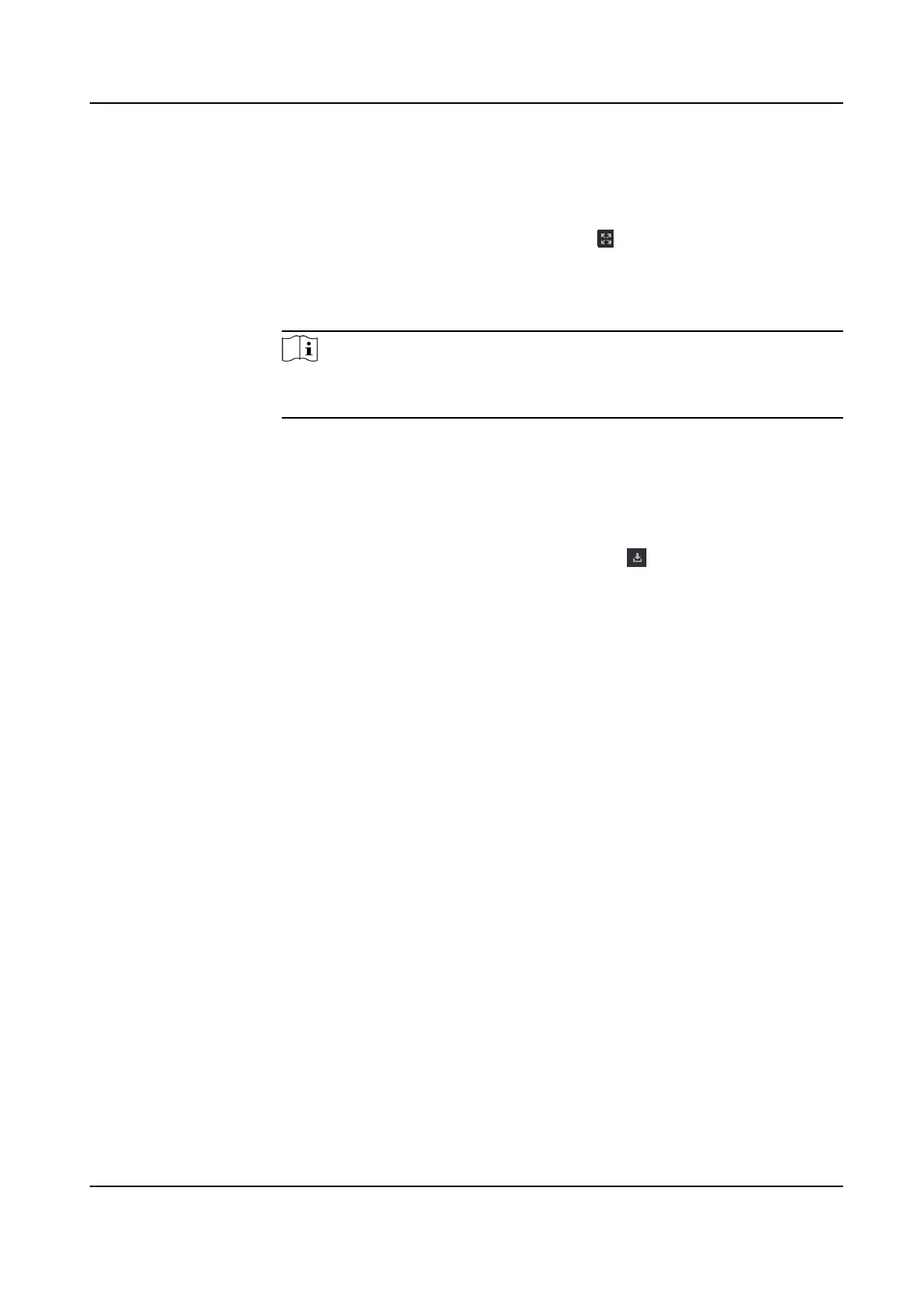Auto-Play Video Check Auto-Play Video to automacally play video when displaying event
details.
Enlarge Video or
Picture
●
Double click the video image to view video in a larger window.
●
Put the cursor on the picture, and click to view picture in a larger
window.
Send Email Select an event and then click Send Email, and the informaon details of
this event will be sent by email.
Note
You should congure the email parameters rst, see Set Email Parameters
in the user manual of the client soware for details.
Export Event
Informaon
Click Export to export the event log or event pictures to the local PC in
CSV/Excel le. You can set the saving path manually.
Download
Captured Picture
Hover the cursor on the captured picture, and click the download icon on
the lower right corner of the picture to download it to the local PC.
Download Event
Triggered Video
Hover the cursor on the recorded video, click to download the video
(30s before the event happens) triggered by the event.
9.11 System Conguraon
9.11.1 Set General Parameters
You can congure the frequently-used parameters, including log expired me, network
performance, etc.
Steps
1.
Enter the System
Conguraon module.
2.
Click General tab to enter the General Sengs page.
3.
Congure the general parameters.
Date Format / Time Format
The display style of date and me on related pages.
Log Expiry Date
The me for keeping the log les. Once exceeded, the les will be deleted.
Maximum Mode
Select Maximize or Full Screen as the maximum mode. Maximize mode can maximize the
display and show the taskbar. Full Screen mode can display the client in full-screen mode.
Calendar Type
DS-K1T341C Series Face Recognion Terminal User Manual
189
