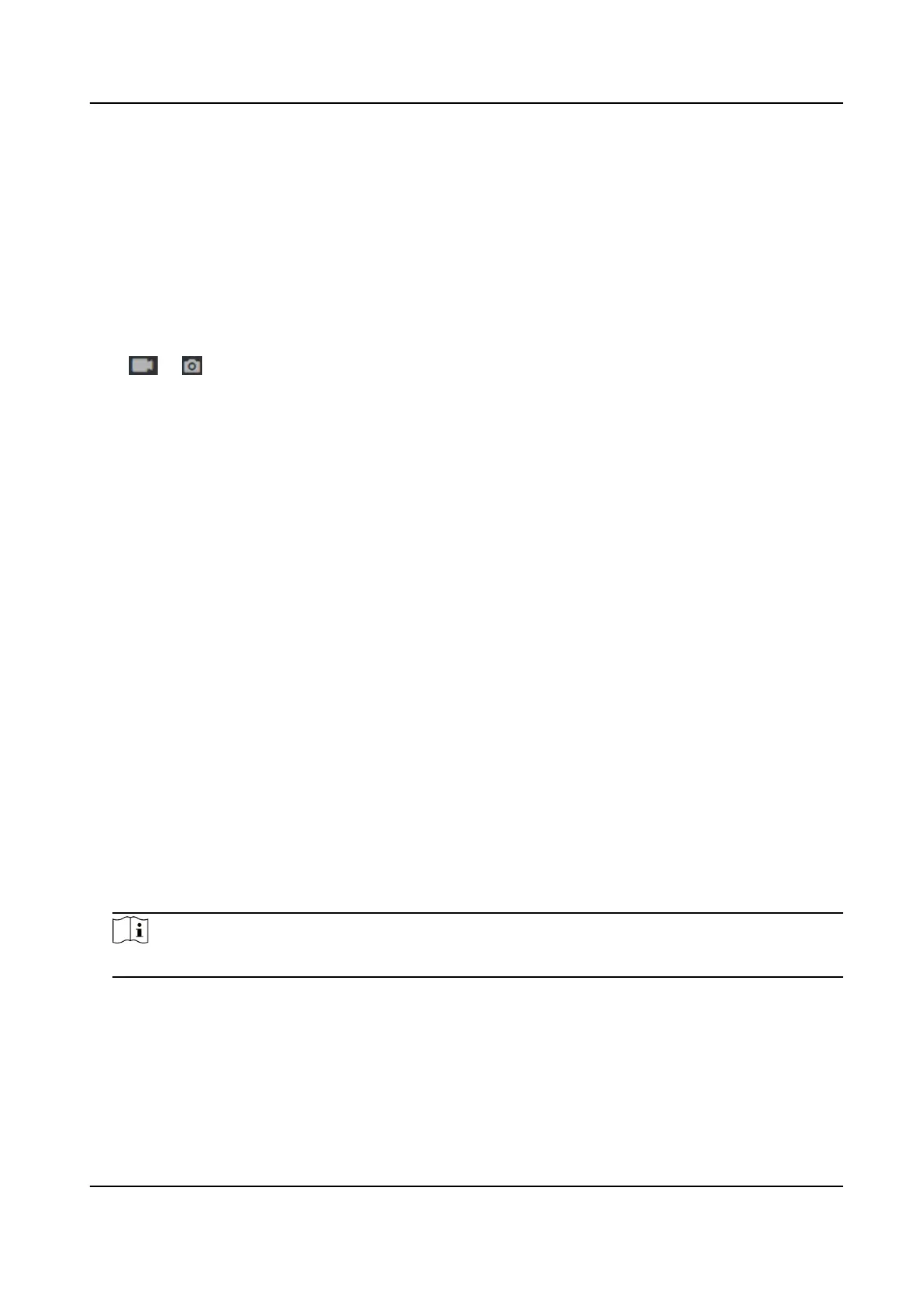Set the matching threshold when authencang with face mask via ECO mode 1:N matching
mode. The larger the value, the smaller the false accept rate and the larger the false rejecon
rate.
Set Recognion Area
Click Conguraon → Smart → Area Conguraon .
Drag the yellow frame in the live video to adjust the recognion area. Only the face within the area
can be recognized by the system.
Click Save to save the
sengs.
Click or to record videos or capture pictures.
8.5.22 Set Theme
You can set the screen saver and the sleep me for the device.
Set Theme
Click Conguraon → Theme .
Display Mode
You can select display theme for device
authencaon. You can select Display Mode as
Authencaon Mode, Adversement or Simple. When you select Simple, the informaon of
name, ID, face picture will be not displayed. When you select
Adversement, the adversement
will be displayed in the screen.
Sleep
Enable Sleep and the device will enter the sleep mode when no operaon within the congured
sleep me.
Theme Management
You can click + in the frame and upload the screen saver pictures from the local PC.
You can congure the welcome messages. Select the Template, and enter the main tle and the
sub
tle, and select the Font Size and Font Color. You can also click Custom to select the
customized background picture.
Click + in Picture area, you can add the picture to display on the device screen saver.
Note
The background picture can be added from Conguraon → Media Database .
Play Schedule
Aer you have created a theme, you can select the theme and draw a schedule on the me line.
Select the drawn schedule and you can edit the exact start and end me.
Select the drawn schedule and you can click Delete or Delete All to delete the schedule.
Slide Show Interval
DS-K1T341C Series Face Recognion Terminal User Manual
123
