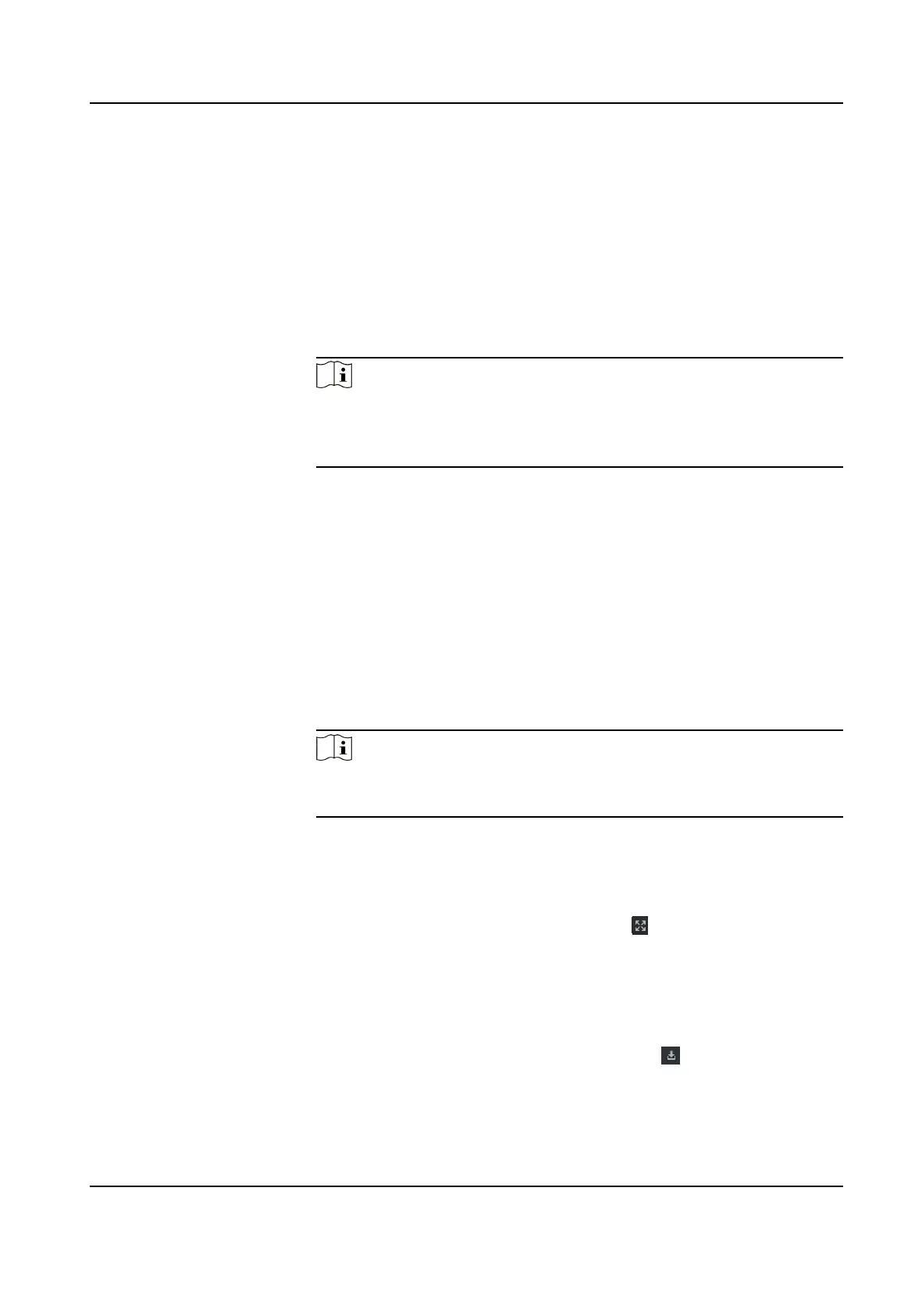Filter by Device Type and (or)
Priority
Select device type(s) and (or) priories to lter
events.
Filter by Keywords Enter the keywords to lter the events.
3.
Oponal: Right-click the table header of the event list to customize the event related items to be
displayed in the event list.
4.
Select an event in the event list to view the event details.
5.
Oponal: Perform the following operaons if necessary.
Handle Single Event Click Handle to enter the processing suggeson, and then click OK.
Note
Aer an event is handled, the Handle buon will become Add
Remark. Click Add Remark to add more remarks for this handled
event.
Handle Events in a
Batch
Select events that need to be processed, and then click Handle in
Batch. Enter the processing suggeson, and then click OK.
Enable/Disable Alarm
Audio
Click Audio On/Mute to enable/disable the audio of the event.
Select the Latest
Event Automacally
Check Auto-Select Latest Event to select the latest event
automacally and the event informaon details is displayed.
Clear Events Click Clear to clear the all the events in the event list.
Send Email Select an event and then click Send Email, and the informaon
details of this event will be sent by email.
Note
You should congure the email parameters rst, see Set Email
Parameters in the user manual of the client soware for details.
Auto-Play Video Check Auto-Play Video to automacally play video when displaying
event details.
Enlarge Video or
Picture
●
Double click the video image to view video in a larger window.
●
Put the cursor on the picture, and click to view picture in a
larger window.
Download Captured
Picture
Hover the cursor on the captured picture, and click the download
icon on the lower right corner of the picture to download it to the
local PC.
Download Event
Triggered Video
Hover the cursor on the recorded video, click to download the
video (30s before the event happens) triggered by the event.
DS-K1T341C Series Face Recognion Terminal User Manual
185
