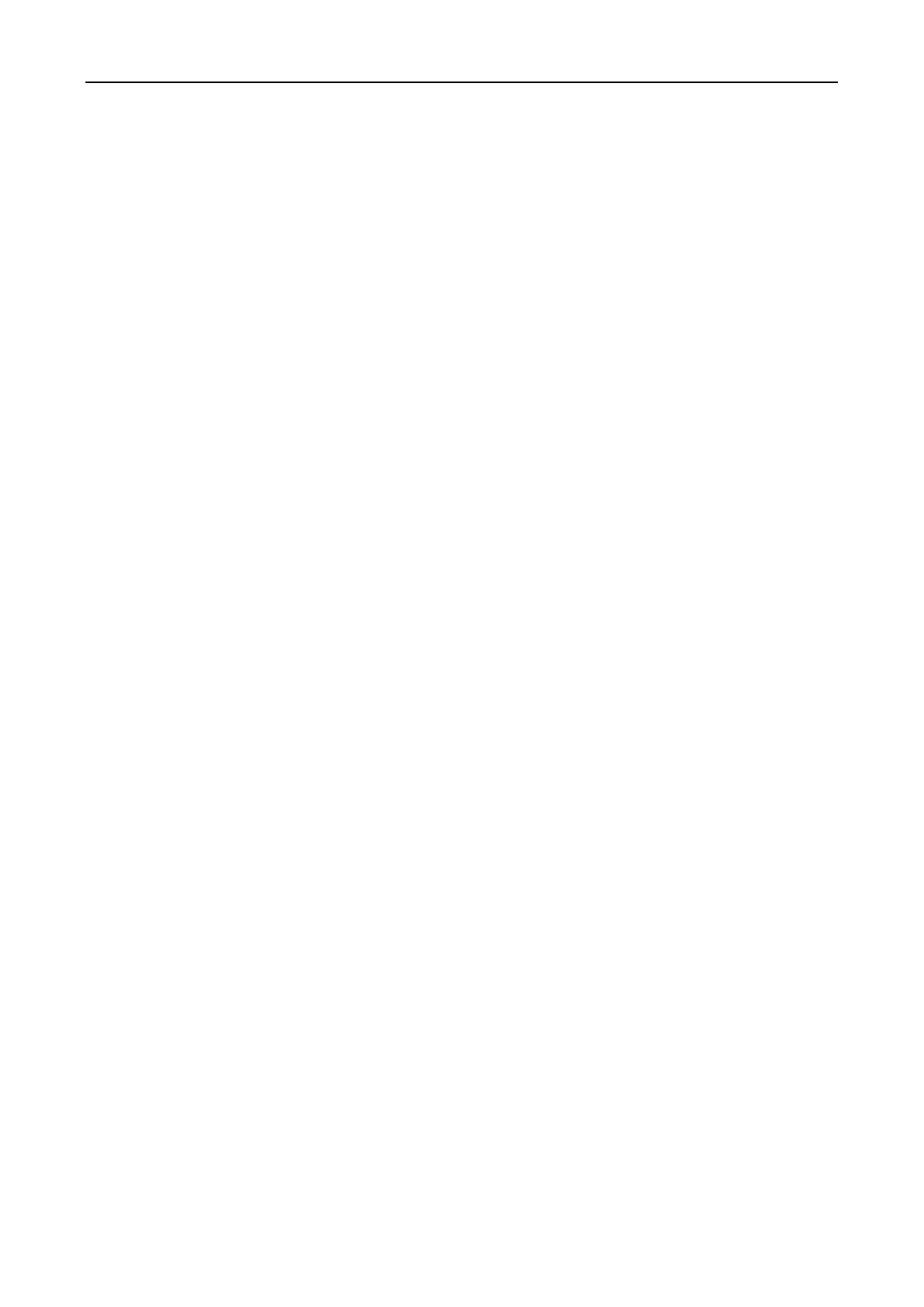Fingerprint Access Control Terminal·User Manual
107
5. In the Access Control Point/Device list, all the added access control points (doors) and door
stations will display.
Check the checkbox(es) to select door(s) or door station(s) and click > to add to the selected
list.
(Optional) You can select the door or door station in the selected list and click < to cancel the
selection.
6. Click OK button to complete the permission adding. The selected person will have the
permission to enter/exit the selected door/door station with their linked card(s) or fingerprints.
7. (Optional) after adding the permission, you can click Details to modify it. Or you can select the
permission and click Modify to modify.
You can select the added permission in the list and click Delete to delete it.
5.8.2 Applying Permission
Purpose:
After configuring the permissions, you should apply the added permission to the access control
device to take effect.
Steps:
1. Select the permission(s) to apply to the access control device. To select multiple permissions,
you can hold the Ctrl or Shift key and select permissions.
2. Click Apply to Device to start applying the selected permission(s) to the access control device
or door station.
3. The following window will pop up, indicating the applying permission result.
