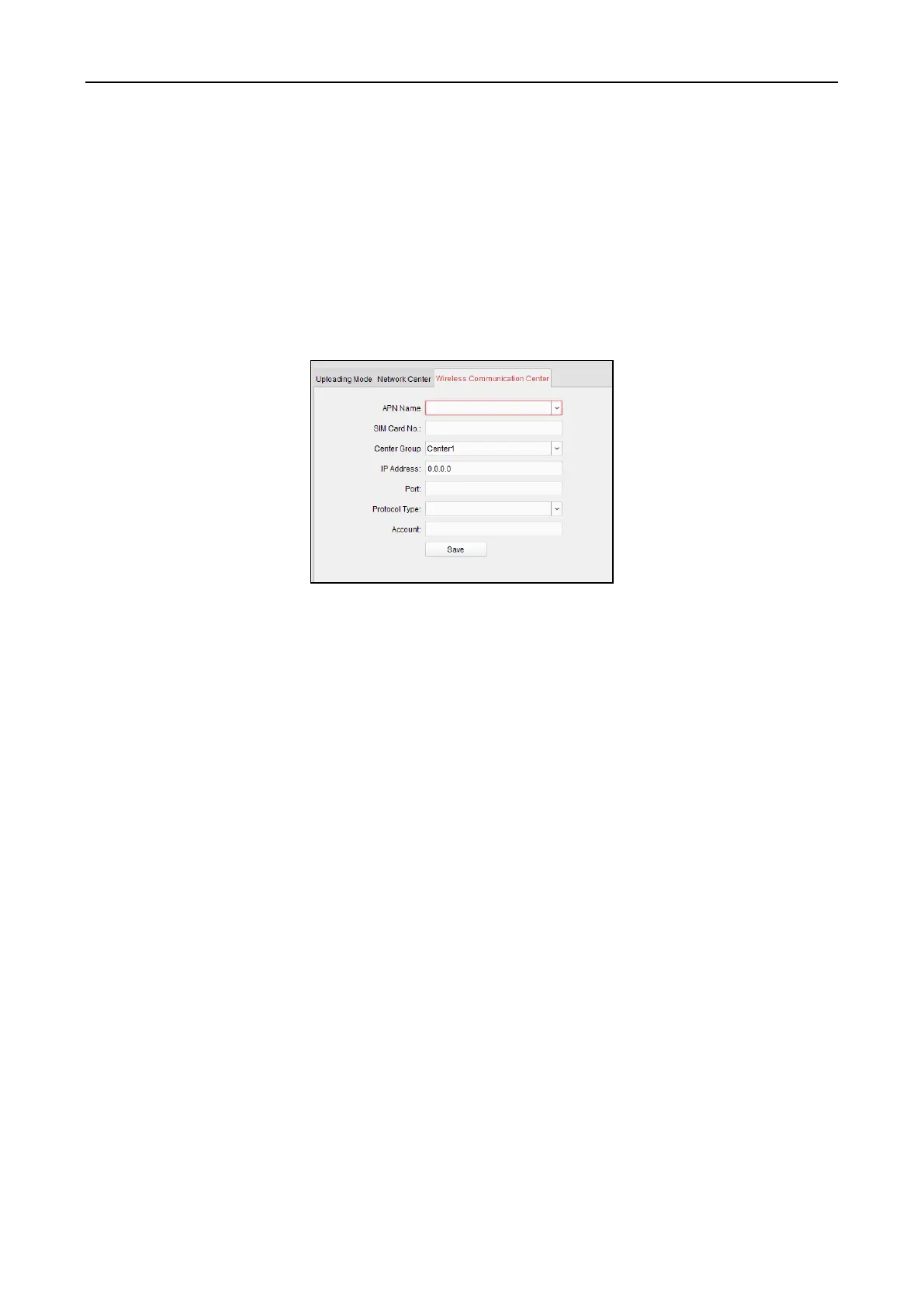Fingerprint Access Control Terminal·User Manual
76
The port No. of the wireless network and wired network should be consistent with the port No.
of EHome.
You can set the domain name in Enable NTP area Time section in Remote Configuration. For
details, refer to Time in 5.4.8 Remote Configuration.
Wireless Communication Center Settings
Steps:
1. Click the Wireless Communication Center tab.
2. Select the APN name as CMNET or UNINET.
3. Input the SIM Card No.
4. Select the center group in the dropdown list.
5. Input the IP address and port No.
6. Select the protocol type as EHome. By default, the port No. for EHome is 7660.
7. Set an account name for the network center. A consistent account should be used in one
platform.
8. Click Save button to save parameters.
Note: The port No. of the wireless network and wired network should be consistent with the port
No. of EHome.
5.4.5 RS-485 Settings
Purpose:
You can set the RS-485 parameters including the serial port, the baud rate, the data bit, the stop
bit, the parity type, the communication mode, the working mode, and the connection mode.
Note: The RS-485 Settings should be supported by the device.
Steps:
1. Select the device in the device list, and click Modify to pop up the modifying device
information window.
2. Click RS-485 Settings tab to enter the RS-485 settings interface.
