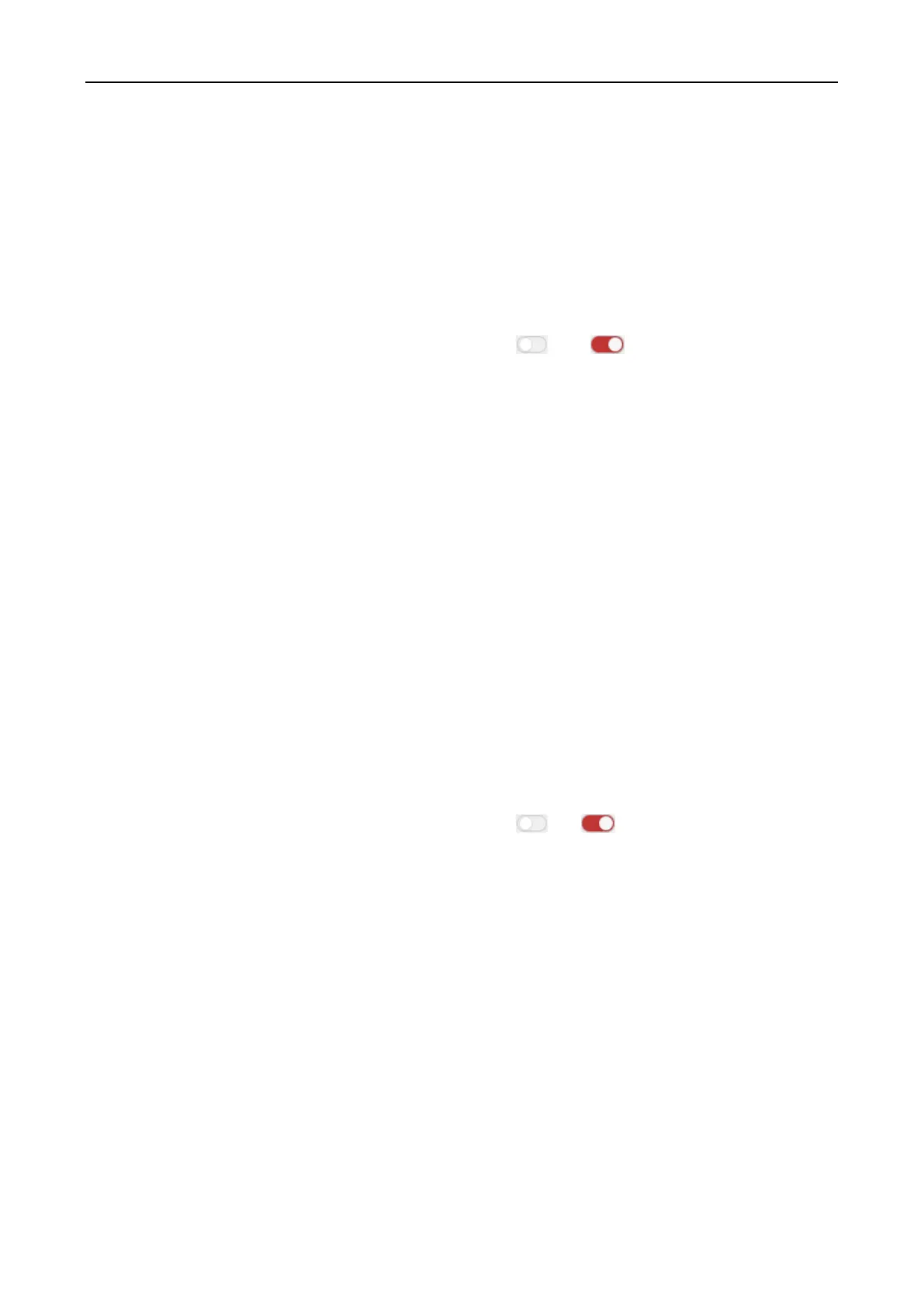Fingerprint Access Control Terminal·User Manual
117
1. Click to select the linkage type as Event Linkage, and select the event type from the dropdown
list.
For Device Event, select the detailed event type from the dropdown list.
For Alarm Input, select the type as alarm or alarm recovery and select the alarm input
name from the table.
For Door Event, select the detailed event type and select the source door from the table.
For Card Reader Event, select the detailed event type and select the card reader from the
table.
2. Set the linkage target, and switch the property from to to enable this function.
Host Buzzer: The audible warning of controller will be enabled/disabled.
Capture: The real-time capture will be enabled.
Card Reader Buzzer: The audible warning of card reader will be enabled/disabled.
Alarm Output: The alarm output will be enabled/disabled for notification.
Access Control Point: The door status of open, close, remain open, and remain closed will
be enabled.
Notes:
The door status of open, close, remain open, and remain close cannot be triggered at
the same time.
The target door and the source door cannot be the same one.
3. Click Save button to save and take effect of the parameters.
Card Linkage
Steps:
1. Click to select the linkage type as Card Linkage.
2. Input the card No. or select the card from the dropdown list.
3. Select the card reader from the table for triggering.
4. Set the linkage target, and switch the property from to to enable this function.
Host Buzzer: The audible warning of controller will be enabled/disabled.
Capture: The real-time capture will be enabled.
Card Reader Buzzer: The audible warning of card reader will be enabled/disabled.
Alarm Output: The alarm output will be enabled/disabled for notification.
Access Control Point: The door status of open, close, remain open, and remain closed will
be enabled.
5. Click Save button to save and take effect of the parameters.
5.12 Door Status Management
Purpose:
