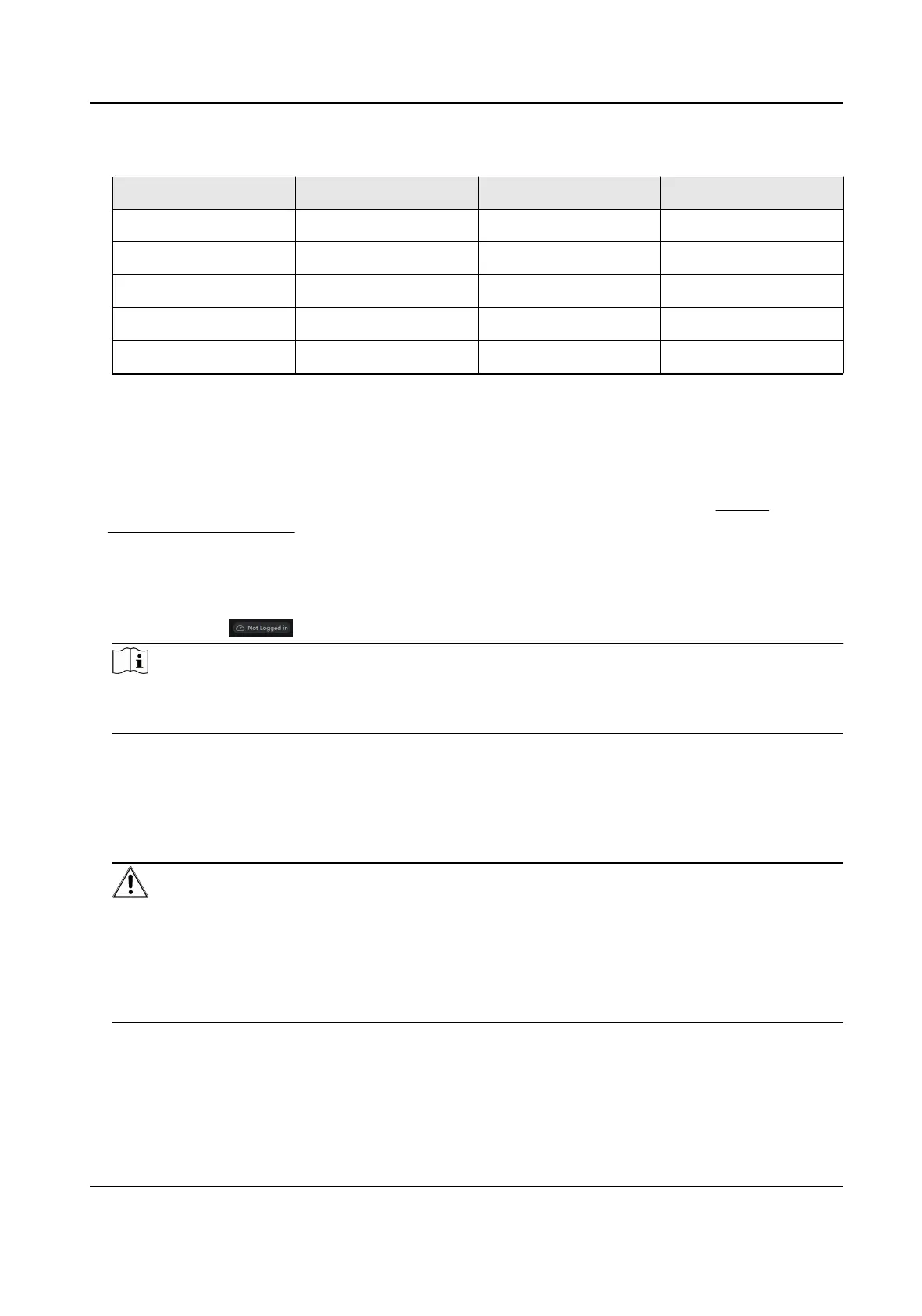Table 3-1 User Name of Installer
Language User Name Language User Name
English installer Russian монтажник
Italian installatore French installateur
Polish instalator Spanish instalador
German errichter Portuguese instalador
Turkish kurulumcu Czech technik
3.2 Acvate Device via Client Soware
Before You Start
• Get the iVMS-4200 client soware from the supplied disk or the ocial website hp://
www.hikvision.com/en/ . Install the soware by following the prompts.
• The device and the PC that runs the soware should be in the same subnet.
Steps
1. Run the client soware.
2. Oponal: Click , select the Cloud P2P Region, and login the Cloud P2P account.
Note
• For the
rst use, you need to register a cloud P2P account.
• Aer logging in, you can store your device on the cloud.
3. Enter Device Management → Device in the Maintenance and Management list.
4. Click Online Device.
5. Check the device status from the online device list, and select an
inacve device.
6. Click
Acvate.
7. Create and conrm the admin password of the device.
Cauon
STRONG PASSWORD RECOMMENDED-We highly recommend you create a strong password of
your own choosing (using a minimum of 8 characters, including upper case leers, lower case
leers, numbers, and special characters) in order to increase the security of your product. And
we recommend you reset your password regularly, especially in the high security system,
reseng the password monthly or weekly can beer protect your product.
8. Click OK to start acvaon.
Device status will change to Acve aer successful acvaon.
9. Edit IP address of the device.
Hybrid Security Control Panel User Manual
6
