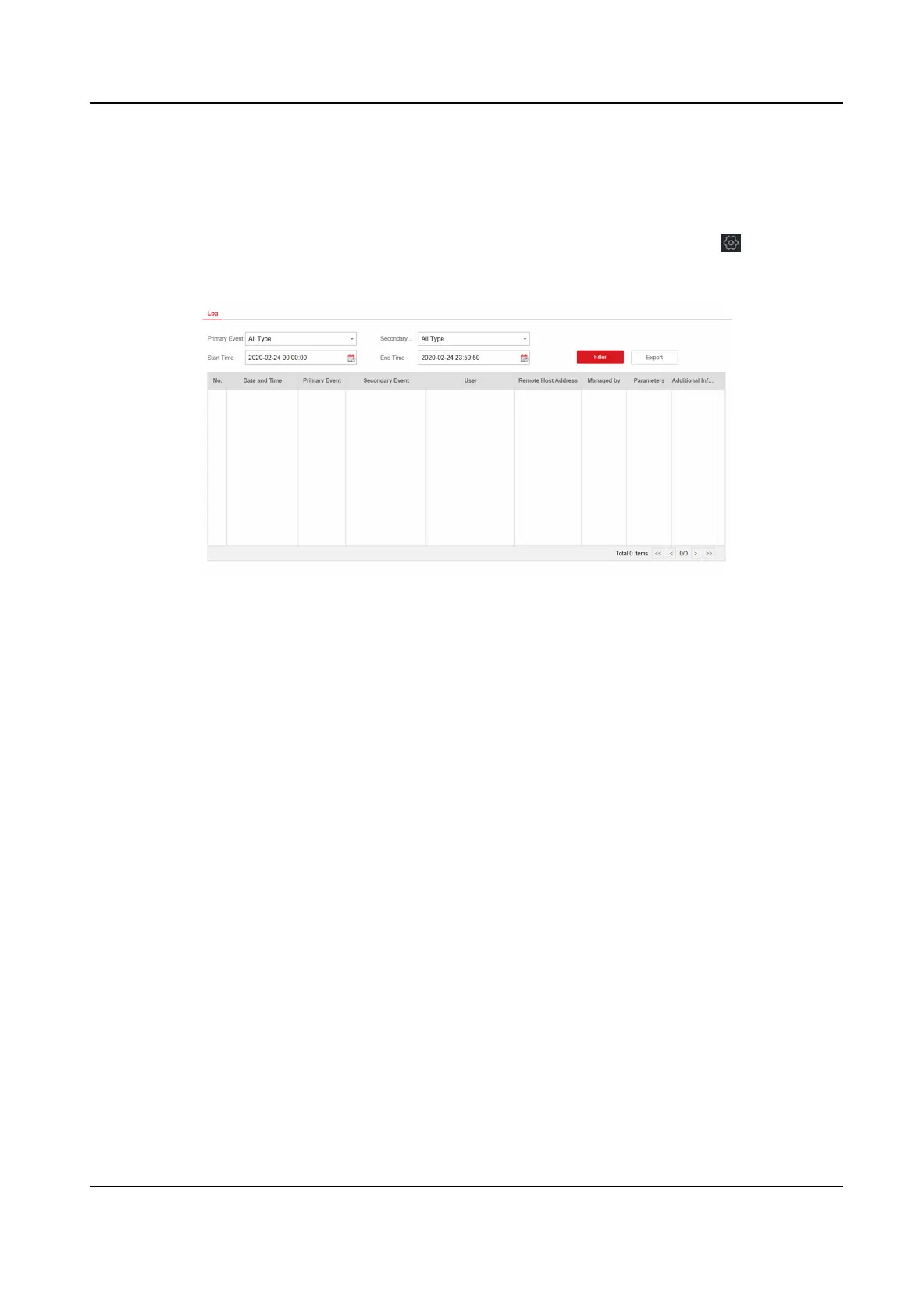Local Log Search
You can search the log on the device.
In the client
soware, select the device on the Device Management page and click , or enter
the device IP address in the address bar of the web browser and log in. Click Conguraon →
System → Log to enter the Local Log Search page.
Figure 4-40 Local Log Search Page
Select a major type and a minor type from the drop-down list, set the log start me and end me
and click Filter. All ltered log informaon will be displayed in the list.
You can also click Reset to reset all search condions.
4.2.8 Check Status
Aer seng the zone, relay, and other parameters, you can view their status.
Click Device Status. You can view the status of zone, relay, sounder,
baery, communicaon, and
repeater.
• Zone: You can view the zone status, alarm status, detector baery capacity, and signal strength.
• Area: You can view area status.
• Sounder: You can view sounder status,
baery status, and signal strength.
• Relay: You can view relay status and signal strength.
•
Baery: You can view the baery charge.
•
Communicaon: You can view the wired network status, Wi-Fi status, Wi-Fi signal strength,
cellular network status, used data, and cloud connecon status.
For more
operaon in this page, refers to Use the Web Client .
Hybrid Security Control Panel User Manual
62
