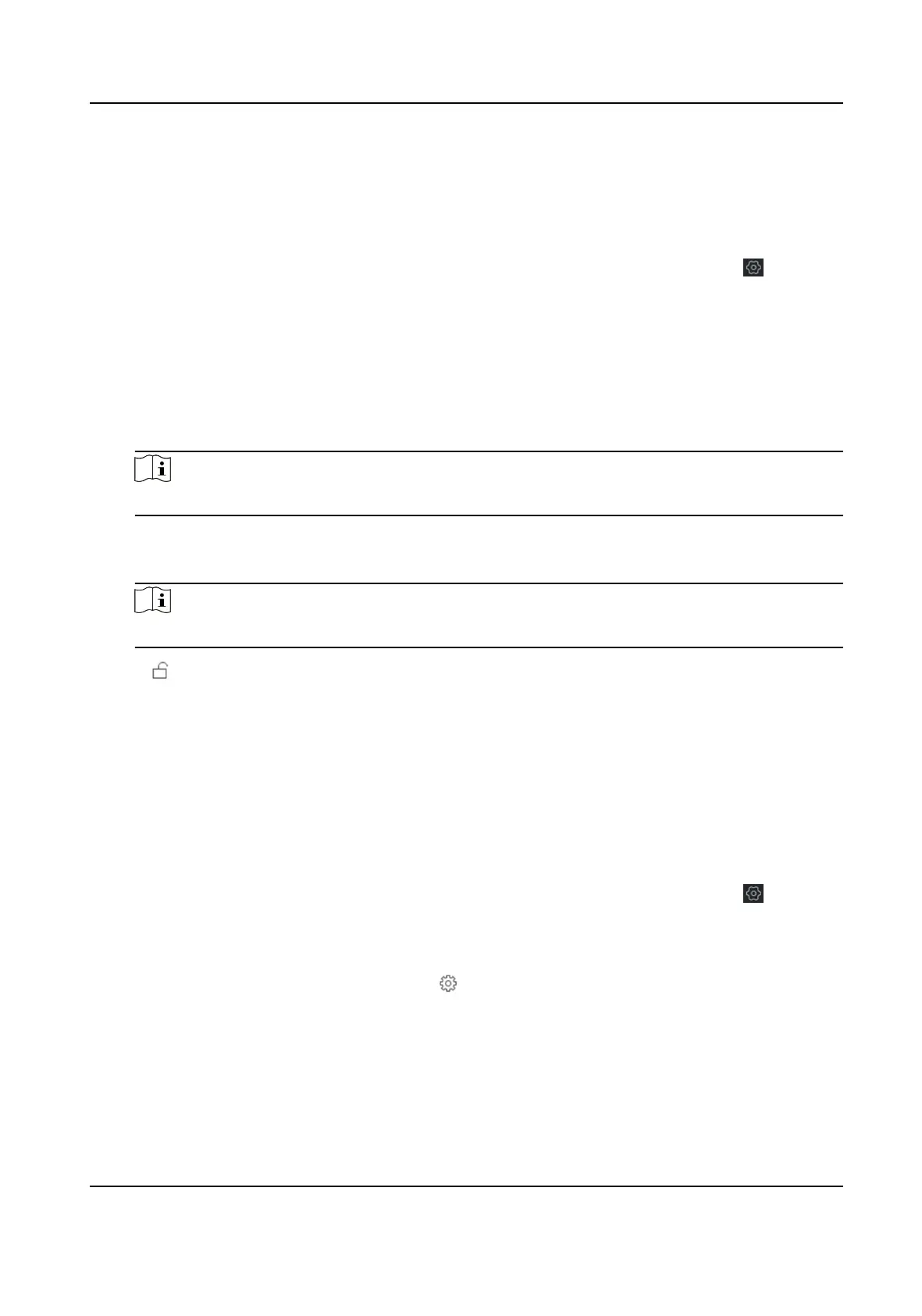Locking User Sengs
Set user locking. You can view the locked user or unlock a user and set the user locked duraon.
Steps
1. In the client
soware, select the device on the Device Management page and click , or enter
the device IP address in the address bar of the web browser and log in.
2. Click
Conguraon → System → Security → Locking User Sengs to enter the Locking User
Sengs page.
3. Set the following parameters.
Max. Failure Aempts
If the user connuously input the incorrect password for more than the congured mes, the
account will be locked.
Note
The administrator has two more aempts than the congured value.
Locked Duraon
Set the locking duraon when the account is locked.
Note
The available locking duraon is 5s to 1800s.
4. Click to unlock the account or click Unlock All to unlock all locked users in the list.
5. Click Save.
Module Lock
Sengs
Set the module locking parameters, including the Max Failure Aempts, and locked duraon. The
module will be locked for the programmed me duraon, once the module authencaon has
failed for the amount of congured mes.
Steps
1. In the client soware, select the device on the Device Management page and click , or enter
the device IP address in the address bar of the web browser and log in.
2. Click
Conguraon → System → Security → Module Lock Sengs to enter the Module Lock
Sengs page.
3. Select a module from the list, and click the icon.
4. Set the following parameters of the selected module.
Max. Failure
Aempts
If a user connuously tries to authencaon a password for more than the congured
aempts
permied, the keypad will be locked for the programmed duraon.
Locked Duraon
Hybrid Security Control Panel User Manual
59
