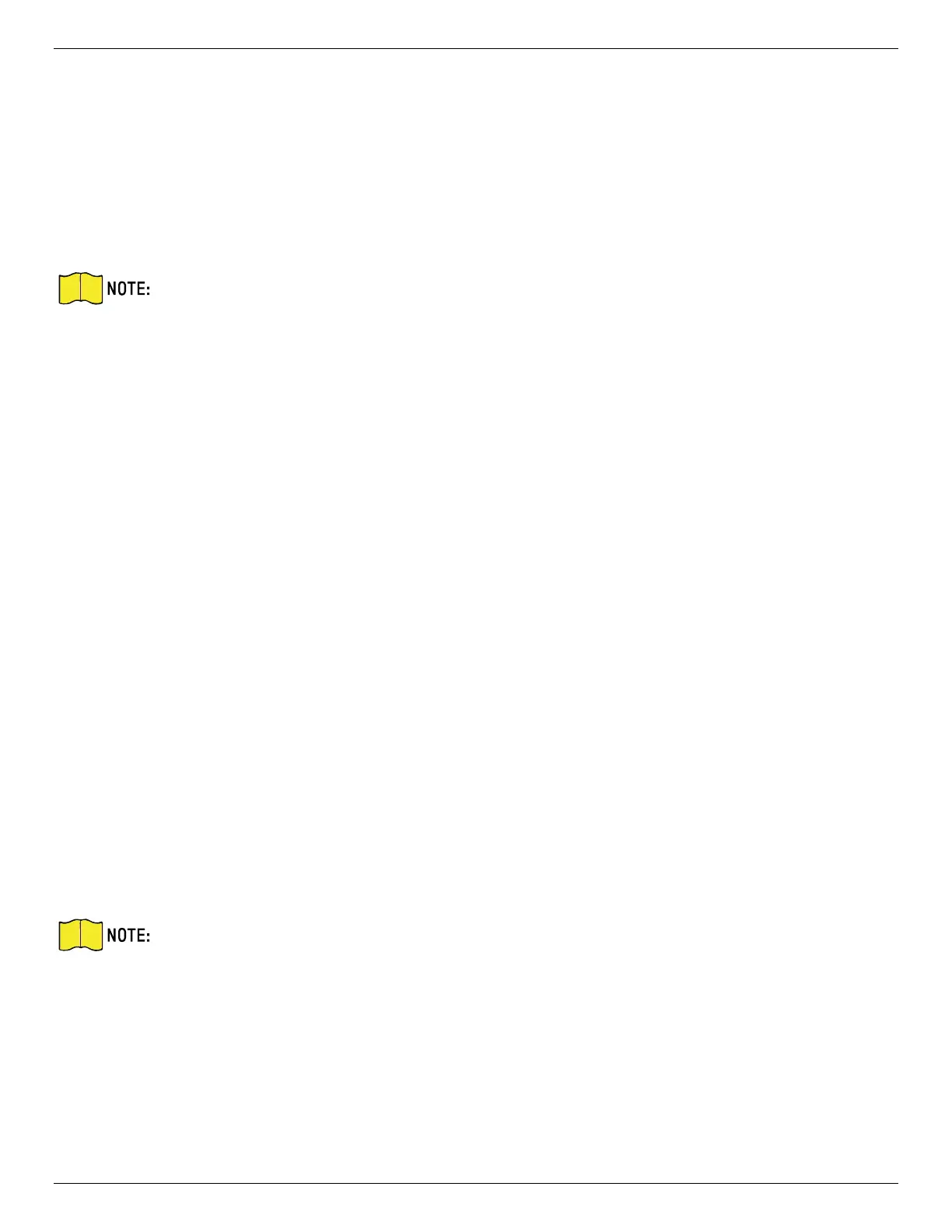iDS-2CD7xxG0-xxxxx Network Bullet Camera User Manual
UM iDS-2CD7xxG0-xxxxx 021021NA 62
Use PIN on Device
The device can automatically connect the network by setting the device PIN code parameters in wireless
router or AP via WPS or QSS protocols.
Steps
1. Go to TCP/IP settings page: Configuration → Network → Basic Configuration → TCP/IP.
2. Select Wlan to set the parameters. Refer to TCP/IP for detailed configuration.
For stable use of Wi-Fi, it is not recommended to use DHCP.
3. Go to Wi-Fi setting page: Configuration → Network → Advanced Configuration → Wi-Fi.
4. Check Enable WPS.
5. Click Generate to generate a device PIN code.
6. Refer to the wireless router’s user manual or AP to input the code to the router or AP.
7. Go to TCP/IP settings page: Configuration → Network → Basic Configuration → TCP/IP, and click Wlan to
check the IPv4 Address and log in the device.
• Input the IP address in the browser to access the device.
• Add the device in client application. Select IP/Domain, and input IP address and other parameters to
access the device.
Use PIN on Router
The device can automatically connect the network by setting the PIN code of wireless router or AP in
device via WPS or QSS protocols.
Before You Start
Get the PIN code and SSID of the router or AP.
Steps
1. Go to TCP/IP settings page: Configuration → Network → Basic Configuration → TCP/IP.
2. Select Wlan to set the parameters. Refer to TCP/IP for detailed configuration.
For stable use of Wi-Fi, it is not recommended to use DHCP.
3. Go to Wi-Fi settings page: Configuration → Network → Advanced Configuration → Wi-Fi.
4. Set Wi-Fi parameters.
1) Check Enable WPS.
2) Select Use router PIN code.
3) Enter the PIN code and SSID from the router side in the SSID and Router PIN code field.
