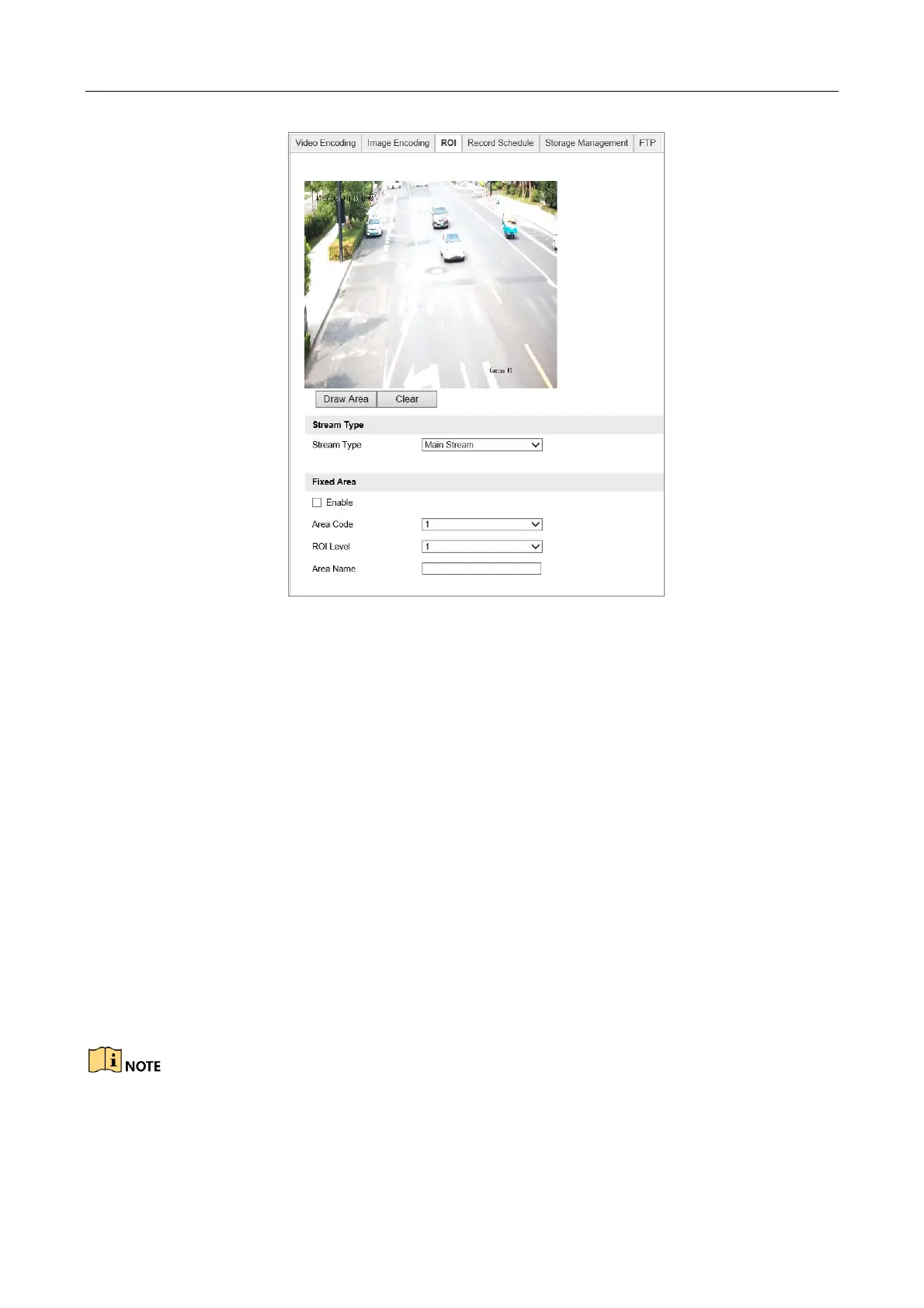Network Traffic Camera • User Manual
32
Figure 7-3 Region of Interest Settings
Step 2 Enter the ROI settings interface: Configuration > Device Configuration > Encoding and
Storage > ROI.
Step 3 Select the Stream Type for ROI.
Step 4 Check the checkbox of Enable under Fixed Area.
Step 5 Set Fixed Area for ROI.
1) Select the Area Code from the drop-down list.
2) Check the Enable checkbox to enable ROI function for the chosen region.
3) Click Draw Area. Click and drag the mouse on the view screen to draw a red rectangle
as the ROI region. You can click Clear to cancel former drawing. Click Stop Drawing
when you finish.
4) Select the ROI level.
5) Enter a region name for the chosen region.
6) Click Save the save the settings of ROI settings for chosen fixed area.
7) Repeat steps (1) to (6) to setup other fixed area.
ROI level means the image quality enhancing level. The larger the value is, the better the image
quality would be.
