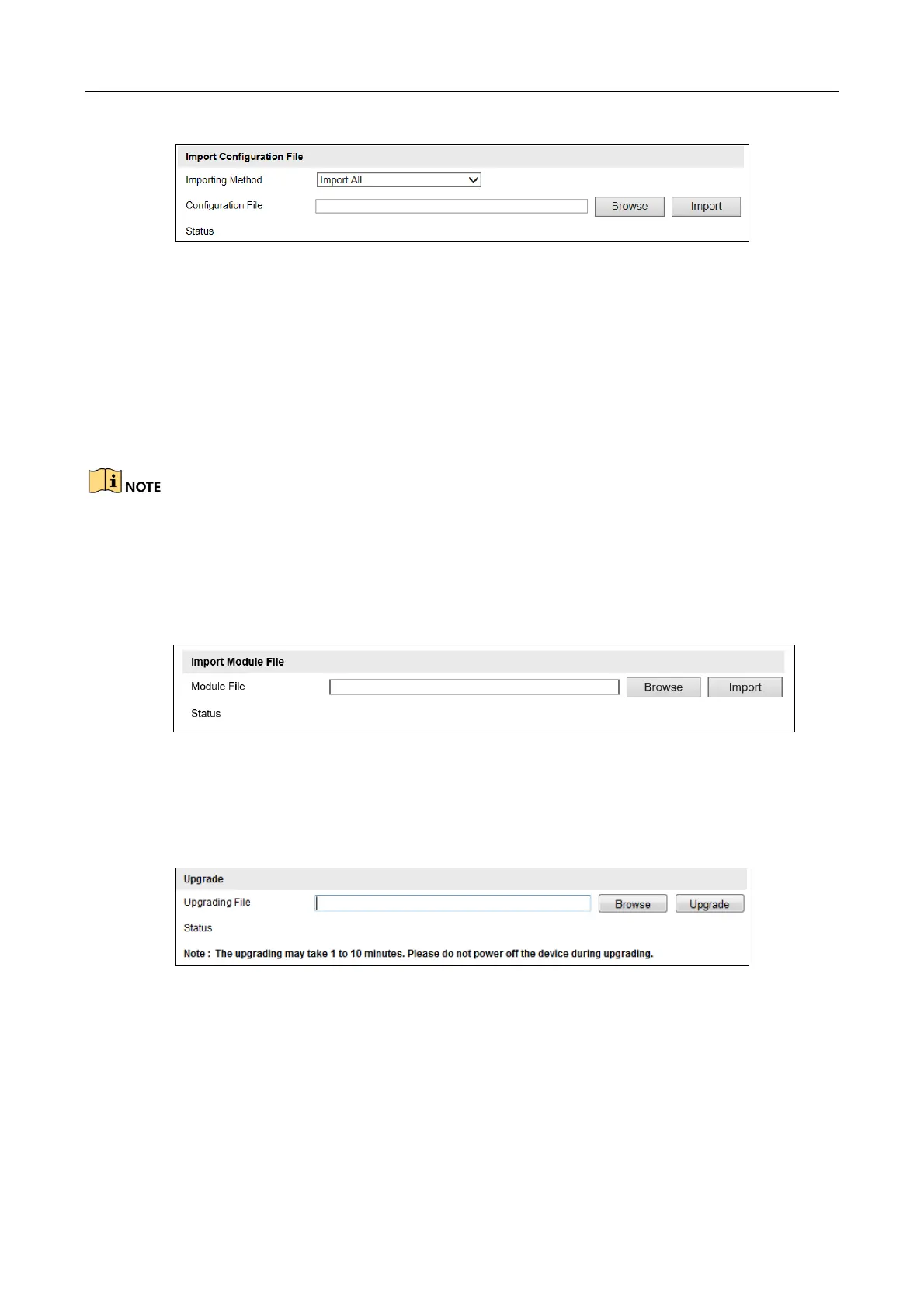Network Traffic Camera • User Manual
87
Figure 13-11 Import Configuration File
Step 2 Select Importing Method. Import All and Partial Import are selectable.
Step 3 (Optional) For Partial Import mode, you should select configuration type(s) to import by
checking the corresponding checkbox(s).
Step 4 Click Browse to select the saved configuration file.
Step 5 Click Import to start importing the configuration file.
You need to reboot the camera after importing configuration file.
13.9 Upgrade the System
Step 1 Go to Configuration > Device Configuration > System Maintenance > Import Module File.
Figure 13-12 Import Module File
Step 2 Click Browse to select the module file.
Step 3 Click Import to import the module file.
Figure 13-13 Remote Upgrade
Step 4 Go to Configuration > Device Configuration > System Maintenance > Upgrade.
Step 5 Click Browse to select the local upgrade file.
Step 6 Click Upgrade to start remote upgrade.
