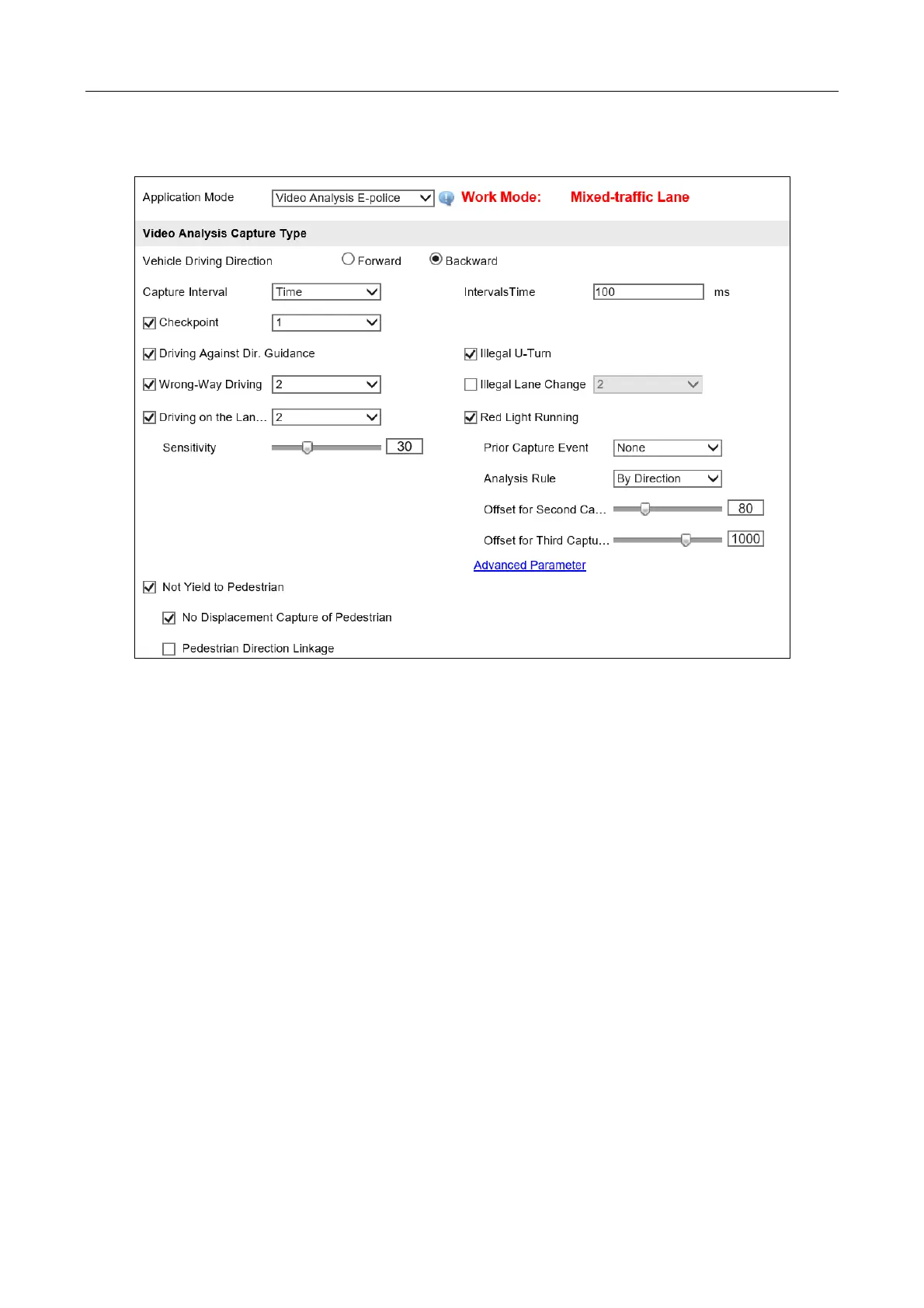Network Traffic Camera • User Manual
64
11.2.1 Configure Video Analysis Capture
Figure 11-4 Video Analysis Capture Configuration
Step 2 Select Vehicle Driving Direction as Forward or Backward.
Step 3 Select Capture Interval as Time or Distance.
If you select Time, enter Intervals Time.
If you select Distance, enter Intervals Distance.
Step 4 Check Checkpoint, and select the picture number from the drop-down list.
1) If you select Vehicle Driving Direction as Forward, you can check Checkpoint capture,
and set captured picture amount of checkpoint.
2) If you select Vehicle Driving Direction as Backward, you can check Checkpoint,
Driving Against Direction Guidance, Illegal U-Turn, Wrong-Way Driving, Illegal Lane
Change, Driving on the Lane line, Red Light Running, and set captured picture
amount.
If you check Driving on the Lane line, you can set Sensitivity according to triggered situations.
If you check Red Light Running, you can click Advanced Parameter for more settings.
− Prior Capture Event: If you select Prior Capture Event as Red Light Running, Red Light
Running will be captured as prior capture event when other events are
also detected.
