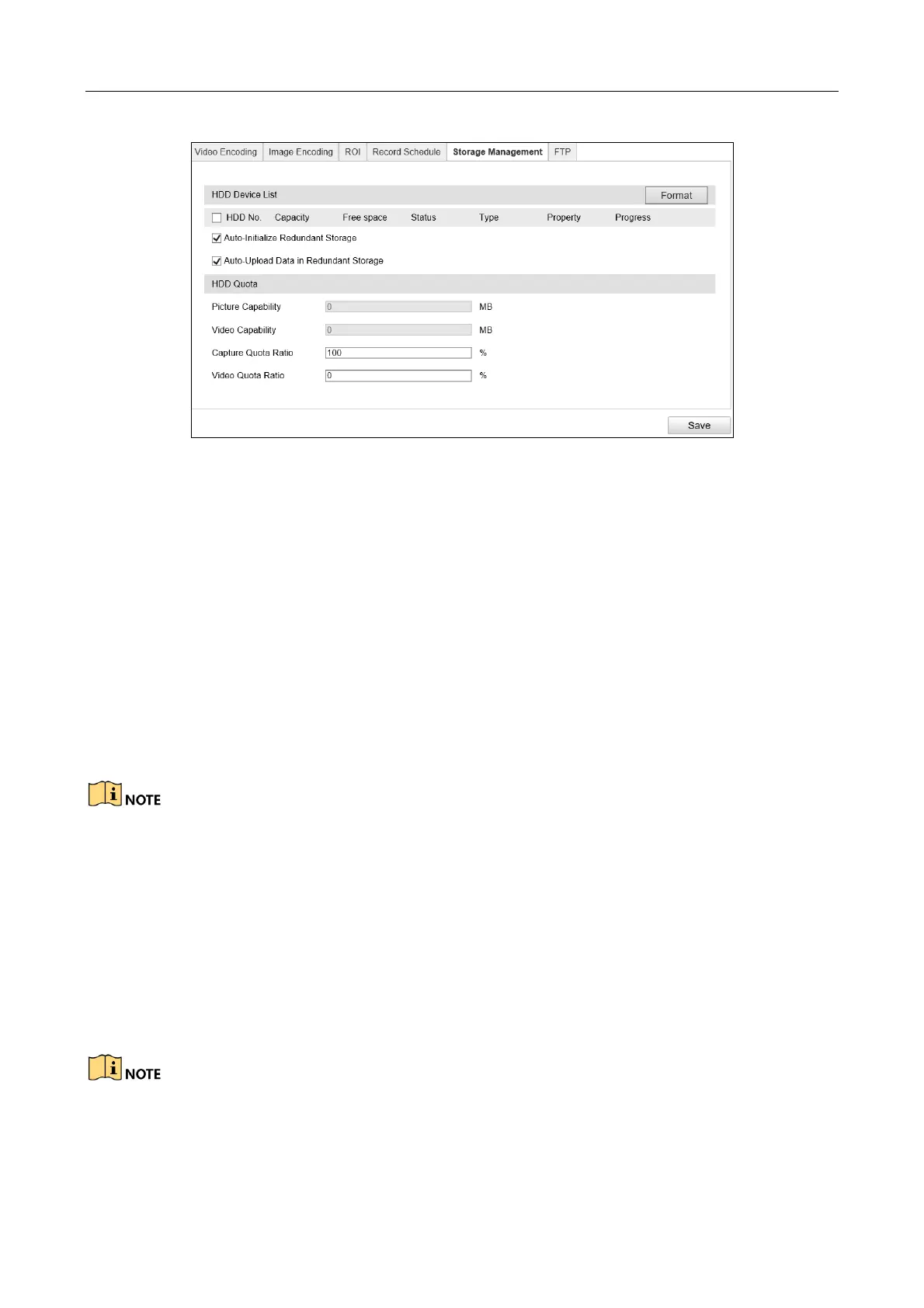Network Traffic Camera • User Manual
35
Figure 7-6 Redundant Storage Configuration
Step 2 View the HDD information such as Capacity, Free Space, Status, etc.
Step 3 (Optional) Check the HDD and click Format to format it.
Step 4 (Optional) Check Auto-Initialize Redundant Storage. Then the TF card in the redundant
storage can be formatted automatically. The storage is used for store captured pictures, traffic
violation video, and log.
Step 5 (Optional) Check Auto-Upload Data in Redundant Storage.
Step 6 Configure the HDD Quota.
1) Enter the Capture Quota Ratio.
2) Enter the Video Quota Ratio.
The Capture Quota Ratio ranges from 0 to 100%.
The sum of Capture Quota Ratio and Video Quota Ratio should be 100%.
7.6 Configure FTP
Purpose:
You can configure the FTP server related information to enable the uploading of the captured
pictures to the FTP server.
We have three ways to storage data (priority ranking from prior to less prior): FTP, SDK arming and
local memory card storage. If FTP is enabled, the SDK arming and local memory card storage are
invalid. If SDK arming is enabled, memory card storage is invalid.
