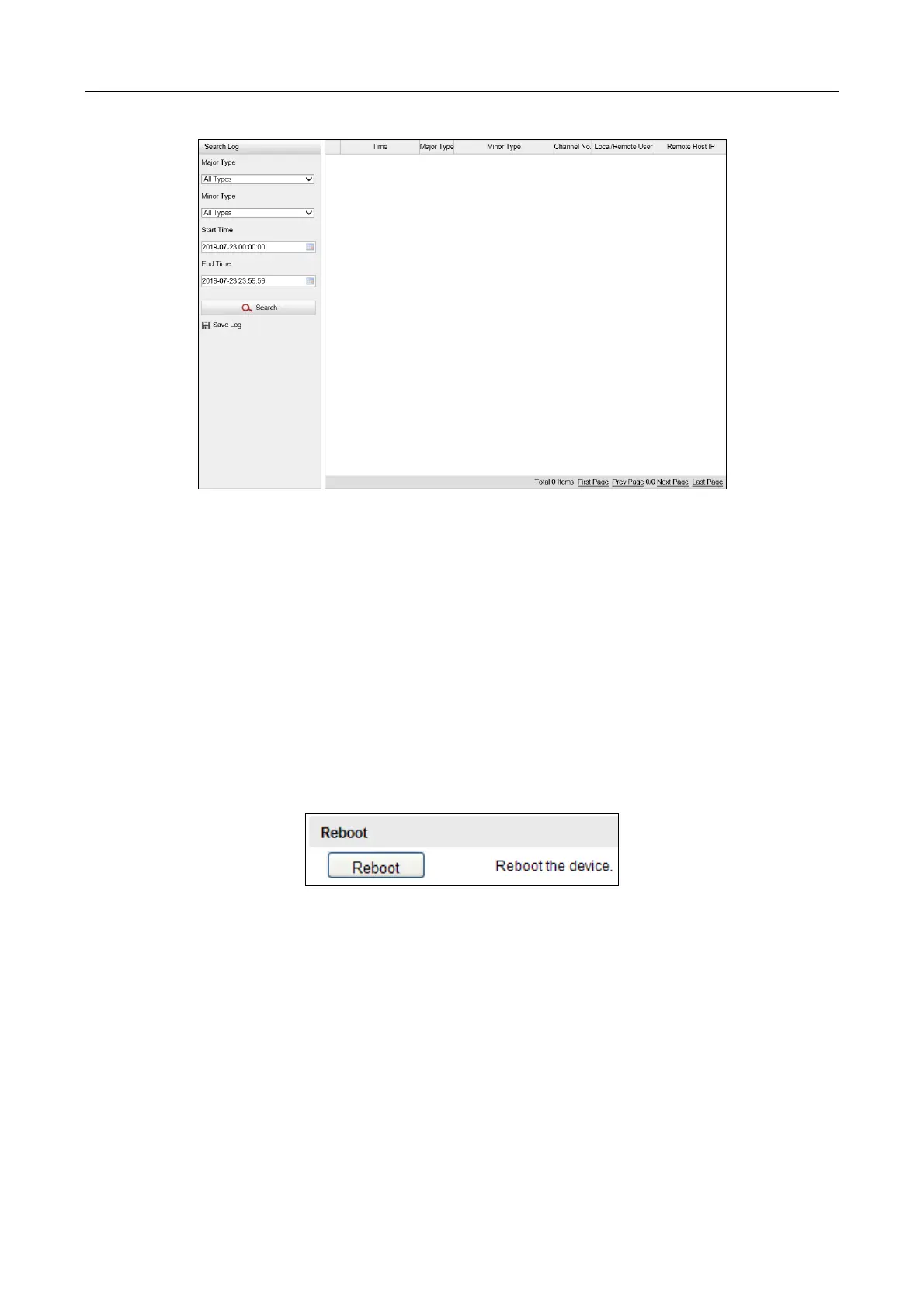Network Traffic Camera • User Manual
85
Figure 13-6 Log Searching
Step 2 Set the log search conditions to specify the search, including Major Type, Minor Type, Start
Time, and End Time.
Step 3 Click Search to search log files. The matched log files will be displayed in the list.
Step 4 To export the log files, click Save Log to save the log files in your PC.
13.4 Reboot the Camera
Step 1 Go to Configuration > Device Configuration > System Maintenance > Reboot.
Step 2 Click Reboot to reboot the camera.
Figure 13-7 Reboot Device
13.5 Restore Default Settings
Step 1 Go to Configuration > Device Configuration> Maintenance > Default.
Step 2 Click Soft Reset or Hard Reset to restore default settings.
